Printing movies (movie print), Single-frame, Cop y – Canon DIRECT PRINT CDI-E350-020 User Manual
Page 27
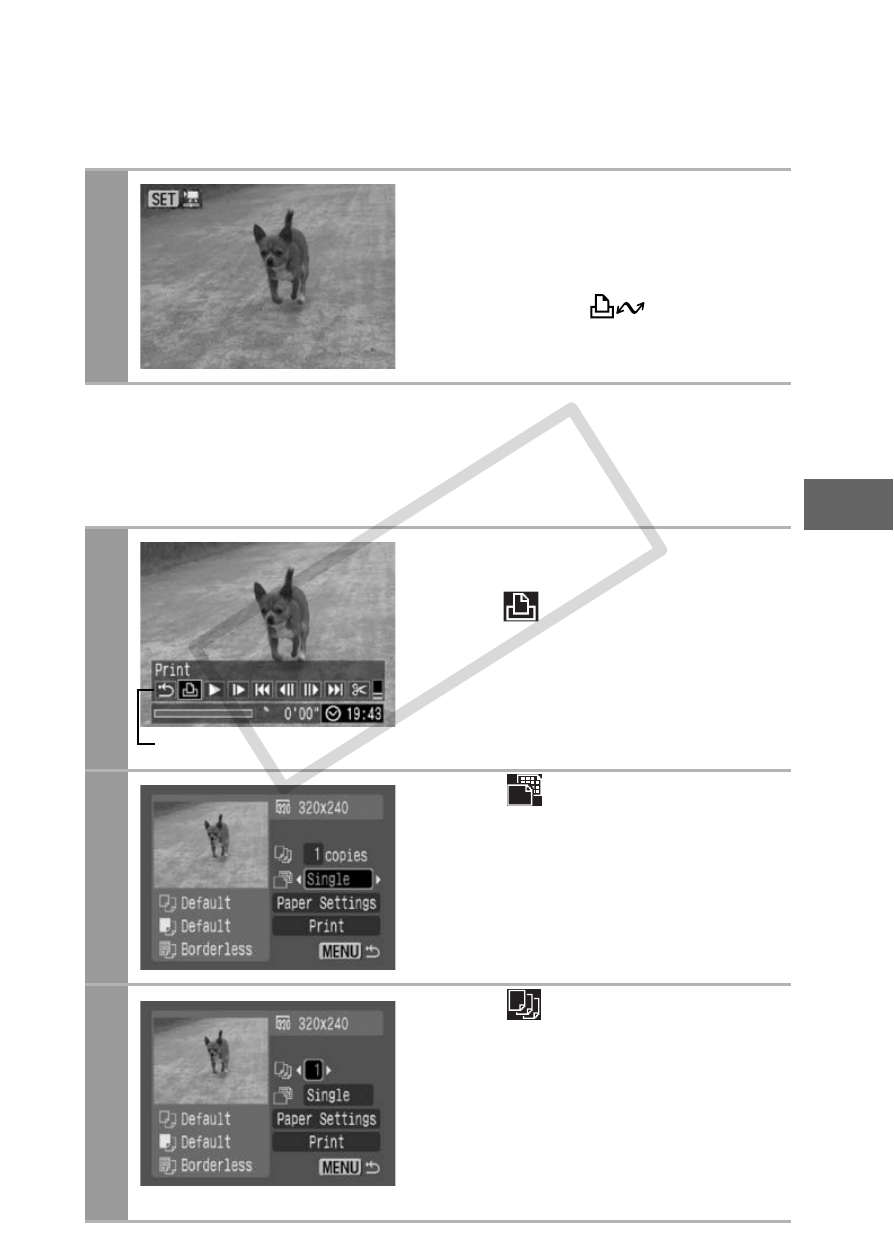
25
Printing Movies (Movie Print)
Single-frame
You can choose a single frame from a movie and print it on a sheet
of paper.
1
Select the movie you want to
print, then press the FUNC./
SET button.
The movie control panel appears.
If you press the
button
instead of the FUNC./SET button,
movie print begins.
2
Display the frame you wish
to print on the LCD monitor,
select (Print),
then
press
the FUNC./SET button.
Refer to Viewing Movies section of
the Camera User Guide on how to
display the movie frame you wish
to print.
3
Select
and choose
[Single].
4
Select
and set the
number of prints.
1 to 99 copies can be set.
Selecting [Paper Settings] and
pressing the FUNC./SET button
will allow [Paper Size], [Paper
Type] and [Page Layout] to be
selected.
Movie Control Panel
COP
Y
