Cop y – Canon DIRECT PRINT CDI-E350-020 User Manual
Page 18
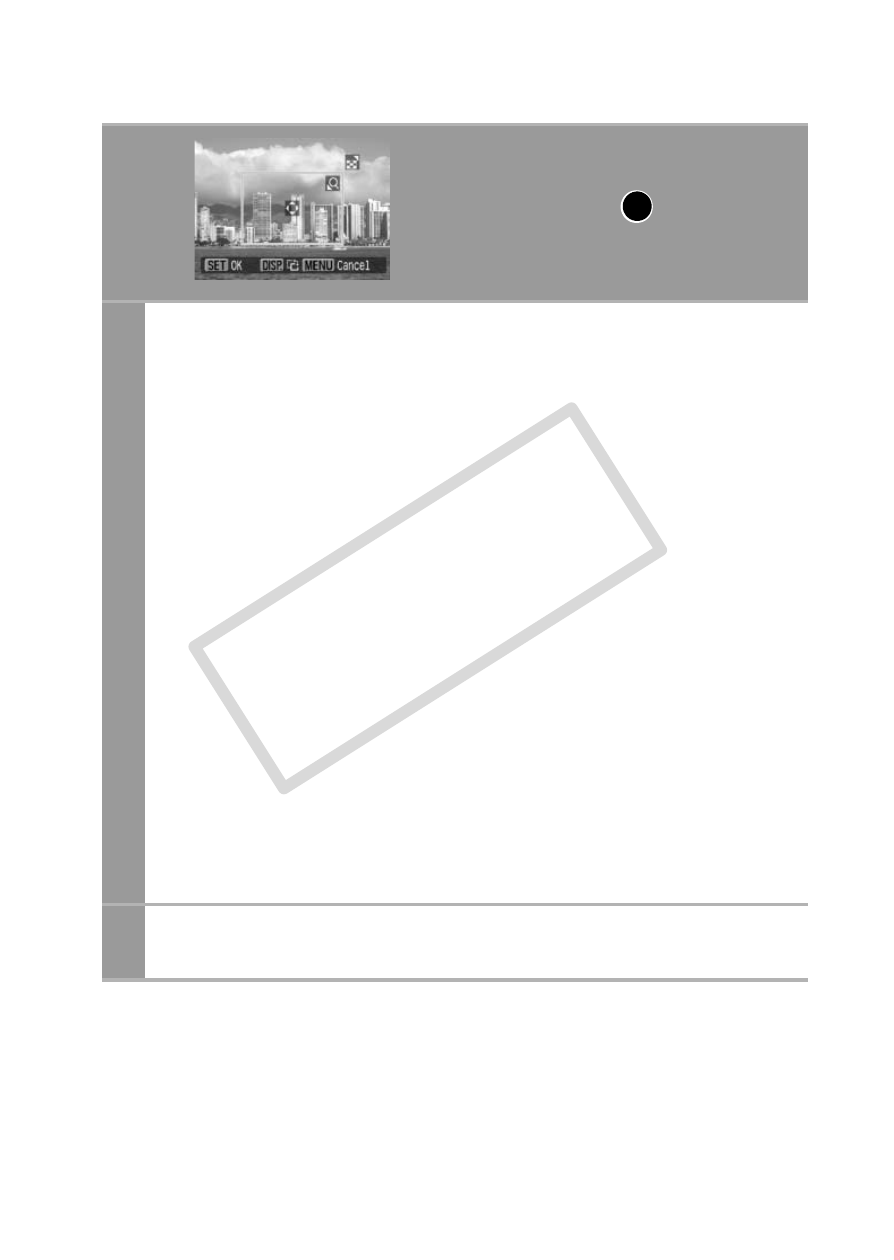
16
2a
Trim the image.
Changing the Size of the Trimming Frame
• Press the zoom lever or the zoom button to adjust the size of
the trimming frame.
• The trimming frame can be changed to a minimum selection
of approximately half the displayed image (in width and
height) or a maximum selection that is virtually the same size
as the image.
• Expanding the trimming frame beyond its maximum size
cancels the trimming setting.
• When printing an image that has been magnified using the
trimming option, the image quality may become coarser and
grainier depending on the level of magnification.
Moving the Trimming Frame
• Move the trimming frame using the omni selector or the up,
down, right and left buttons.
Rotating the Trimming Frame
• You can rotate the trimming frame by pressing the DISP. (or
DISPLAY) button.
Pressing the MENU button cancels the settings.
3a
Press the FUNC./SET button to close the setting
menu.
When screen
displays
a
COP
Y
