Troubleshooting – StarTech.com SV565UTPDUV Manual User Manual
Page 11
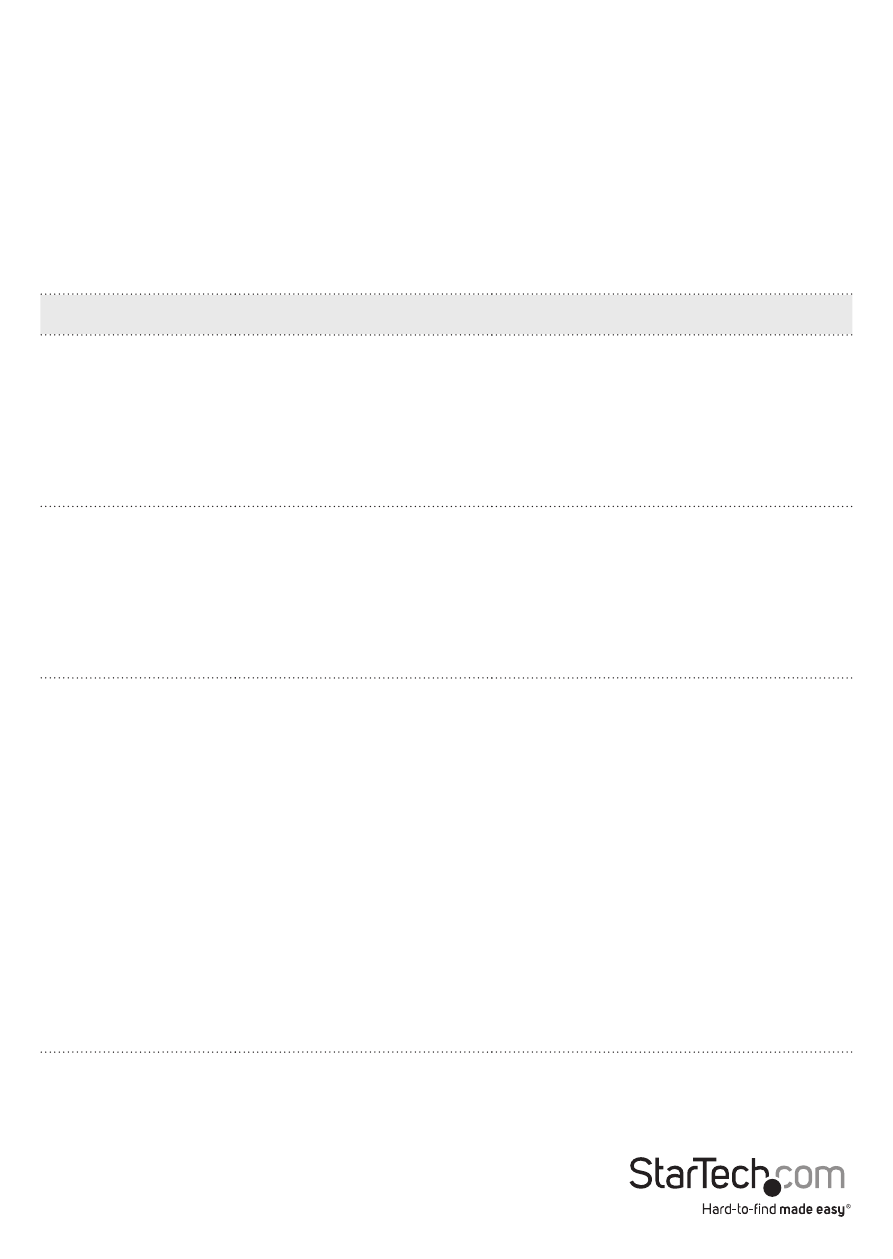
Instruction Manual
9
2. Check to see if the USB LED is on and the Video LED is blinking or on, if they are
not, this indicates there is no USB data or video data. Check the video and USB
connections to the host computer, and the video connection to the monitor. Check
to see if any USB devices are connected to the remote extender.
3. If the product is not displaying video or your USB device fails to be detected by your
operating system, consult the Troubleshooting section in this guide.
Troubleshooting
PROBLEM
CAUSE
SOLUTION
All LEDs on local
extender are off.
The local extender is not
receiving power from
the power adapter.
1. Ensure that the power adapter is
properly connected to the local
extender.
2. Check that the power adapter
is connected to a live source of
electrical power.
All LEDs on
remote extender
are off.
The remote extender
unit is not receiving
power from the power
adapter.
3. Ensure that the power adapter is
properly connected to the local
extender.
4. Check that the power adapter
is connected to a live source of
electrical power.
Link LEDs on local
extender and
remote extenders
are off.
There is no connection
between the local and
remote extenders.
5. Ensure a Cat 5e cable is
connected between the local
and remote extenders. Ensure
Cat 5e STP or better cabling with
conductor RJ45 connectors is
used.
6. Connect a new short Cat 5e
patch cord between the local
and remote extenders to
determine if the original Cat 5e
cable is defective.
7. Ensure the Cat 5e cable is as
straight as possible (i.e. not
coiled).
