Operation, Driver installation, Front panel – StarTech.com SV431DPUA User Manual
Page 8
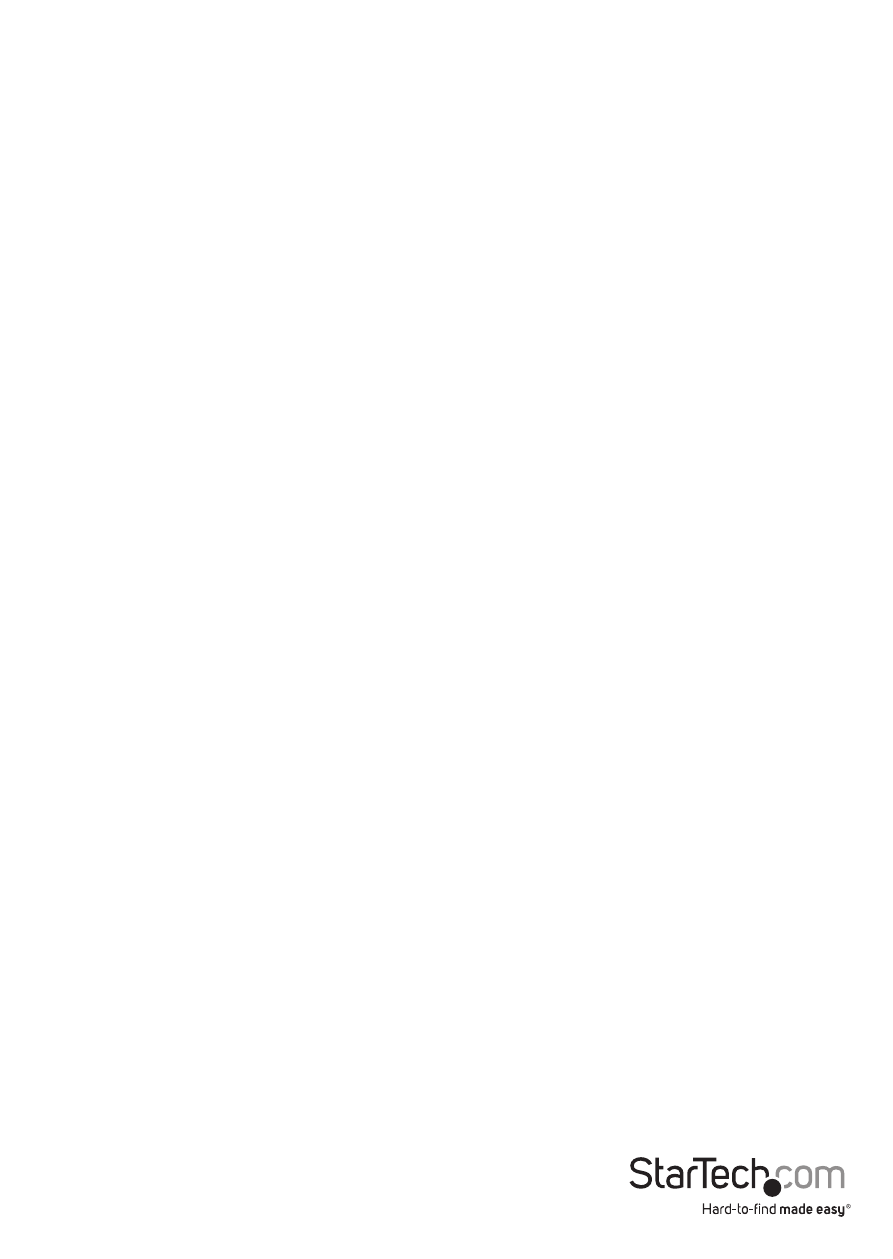
Instruction Manual
5
used in place of separate individual cables, StarTech.com ID: DP4N1USB6.
4. Repeat for Steps 2 and 3 for each PC port on the KVM switch, or each computer you
wish to use on the KVM.
5. OPTIONAL: Connect any other USB peripherals you wish to share between the
connected computers/devices to the extra USB Hub ports on the Console side.
6. Connect the external power adapter from a wall outlet to the power connector on
the rear panel of the KVM switch. The Power LED should light up solid and/or the
LED for the selected PC port.
7. Power up the first computer/device and wait for it to fully boot and test keyboard/
mouse functionality.
8. Once operation has been successfully confirmed, switch to the next port and power
up that computer/device and confirm.
9. Once completed for all computers/devices connected to the KVM switch, you
should be able to switch between ports freely.
Driver Installation
No driver installation is required for the KVM switch, as the keyboard and mouse
use generic USB keyboard/mouse drivers that are already installed on any operating
system that fully supports USB.
Operation
Front Panel
Port Selection/Link LED
The LED turns green when the connected computer is powered-on. The corresponding
LED will also illuminate red when that PC port is currently selected.
