Computer connection, Operation – StarTech.com SV431DVIUAHR User Manual
Page 7
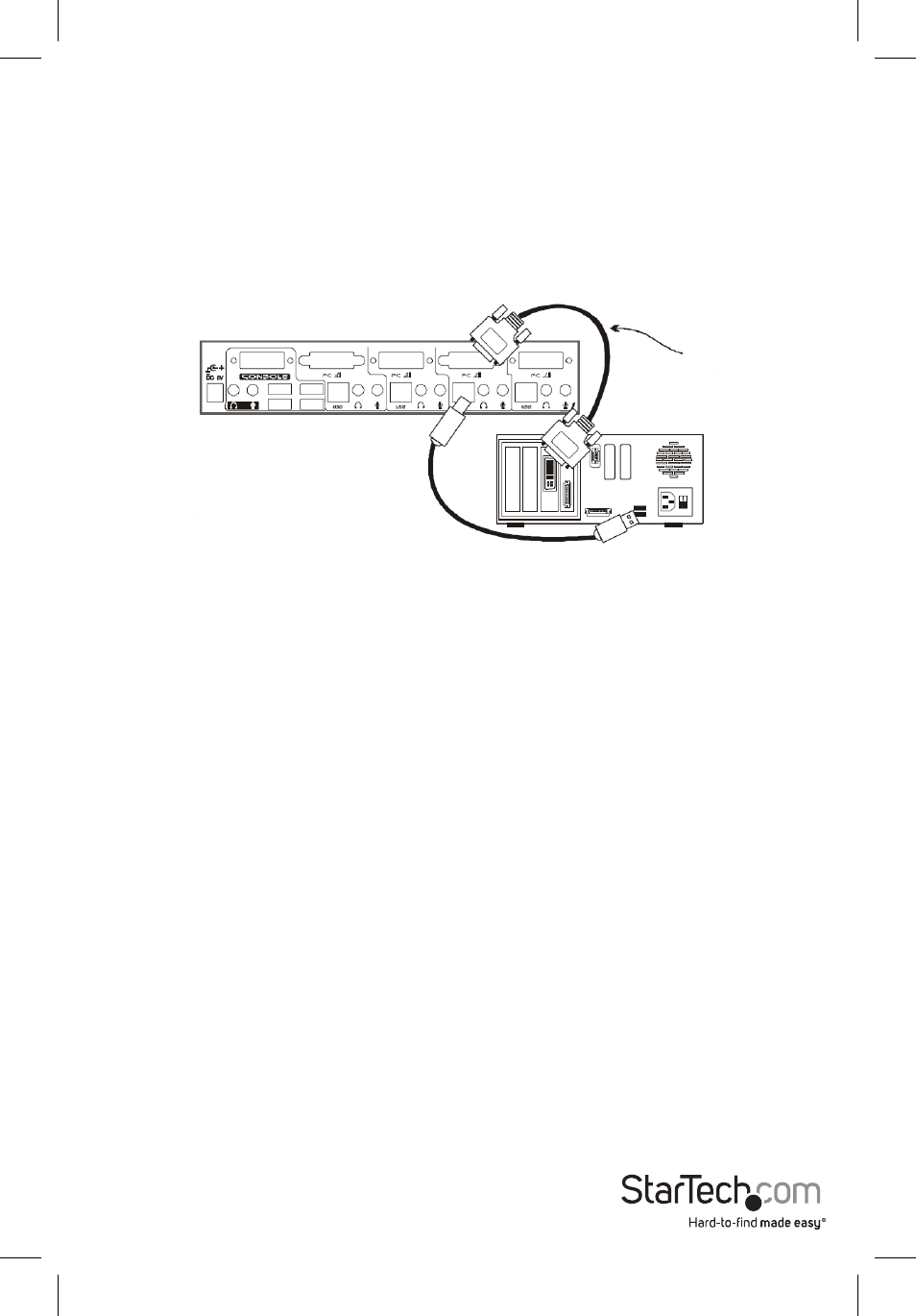
Instruction Manual
4
Computer Connection
Use a male-to-male cable to connect from a computer’s DVI port to SV431DVIUAHR’s DVI port of
PC side, as shown below.
Use a USB A-B Cable to connect from the SV431DVIUAHR’s USB port (B connector, square
connector) to the USB port on the corresponding computer (A connector, flat connector), as
shown below.
Operation
Front Panel
On-line LED & Selected LED
When the LED turns green, the connected computer is powered-on. When a computer is
selected, its corresponding red LED illuminates.
Push Buttons
Each computer has a button associated with it on the front panel for selection.
Auto Scan
Auto Scan automatically scans through the connected computers one by one in a fixed interval
(see Scan Time below).
To activate Auto Scan, hold down front panel push buttons “3” and “4” simultaneously. The port
LED flashes during Auto Scan. Auto Scan is effective for powered-on computers only. To exit
Auto Scan mode, simply tap any one of the push buttons.
Please Note: The keyboard and mouse are inoperable during Auto Scan.
Male-to-Male for
Video
One USB patch cable for both
keyboard and mouse.
