Alternative hotkey commands, Change leading hotkey – StarTech.com SV431DD2DUA User Manual
Page 11
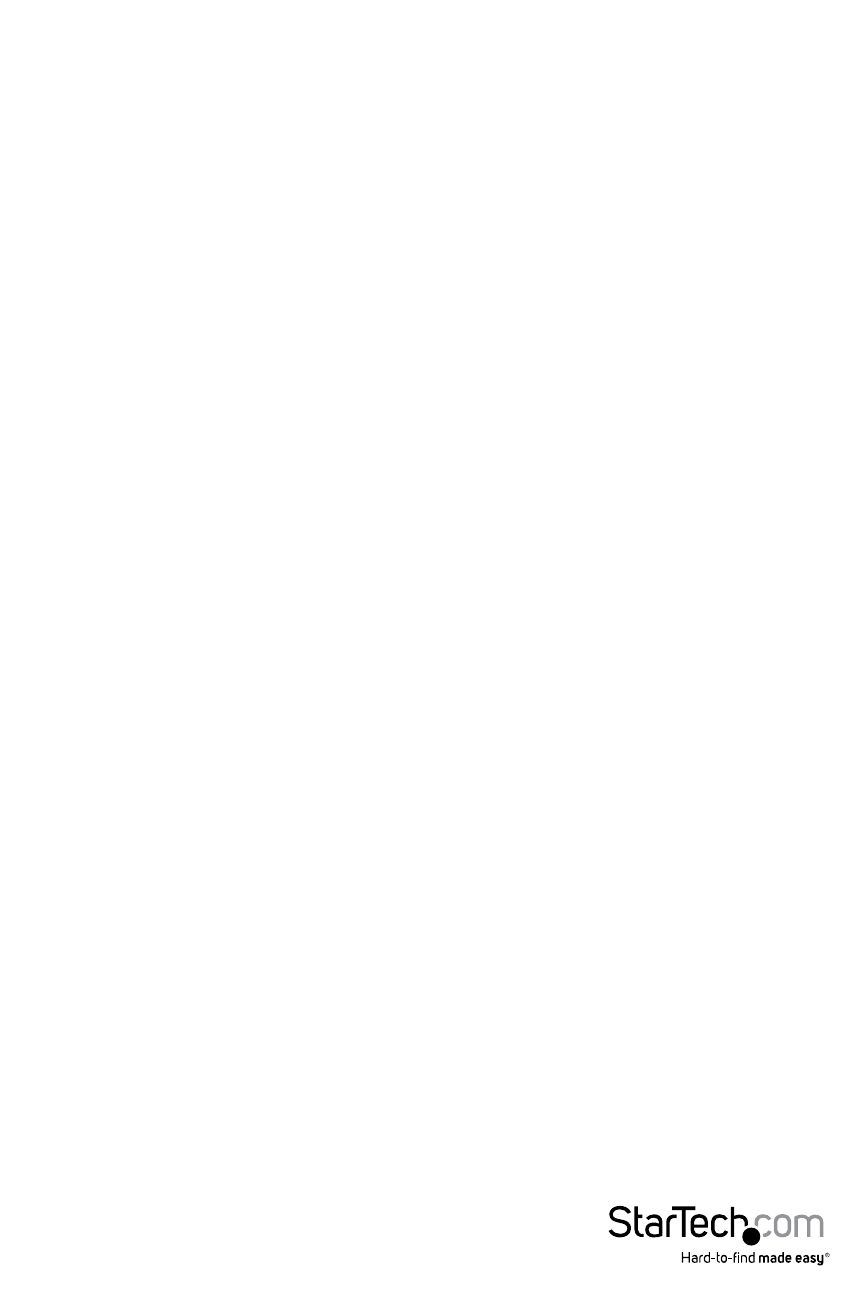
Instruction Manual
8
Alternative Hotkey Commands
In addition to the Left
sequences available.
1. For the following operations, users may press
To select a computer:
(Example: Select the computer at port 1.)
(Example: Select the computer at port 2.)
NOTE: Do not use the keypad at the right of the keyboard.
2. For those keyboards that do not have or support
Left
To select a computer:
hold Left
then release
Example: Select the computer at port 1.)
hold Left
then release
(Example: Select the computer at port 2.)
NOTE: Do not use the keypad at the right of the keyboard.
Change Leading Hotkey
The default leading hotkey sequence involves pressing the left
(e.g. left
accidental activation due to using the left
To change the leading hotkey sequence to Right
Left
All hotkey commands that previously required pressing the Left
To change the leading hotkey sequence back to Left
Right
