Adjust video equalization, Factory reset, Adjust video equalization factory reset – StarTech.com VS222HDQ User Manual
Page 8
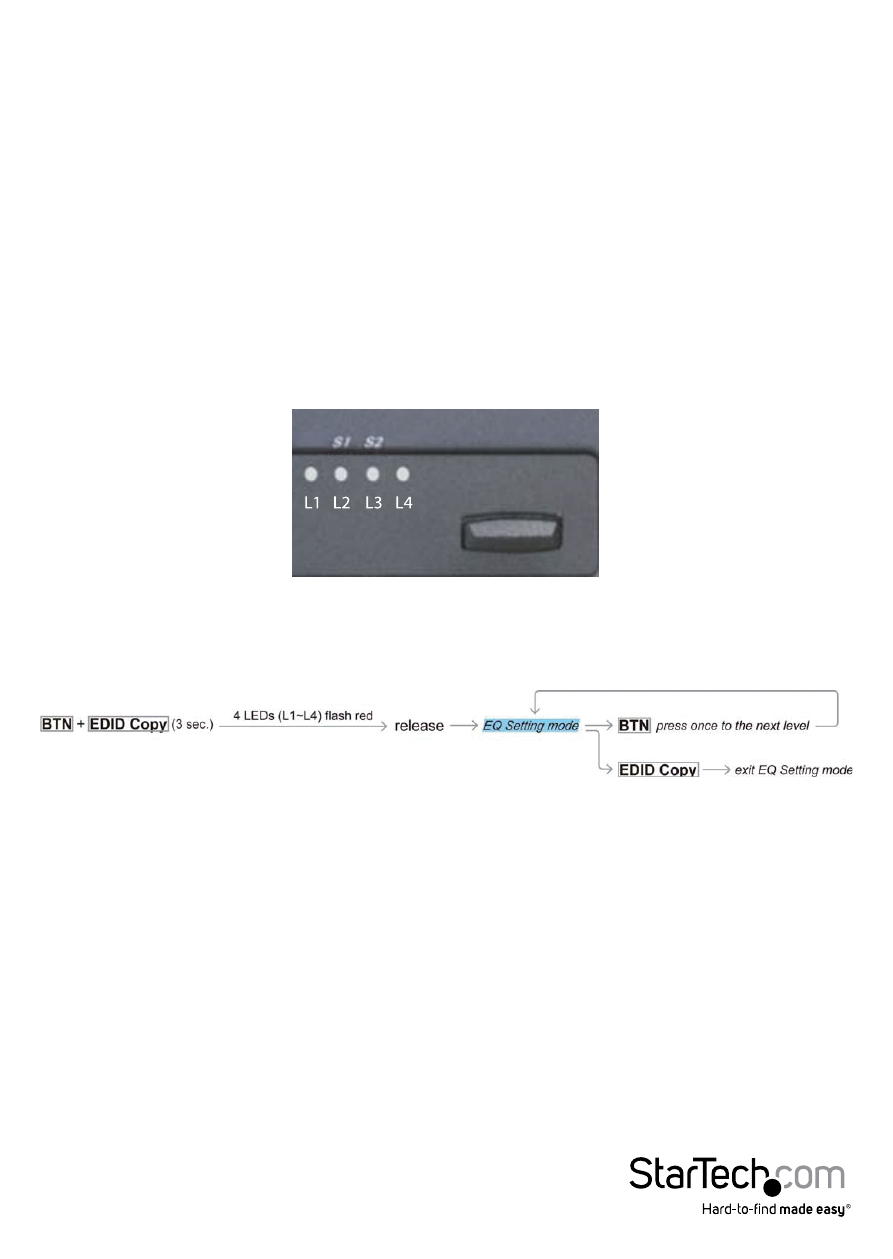
Instruction Manual
5
Adjust Video Equalization
To optimize the sharpness of both video output ports, the switch features adjustable
video Equalization. Follow the steps below to adjust the equalization for each
individual output port.
1. Press and hold the EDID copy, and Manual switch #2 buttons for roughly 3 seconds.
2. Release the buttons when the LED Port selection Indicators flash red.
Note: These same buttons are also used to factory reset the unit when held for
about 9 seconds. Be sure to release the button after 4 seconds when the LEDs flash
red.
3. Press the Manual switch buttons #1 and #2 to adjust sharpness levels from left to
right respectively, until your displays have achieved the ideal sharpness level.
Note: The LEDs will move forward from left to right and switch from red to green to
indicate the Equalization level. (8 Levels; Green : level 1-4, Red: level 5-8).
4. Once your ideal level of sharpness is achieved press the EDID copy button, to save
your settings and return to normal operation
Factory Reset
For the purpose of resetting or troubleshooting the unit, follow the below steps to
restore the device to the original factory settings.
1. Press and Hold EDID copy button and the Manual Switch #2 button for roughly 9
seconds.
