Using the menu options – StarTech.com VID2DVIDTV User Manual
Page 6
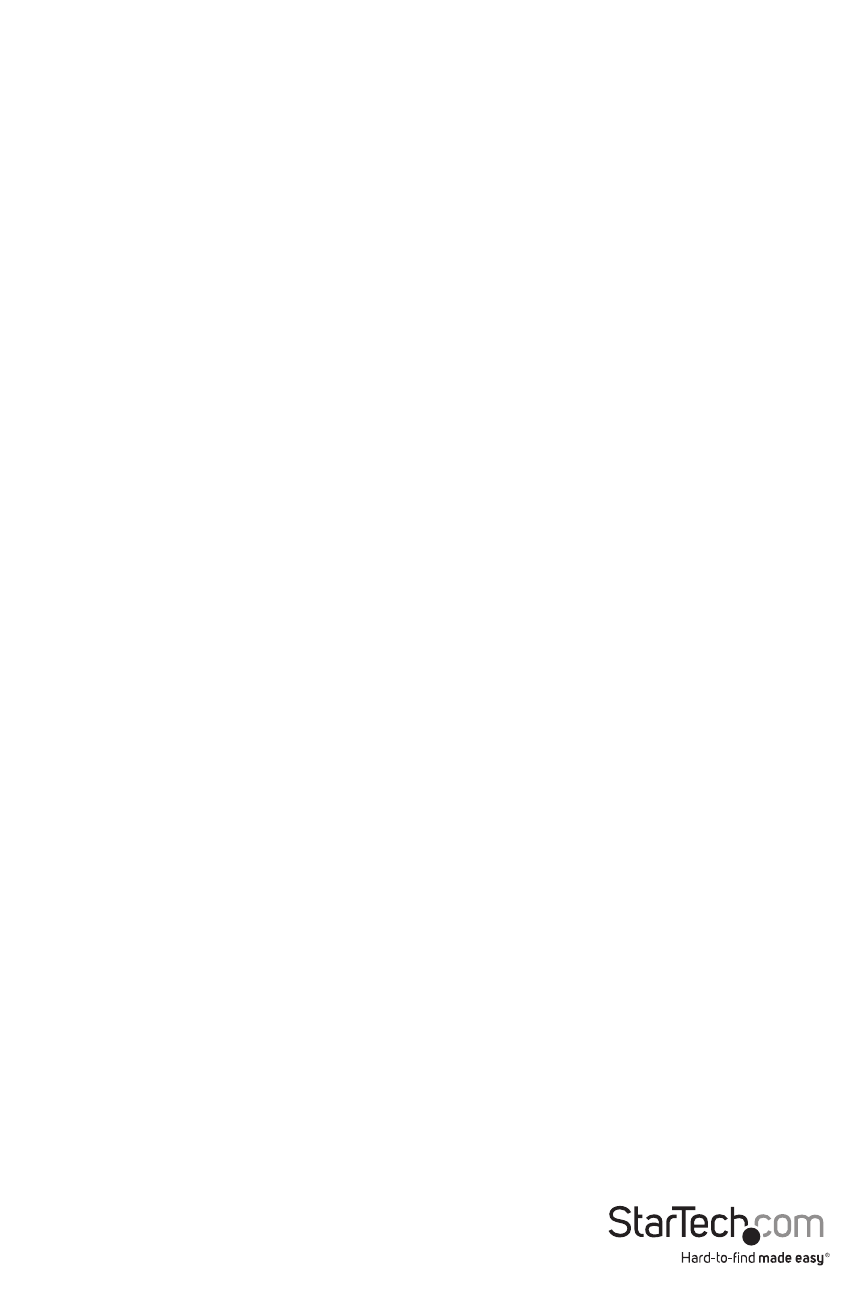
Instruction Manual
3
Using the Menu Options
The video scaler uses an intuitive on-screen display (OSD) system that allows you to fine-tune the
video output to the display you are using.
Selecting a video source
By default, the video scaler selects an output setting of XGA (1024 x 768 pixels, 60 Hz). While this
setting should display an image on most computer monitors, high-definition televisions often
support a different set of resolutions. The video scaler automatically detects and adjusts to NTSC
(North America) or PAL (Europe and elsewhere) inputs For easy setup, the video scaler supports a
combination-key setting that can allow you set the unit to a widely-supported output resolution
so that the OSD will be visible on your display:
For computer monitors: Press + and - at the same time to force the unit to XGA.
For HD televisions: Press MENU and - at the same time to force the unit to 480p.
1. After you have connected the video source and display to the video scaler using the
directions in the previous section, power on both the device and the display.
2. The display should show a bright-blue screen. Be sure that the video source is sending a
video signal to the video scaler (i.e. for a DVD player, insert a disc) for testing purposes.
3. Press the INPUT button on the front of the video scaler. The on-screen display (OSD) will
show which connection is active in the upper righthand corner of the screen. Press INPUT
repeatedly until the OSD matches the input you are using on the rear panel of the video
scaler. This is the correlation between menu settings and input connectors:
YCbCr: YCbCr IN
RBgS: YCbCr IN
S-Video: SV IN
Composite: CV IN
NOTE: RBgS is a type of composite video that carries a specific signal on the green channel.
Consult the documentation of the video source to determine if you need to use this option.
4. Once the correct signal source is selected, the device will display the image source on the
screen. Depending on the requirements of the high-definition display, you may need to
adjust the output settings on the video scaler for best image quality. See the instructions
below for more information.
