Using the svid2usb23 in apple® mac os x – StarTech.com SVID2USB23 User Manual
Page 10
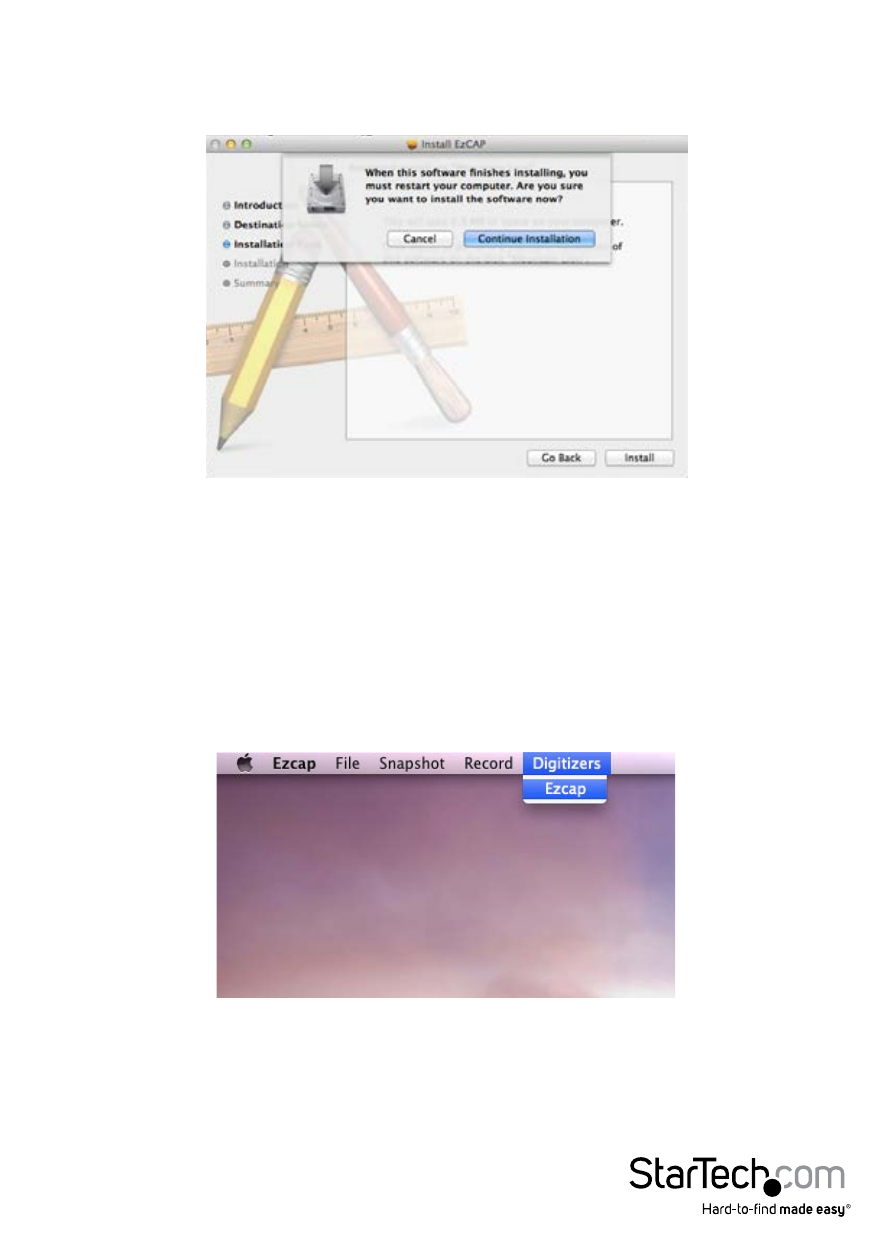
Instruction Manual
7
5. The EzCAP installation will now alert you that a system restart will be required
during installation. Save any unsaved data, then Click “Continue Installation” to
proceed further.
6. When the installation has completed the summary screen will appear alerting that
the installation was successful. Click “Restart” to complete installation.
Using the SVID2USB23 in Apple® Mac OS X®
1. Open EzCap by going to Applications > EzCap > EzCap.
2. Ensure EzCap is set as the system’s Digitzer. Click “Digitizers” from the EzCap Capture
menu > Select “EzCap” from the drop down menu.
3. Set your recording preferences by clicking “Record” from the EzCap Capture menu.
From the drop down menu, click and place check marks to customize your preferred
resolution, and screen size. You can also select whether the software will capture
video, audio or both.
- USB32VGAEH (13 pages)
- USB32HDES (13 pages)
- USB2DVIE3 (14 pages)
- USB32DP4K (12 pages)
- USB32HDE (12 pages)
- USB2DVIE2 (12 pages)
- USB2VGAPRO2 (8 pages)
- USB32HDDVII (16 pages)
- USB32HDEH3 (14 pages)
- USB32VGAPRO (15 pages)
- USB2DVIPRO2 (15 pages)
- USB32HDEH (13 pages)
- USB32DVIEH (13 pages)
- USB32DPPRO (15 pages)
- USB2DVI (14 pages)
- USB2DVIMM6 (14 pages)
- USB2VGA2 (15 pages)
- USB2DVIPRO (17 pages)
- COMPUTPEXTA (2 pages)
- IREXT2 (8 pages)
- SVIDUTPEXT (2 pages)
- COMPUTPWALLA (2 pages)
- CPNTUTPEXT (2 pages)
- SVIDUTPEXTA (2 pages)
- CPNTUTPWALLA (2 pages)
- ST121UTPDVI (2 pages)
- ST121SHD50 (13 pages)
- ST121WHDST (12 pages)
- ST121HDBTPW (9 pages)
- ST121UTPHD2 (11 pages)
- ST12MHDLAN (12 pages)
- ST121HDBTE (9 pages)
- ST12MHDLANRX (10 pages)
- ST121WHD (13 pages)
- ST121SHD30 (10 pages)
- ST12MHDDC (12 pages)
- IPUSB2HD2 (18 pages)
- WIF2HDMC Quick Start (20 pages)
- WIFI2HDMCGE Manual (34 pages)
- ST121HDBT5 (10 pages)
- ST424HDBT (34 pages)
- ST12MHDDCRP (12 pages)
- ST121HDWP (11 pages)
- ST121HDT4P (10 pages)
- ST121HDFXA (11 pages)
