StarTech.com IPUSB2VGAUE User Manual
Page 12
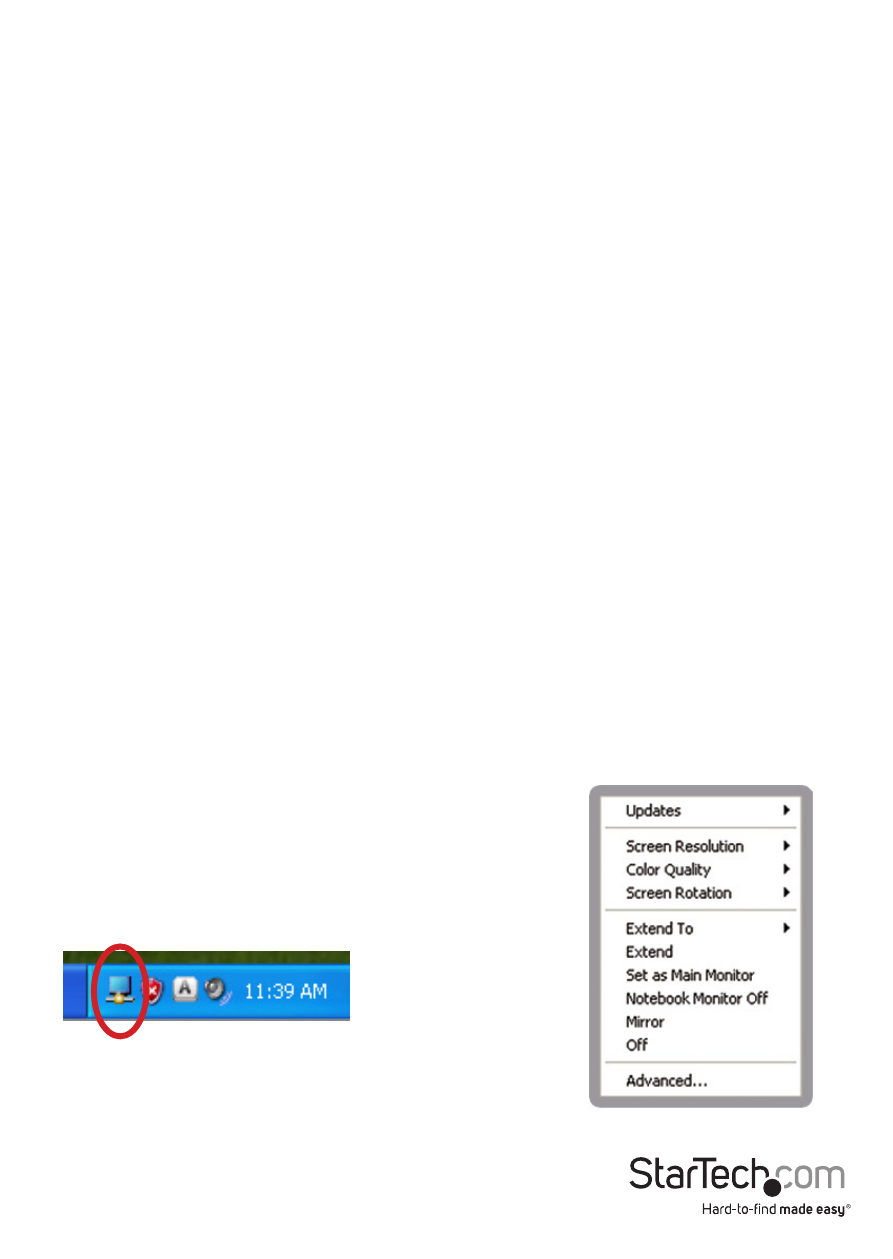
Instruction Manual
9
Configure the secondary display by selecting it from the “Display” drop-down menu,
then adjusting the desired settings:
Using the Second Display in Extended Mode
In Extended Mode, the monitor that is connected to the VGA Video Adapter creates
an extension of the Windows Desktop displayed on the primary monitor. To set the
display to function in this mode (once selected from the drop-down menu), check
the box marked Extend my windows desktop onto this monitor, then arrange its position
(virtually) with respect to the primary monitor by dragging the monitor icons (shown
above as Primary/Secondary orientation) to reflect the physical orientation of the displays.
Using the Second Display in Clone Mode (default)
In Clone Mode, the monitor that is connected to the VGA Video Adapter simply
mirrors the image displayed on the primary monitor. To set the display to function
in this mode (once selected from the drop-down menu), uncheck the box marked
Extend my windows desktop onto this monitor (2000/XP) or change the “Multiple
displays” setting (Vista/7).
Designating the Primary Display
To select which of the connected monitors will act as the primary display, select
the monitor that will be used as the Primary Display from the Drop-down menu
(referenced on page 4), and place a checkmark next to Use this device as the primary
monitor. On some displays it is necessary to disable the main display (i.e. uncheck the
box marked Extend my Windows display onto this monitor for the main display).
Following this change, the monitor connected to the VGA Video Adapter will remain
set as the primary display even if the computer enters hibernate mode or operation
is suspended or powered down. If the monitor is disconnected from the VGA Video
Adapter, or the VGA Video Adapter is removed from the host computer, the original
monitor will revert to being the primary display.
Alternate Configuration
Following the software installation for the VGA Video
Adapter, you may have noticed an icon in the taskbar as
illustrated below. Clicking on this icon will open a menu
that offers configuration of the display (connected to the
VGA Video Adapter):
Here, you can set the secondary display to act as an
extension of the primary desktop, or as a mirror image
that duplicates the contents on the primary display.
