Hardware reset procedure, Edid copy, Hardware reset procedure edid copy – StarTech.com ST121HDFXA User Manual
Page 8
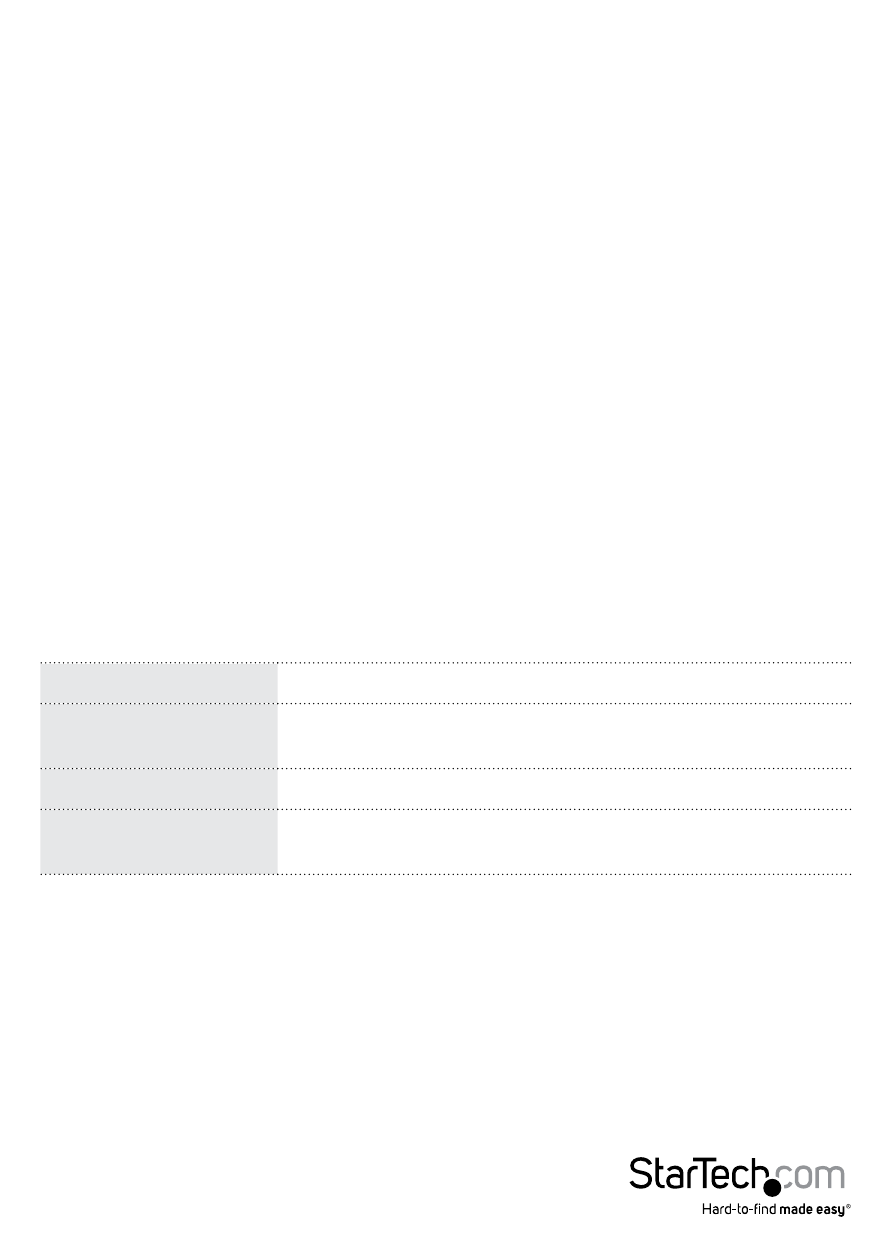
Instruction Manual
5
Hardware Reset Procedure
NOTE: If video signal does not appear on the display a hardware reset can be
performed on the Transmitter Unit, Receiver Units.
1. Press the reset button for more than 3 seconds on the device using a pin point tool,
such as a ballpoint pen or a bent paper clip.
2. After 3 seconds disconnect the power adapter while holding the reset button.
3. Release the reset button, and reconnect the power adapter.
EDID Copy
EDID allows the video source to output the most ideal signal to the video display. The
“EDID Copy” function on the ST12MHDLANRX ensures that EDID is still active through
the Ethernet extender.
NOTE: If you using multiple receivers the EDID can only be copied from one unit, the
signal customized for that display will be applied to all displays connected through
additional receivers.
1. Disconnect the power cable from the Receiver.
2. Hold down the F2 button
3. Reconnect the Power while holding down the F2 button
4. Release F2 button after the power has been reconnected for 4 seconds, EDID is now
active through the Ethernet extender.
Cable Type
Multi-Mode (M-M)
Cable Diameter
(micron)
50/125 μM
Video Signal
1080p
1080i
Max. Cable Length
(meter)
800
1200
3. Install Receiver Unit
a) Position the Receiver Unit near the video display (i.e. television, projector).
b) Connect the video source to the HDMI® OUT on the Receiver Unit using an
HDMI® cable.
c) (Optional) If using the ST121HDFXA to extend an infrared (IR) device signal.
Connect the IR Receiver Cable to the IR Receiver on the Receiver Unit, and Position
the IR sensor where the remote control will point.
d) Connect the provided Receiver Unit power supply.
4. Your source video image will now appear on the remote video display.
