Preparing your site, Hardware installation – StarTech.com ST121HDFXA User Manual
Page 7
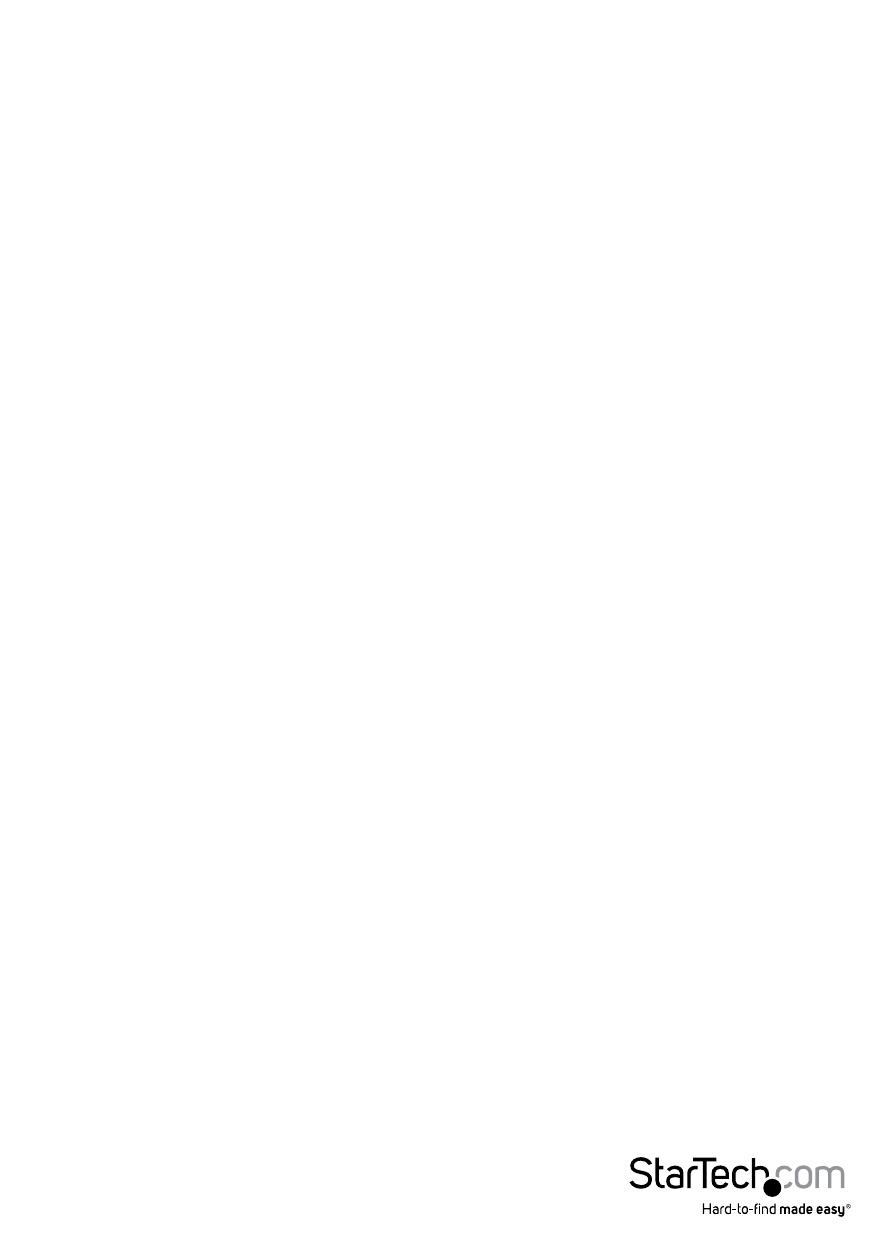
Instruction Manual
4
Preparing Your Site
1. Determine where the local video source (i.e. computer, Blu-ray Player) will be
located and set up the device.
2. Determine where the remote display will be located and place/ mount the
display appropriately.
NOTE: Ensure the Transmitter Unit and the Receiver Unit are situated near an available
AC electrical outlet. Make sure all devices are turned off before beginning installation.
Hardware Installation
1. Install Transmitter Unit
a) Position the Transmitter Unit near the video source (i.e. Computer, Blu-ray Player).
b) Connect an HDMI® cable from the video source device (i.e. computer, Blu-ray
Player) to the “HDMI® IN” on the Transmitter Unit.
c) Connect the provided Transmitter Unit power supply.
d) (Optional) If using the ST121HDFXA to extend an infrared (IR) device signal.
Connect the IR Transmitter Cable to the IR Transmitter port on the Transmitter Unit,
and Position the extended IR sensor directly in front of the video source’s IR sensor.
Check the manual of your video source device for the IR sensor location.
2. Install SC-SC terminated Fiber Optic Cable
a) Connect an SC-SC terminated Fiber optic cable SC-SC Fiber Connector on the
Transmitter unit.
NOTE: Ensure you have enough Fiber cabling to connect the Transmitter Unit to the
Receiver Unit’s location, and that each end is terminated with an SC-SC connector.
The cabling should not go through any networking equipment (i.e. router, switch).
b) Connect the other end of the fiber cable run to the SC-SC connector on the
Receiver Unit ensuring the SC connector connect to TX the transmitter is connect to
RX on the receiver and vise-versa.
NOTE: The multi-mode untwisted-pair fiber optics cable (50/125 and 62.5/125)
terminated with SC duplex connectors is recommended to use for the
interconnection between Local Unit and Remote Unit. The table below shows
the specifications.
NOTE: The system will disable the video output signal when it detects non-HDCP
compliant display(s) on playing the HDCP video source. All the connected output
displays MUST be HDCP compliant, when the video source is HDCP compliant.
