Sigtronics S-A-F-E Installation Instructions User Manual
Page 6
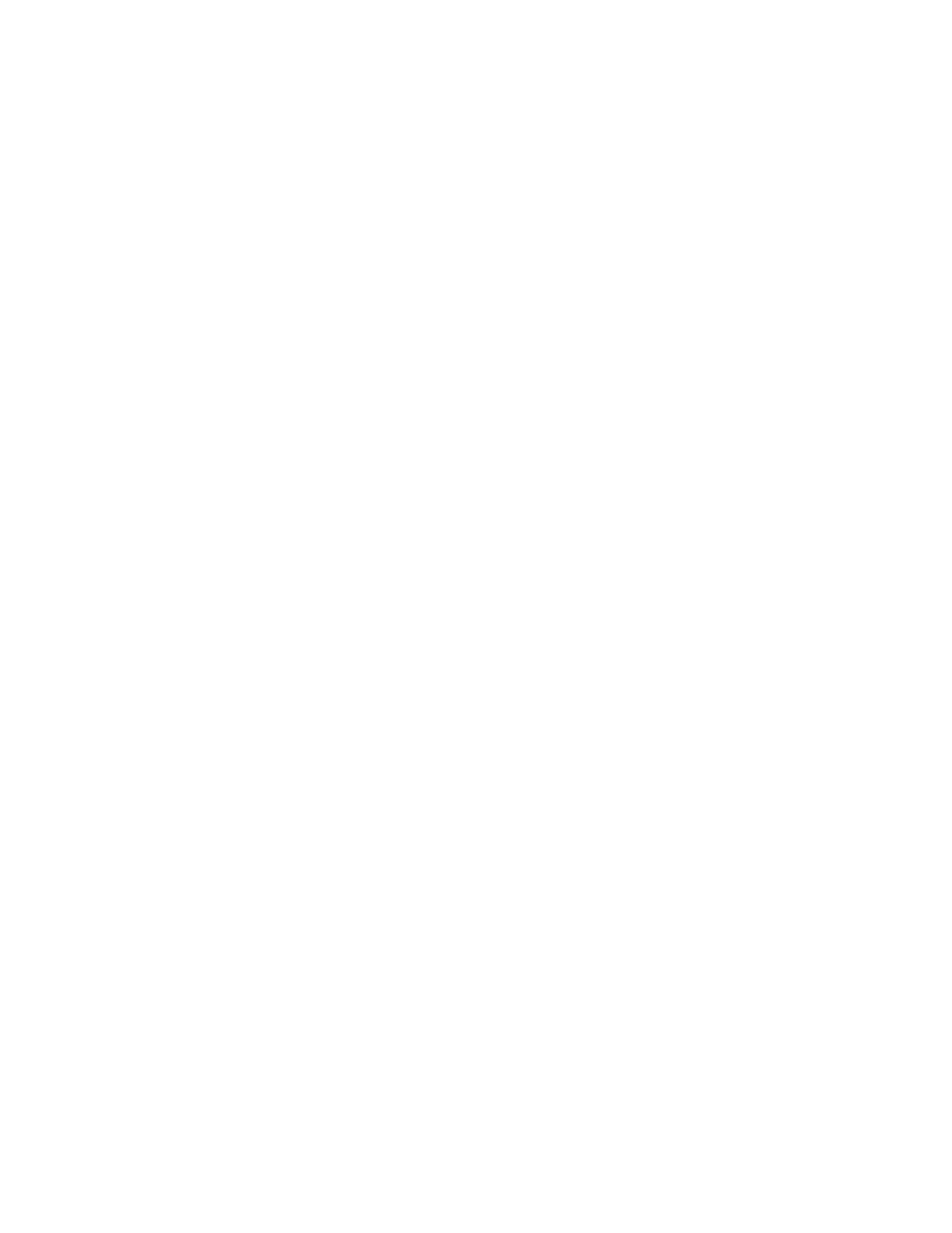
vehicle wiring bundle. Make sure that wiring does not inter-
fere or restrict the tilting operation. Also, make sure that the
tilting operation will not cut or sever the wiring.
Make sure that the wiring does not rest on sharp edges. Over
time the vehicle’s vibration may cause a sharp edge to cut
into the wire. Use the provided wire grommets wherever the
four conductor wire goes through the hole into a jack box.
Use wire ties or tie wraps to secure and strain relieve the wire.
At this time do not put the covers on the jack boxes or tighten
up the PTT switches. You will need to verify the correct opera-
tion of the system before you close everything up.
Power Connections:
The SAFE unit will run on 11-34 VDC. CAUTION: SAFE units
are designed for negative ground vehicles only. They can be
used on positive ground vehicles only if a Sigtronics Positive
Ground Adapter is used. Contact your Sigtronics dealer on
pricing and availability.
Make sure that the vehicle power is turned off before con-
necting the SAFE power wire. The power for the SAFE unit
comes in on the red and green wires on the Headset Jack
and PTT Switch Cable.
Connect the red wire to vehicle power. (Try not to use a power
buss that also runs electrical motors such as fans or light bars
with rotating lights.) Connect the green wire to the vehicle
chassis ground.
Intercom Wiring Check Out
System Setup:
Before you connect the vehicle’s radios, check out the system
operation. Do the following without the vehicle’s engine
running:
First plug all headsets into the respective headset jacks. Put
on one of the headsets and position the boom mic close to
the mouth, as is the practice with hand-held microphones.
Voice clarity is best when the mic is about 1/4 inch away and
slightly off center from the lips. Turn the volume control on
the headset, all the way up (clockwise).
On the SAFE unit, set both intercom volume controls (VOL)
and receive volume (REC VOL) controls to full clockwise
position. Set both intercom squelch (SQ) controls to full
clockwise position. Set both BOTH/OFF/AUTO switches to
“AUTO”. Set the left transmit select (XMIT SELECT) switch to
“A/C”. Set the right transmit select switch to “FM”.
Now turn vehicle power on. Then turn the SAFE power
switch to “ON”. Verify that you can now hear yourself in your
headset. Verify also that you can hear all the other headsets
and that they can hear you. If everything is OK skip to the “PTT
Test”. Otherwise, if something is not working right see the
following troubleshooting guide to find and fix the problem:
No Intercom In Any Of The Headsets:
1. Make sure all SAFE switch and controls are set as above.
2. Make sure vehicle power on.
3. Check in-line fuse in SAFE interface cable.
4. Check power connection - red wire.
5. Check ground connection - green wire.
Intercom In Some Headsets But Not In Others:
1. Make sure SAFE switch and controls are set as above.
2. Make sure that neither of the PTT buttons are pressed.
3. Make sure that neither of the PTT wires (white/red or
white/blue) are shorted to ground.
4. Check specific “bad” headset jack wiring for:
a) Microphone wire (jack ring terminal) open or shorted
to ground.
b) Headphone wire (jack tip wire) open or shorted to
ground.
c) Incorrect wiring - wires switched.
Loud Squeal In The Headsets All The Time:
1. First make sure all headset plugs are plugged in all the way
and that no part of any headset jack is physically touching
any metal.
2. Check for correct headset jack wiring at all jacks. For
example, reversing the jack tip and ring wires will cause a
squeal.
3. Check for open headset jack barrel connection (black
wire). The open could be anywhere along the black wire
connection between the jack and the SAFE unit.
4. Check for a microphone line (white/black, white/orange,
or tan wires) shorted to one of the headphone lines (blue
or gray wire). The short could be at one of the headset
jacks or in the wiring between the unit and a jack.
Note that for 2 and 3 above, it will only squeal if a headset is
actually plugged into the specific jack that is wired incorrectly.
PTT Test
If all above is good, make sure all headsets are plugged into
their respective jacks. Put on Officer 2’s headset and position
the microphone as usual. Press Officer 2’s PTT switch. While
continuing to hold down the switch, talk into the mic and
verify that you can still hear yourself. Also while holding
down the PTT switch, verify that none of the other headsets
microphones are active. Release the PTT switch.
Now put on Officer 1’s headset and press Officer 1’s PTT.
Verify that only Officer 1’s headset microphone is active as
his switch is held down.
page 6
