Sceptre X24WG-1080 User Manual
Page 47
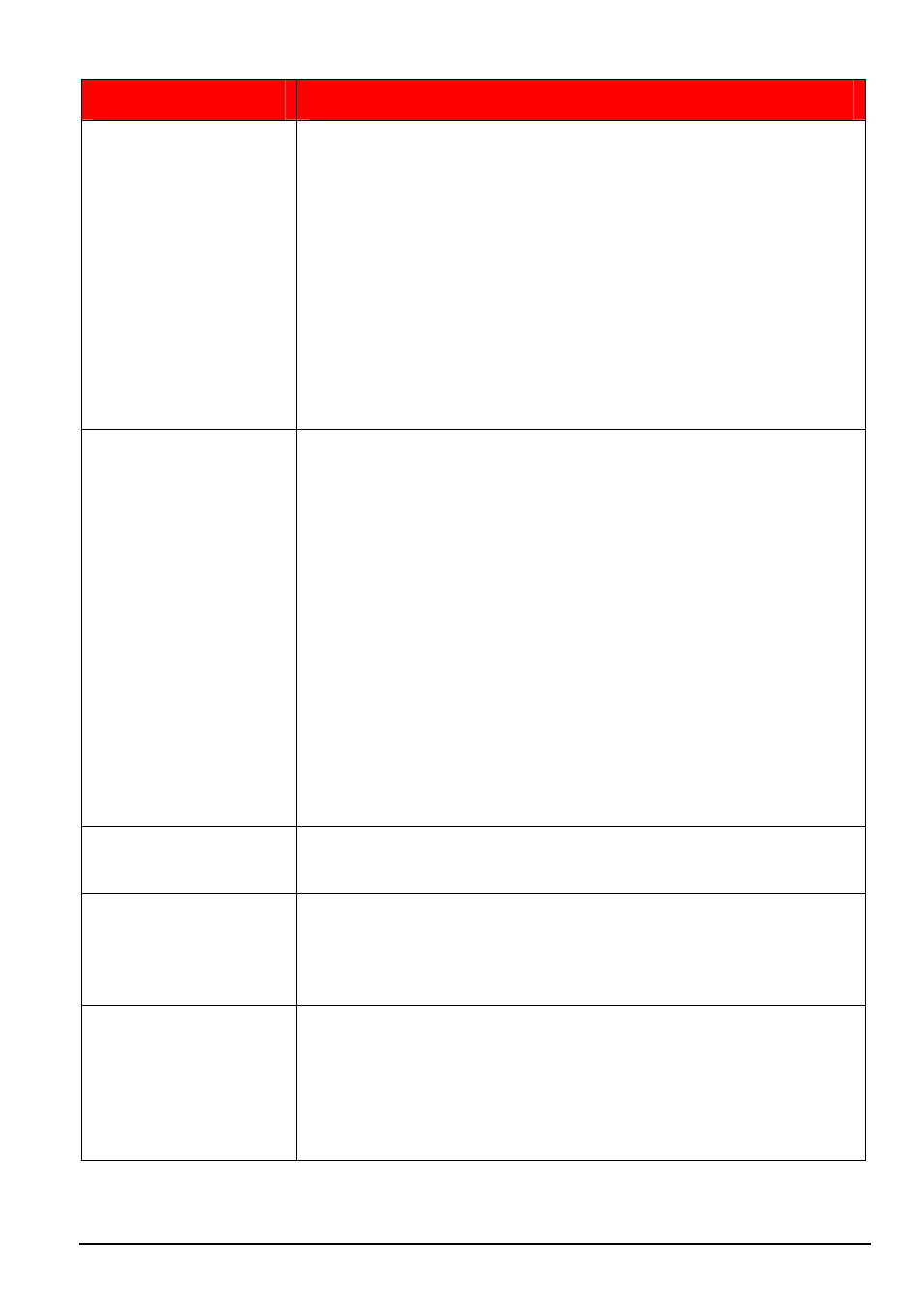
SCEPTRE X24 Page47
Problem
Possible solutions (continued)
1.
Turn on the LCD and the computer.
2.
While the computer is turned on, press the “F8” key on your
keyboard continuously until a selection menu appears and
select the “Safe Mode” option.
3.
When you’ve entered Safe Mode please uninstall any video
card driver and monitor driver by using either the “Add /
Remove Programs” icon or going into “System
4.
Properties” and manually removing anything under
“Monitors” and “Display Adapters”. After removing all the
drivers, please reboot your computer and you should be
able to see windows. Please install your monitor driver
first, then your video card driver. Please remember to
make sure your refresh rate should be at 60Hz.
I CANNOT GET THE
RESOLUTION
1920X1200
If you are using DVI, please try out VGA to see if you are able to
achieve that resolution. If your VGA can then, your video card’s DVI
cannot support widescreen resolutions.
Sometimes your video card will not read the monitor correctly and will
not allow you to achieve the resolution you want. Rebooting your
computer will solve the situation.
You can also make sure your video card’s video drivers are up to date.
You can find what video card you have by clicking on START then
RUN. Type in “DXDIAG”. When the diagnostic window pops up, click
on the DISPLAY tab. The program will tell you what video chipset you
have. Copy that name then search it with an online search engine like
GOOGLE™. Find your video card company’s web address and search
for newer drivers. If updating your drivers does not work, you probably
have one of the older video cards and cannot achieve a widescreen
resolution. You’ll need to upgrade your video card to a newer one.
THERE IS NO SOUND
COMING OUT OF THE
MONITOR
The non-HDMI monitor does not contain any audio hook ups or any
speakers. You are responsible for obtaining and hooking up
independent speakers to your computer or video device.
THE VIDEO IS TOO
BRIGHT NO MATTER
WHAT I ADJUST
Sometimes having older video cards this type of problem might
happen due to newer LCDs having to provide HD video capability and
not being fully compatible with older video cards. You can try
adjusting the contrast to a lower value and adjust the brightness to
compensate.
THE WORDS AND
VIDEO ARE TOO
BLURRY
Are you using the monitor’s native resolution? If not you’ll need to
switch resolution to the native 1920x1200 at 60 Hz to make the words
clearer. If you’re using VGA please do not forget to AUTO ADJUST
and to use FORMAT under OSD.
If the words are still blurry, please try enabling or disabling CLEAR
TYPE function from windows.
