CPG PageMaster 402N User Manual
Page 49
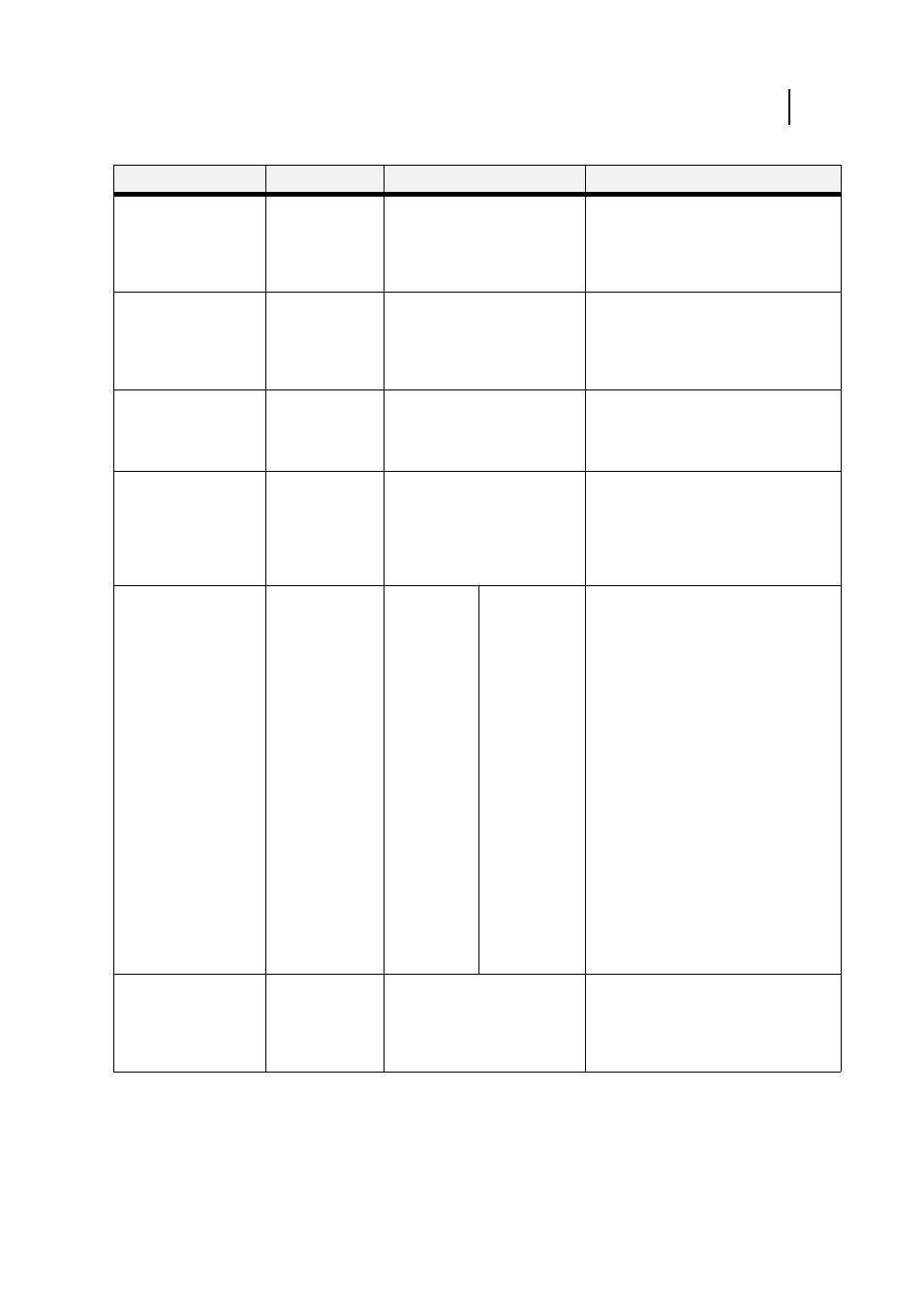
Apr 02
Compuprint PageMaster 402N User Guide
3-7
Paper Menu
Submenus
Default Setting
Available Settings
Procedure for Changing Setting
Copies
This submenu allows
you to change the
number of copies
printed.
1
Numbers 1 - 999
1. Press NEXT or PREVIOUS to increase
or decrease the number of copies
printed.
2. Press SELECT to save this setting.
Default Source
This submenu allows
you to choose a default
paper source from a list
of all installed sources.
Tray 1
Front
Tray 1
Tray 2 (optional)
Tray 3 (optional)
1. Press NEXT or PREVIOUS to scroll
through the list of available sources of
paper.
2. Press SELECT to set a source as the
default.
Manual Feed
This submenu allows
you to turn the manual
feed on or off.
Off
On
Off
1. Press NEXT or PREVIOUS to toggle
between ON and OFF.
2. Press SELECT to save this setting.
Output Tray
This submenu allows
you to choose a default
output tray from a list
of all installed output
trays.
Face Down Tray
Face Down Tray
Offset Tray (optional)
1. Press NEXT or PREVIOUS to scroll
through the list of available output
trays.
2. Press SELECT to set a tray as the
default.
Media Size/Type
This submenu allows
you to set the media
size and type for the
Front Tray and set the
medial type for all other
trays.
Front Tray
Size: Letter LEF
Type: Plain
Tray 1
Type: Plain
Tray 2 (optional)
Type: Plain
Tray 3 (optional)
Type: Plain
Size
Front Tray:
Letter LEF,
A4 LEF, B5,
A5,
Statement,
Executive,
C5 Envelope,
DL
Envelope,
Com10
Envelope,
Monarch
Envelope,
Ledger, A3,
B4, Legal,
Folio, A4
SEF, Letter
SEF, B5 SEF
Type
Front Tray:
Plain,
Transparency,
Prepunched,
Letterhead,
Colored,
Preprinted,
Bond, Label,
Card Stock,
Postcard,
Envelope,
Other
Other Trays:
Plain,
Transparency,
Prepunched,
Letterhead,
Colored,
Preprinted,
Bond, Other
1. Press NEXT or PREVIOUS to scroll
through the list of available sources of
paper.
2. Press SELECT to choose a tray.
3. Press NEXT or PREVIOUS to toggle
between MEDIA SIZE and MEDIA
TYPE.
4. Press SELECT to choose either.
5. Press NEXT or PREVIOUS to scroll
through the available sizes or types.
6. Press SELECT to set a size or type.
Tray Linking
This submenu allows
you to turn the tray
linking function on or
off.
On
On
Off
1. Press NEXT or PREVIOUS to toggle
between ON and OFF.
2. Press SELECT to save this setting.
