General operation, Steering wheel control – SAVV AVH-DDM101P User Manual
Page 4
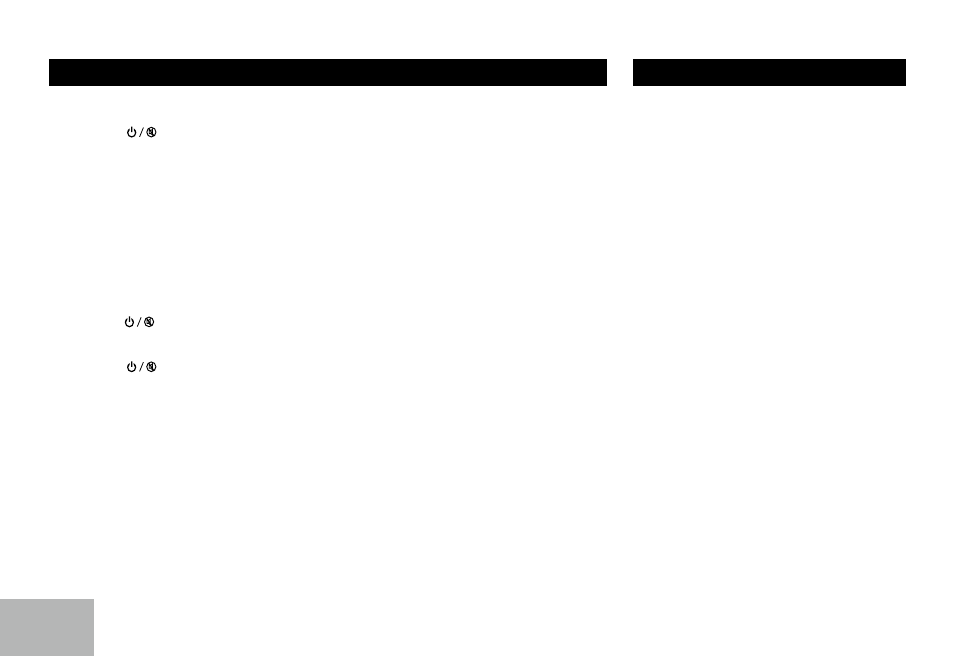
4
General Operation
Power On/Off Button
Press the
[
] button to turn the unit on
when the vehicle ignition switch is on. Press
and hold the button to turn the unit off.
Mode Button (SRC)
Press the SRC button to change between
Radio, USB (when USB is connected), AUX
play, I-MODE or BT Music (when bluetooth
®
connected).
Audio Mute
Press the
[
] button to mute the volume
from the system. “MUTE” will appear on the
display panel and the volume will be muted.
Press the
[
] button again, or rotate or
press the knob to return the volume level to
the setting in use before the Mute function was
activated.
Audio Controls
To adjust the bass, middle, treble, balance
and fader, press the knob repeatedly until
the appropriate audio control appears on the
display panel. Within five seconds, rotate
the knob to adjust the audio settings for the
selected function.
Auxiliary Input
To access an auxiliary device:
1. Connect the portable audio player to the
AUX interface on the front panel of the unit.
2. Press the
[ SRC ] button to select Aux-In
mode.
Press
[ SRC ] again to cancel Aux-In mode
and go to the next mode.
Display Selector (DISP)
The user has the choice to display one of the
following:
1. Clock
2. Station frequency with RDS information
3. PTY with RDS information.
Each time the [DISP] button is pressed the
unit display will switch between showing
Clock only or PTY with RDS information or
FM frequency with RDS information.
Setting the Time
The [DISP] button is also used to set the clock
time.
Press and hold the [DISP] button for more that
2 seconds to put the Dash Dock into clock
setting mode. The time will begin flashing,
rotate the center knob to the desired hour
and then press the center knob. The display
will switch to minutes, rotate the knob to the
desired minute and press the center knob to
set.
Steering Wheel Control
Press
[ MENU ] button to enter system menu,
continue pressing
[ MENU ] key until SWC
SET is displayed.
1. At SWC menu, Rotate the knob to select a
function, then press and hold a button on
the steering wheel (if your steering wheel
support the function) until the SAVE OK
is shown and the unit will return to normal
mode. Now the function is saved in the
button.
2. Repeat step 1 to set functions of other
steering wheel buttons.
3. Exit the setting menu and you can operate
the player by the buttons on the steering
wheel.
4. If you want to change the setting, enter the
SWC setting menu, select a function on
the screen, press and hold a button on the
steering wheel more than 2 seconds, then
the function is saved into the button on
steering wheel. At the same time, all other
steering wheel settings are clear, you must
reset them.( Setting blank buttons will not
affect other buttons. )
