Electronics – Ram Trucks 2012 Chassis Cab - User Guide User Manual
Page 41
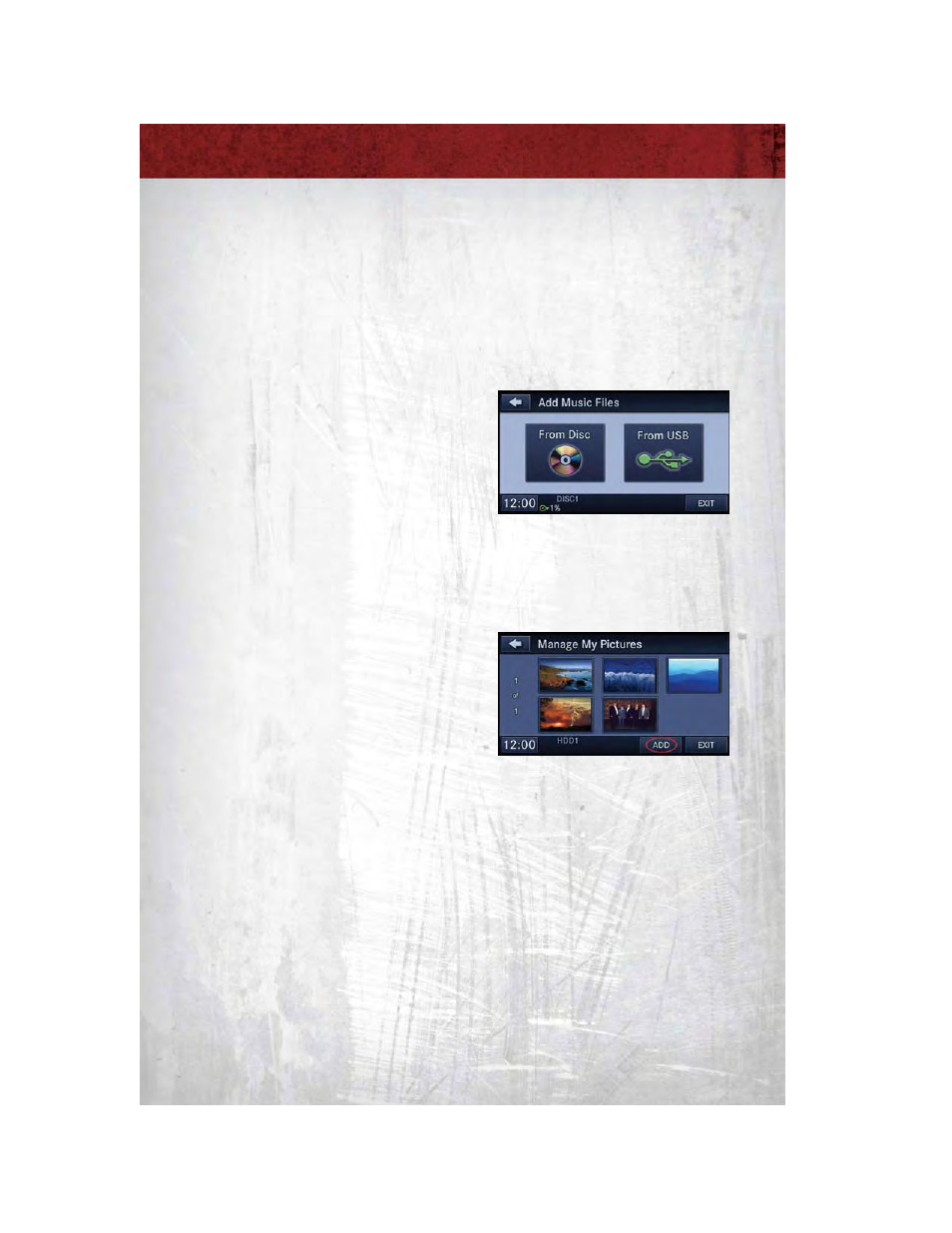
Copying Music From USB
• The USB port on the radio face plate allows you to copy files to your hard
drive. To access, lift up on the cover.
• Insert a USB device (e.g. thumb drive or memory stick), then select “MY
MUSIC.”
• Touch the “Add Music Files to HDD” soft-key, then touch the “From USB”
soft-key in the next screen.
• Select the folders or titles you would
like to copy, then touch the “DONE”
soft-key to start the copy process.
NOTE: The copy progress is shown in
the lower left corner of the screen.
Copying Pictures To The HDD
• Insert either a CD or a USB device containing your pictures in JPEG format.
• Press the “MY FILES” hard-key.
• Touch the “My Pictures” soft-key to get an overview of the currently stored
images, then touch the “Add” soft-key.
• Touch the “From Disc” or “From
USB” soft-key, then select the
folders or pictures you wish to copy
to the HDD. Use the “PAGE”
soft-keys to page through the list of
pictures.
• Touch the desired pictures or press
the “All” soft-key for all pictures.
Confirm your selections by touching
the “SAVE” soft key.
NOTE: The copy progress is shown in the lower left corner of the screen.
Display a Picture on the Radio Screen
• Once the import is complete, the pictures will then be available in the “MY
PICTURES” screen.
• Press the “MY FILES” hard-key, then touch the “My Pictures” soft-key. Touch
the desired picture, then touch the “Set as Picture View” soft-key and then
touch the “Exit” soft-key. Lastly press the “MENU” hard-key and then touch
the “Picture View” soft-key to display the chosen picture on the radio screen.
NOTE:
• A check mark in the My Pictures screen indicates the currently used picture.
• You can also delete pictures by touching the “Delete” soft-key.
ELECTRONICS
39
