File transfer, Laptop transfer, Ransfer – PS Engineering PMA8000MP3 Installation Manual User Manual
Page 32: Aptop transfer
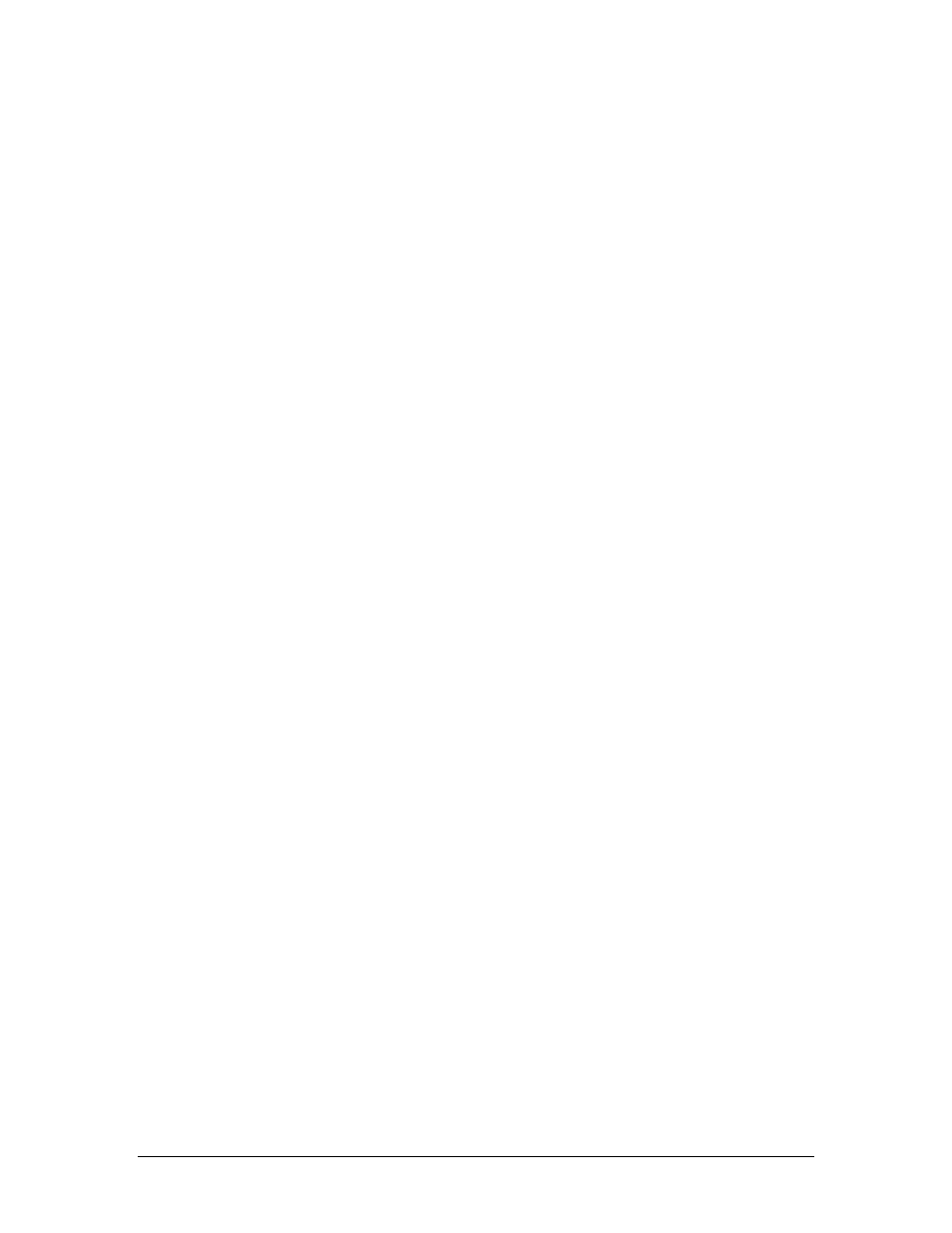
PS Engineering
PMA8000B-MP3 Audio Selector Panel and Intercom System
Installation and Operator’s Manual
200-890-0600
Page 3-11
Rev. 6, Oct. 2010
Press
Hold Function (TEL) and Vol Down
(MUTE) (h) for more than one second to decrease music 1 or
MP3 volume. If the buttons are held down continuously, it will decrease the volume three steps per second
Press
Hold Function
(TEL) and
Vol UP
(SPR) (i) for more than one second to increase music 1 or MP3
volume. If the buttons are held down continuously, it will increase the volume three steps per second.
Note: Since it is possible to turn the volume completely off, you may need to turn th e volume up if you
don’t hear music when you expect to.
It will take about 10 seconds to go from minimum to maximum volume.
3.14 File Transfer
The PMA8000B MP3 has 1 GB of internal storage. The program inside the unit will recognize and up-
load any compatible audio files (.wav, .mp3, unprotected .wma) from an external source, through the USB
cable.
3.14.1
Laptop transfer
Due to the transfer rate advantages, we recommend that you transfer files from a laptop to the PMA8000B
MP3 if possible. Direct USB device transfer requires 35-40 minutes to transfer 1G of songs; Laptops typi-
cally require 4-6 minutes for the same amount of data with USB 2 port.
PS Engineering recommends Microsoft XP operating system or later.
1. Using the supplied 2.5 mm-to-USB cable, along with the supplied USB-to-USB adapter cord (PS Part
number 425-003-1454), connect this set of cables from the PMA8000B MP3 front panel jack to a PC
USB port.
2. With the audio panel turned off, push and hold the ”Transfer” (AUX) while powering the PMA8000B
MP3 on Hold the button until the laptop recognizes the unit as an external drive, and opens a dialog
box.
3. When windows recognizes the PMA8000B MP3 as a removable drive, select “Open folder to view
files using Windows Explorer”
4. Create a subfolder (name it whatever you wish, like “PlaneMusic”) on your audio panel to contain the
specific music files you will want on the airplane.
5. Copy the desired music into this folder.
6. After transfer is complete, turn the audio panel off to return to normal operation.
