4 usïhg the applications – Philips PCVC665K User Manual
Page 6
Attention! The text in this document has been recognized automatically. To view the original document, you can use the "Original mode".
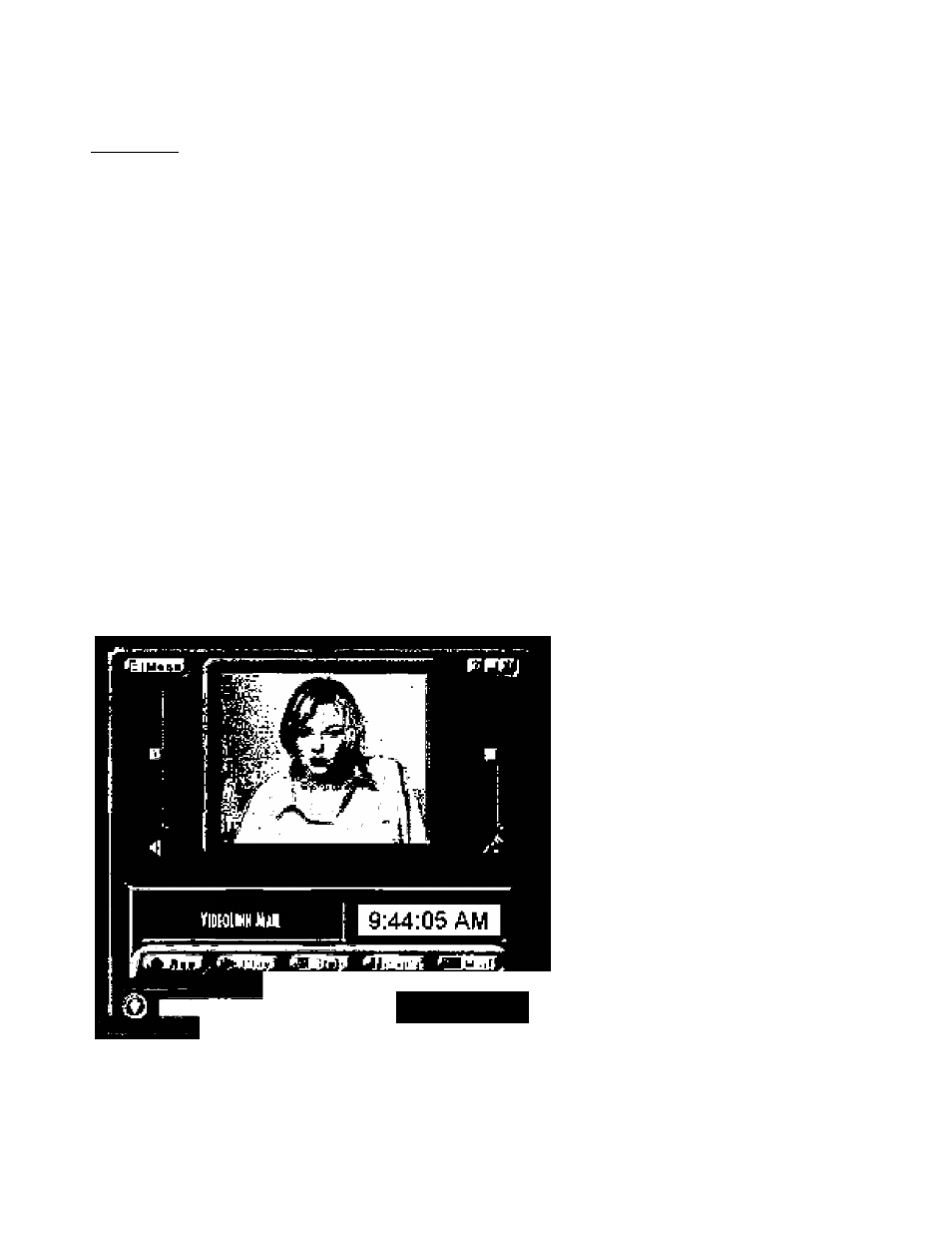
4 Usïhg the applications
In ItlÌB. SBctian, we will give you a brief cjaecriptla-n of how to uea the video software packages included
on CD-RGH. If you hiven't Installed these appllciUont yot, please read 'CsnrttH'a and software
insta llBtion' for Installation instriiotloos.
4.1 General
Eech software peefcege usually createg its own program group m the Windows Slart Menu which is activated
try dtekimg the Windows Sten twtton. These program groups condaln ihe application program icon and ollw
Hems СИе1р files, Electronic Menuals, Un^isleil Wizards, Readme files, etc.) for that specific software package.
Vou can start the video eppiicatlons by clltAIng on them In ihe program groups just like any other W^idows
eppiluatron, The shortcuis for ihg USB Camera сэп be found in the program group: 'Start
f
Programs
f
Philips
USB PC VGA Camera'.
The Phelps use PC Camera is only guaranleed to work with the applications included on the CD-ROM you
received with the canwa.
Where to get help?
Programs usually ooni^ e help funotign within the program ihai allows you to aocess help aboul the exact use
of Ihe program. Look far a Help topic on the menu ber or for Help butions on the menus (hemselves, |usl Ilka
in
any elher Windows Bfiptioation.
For detailed inlontiation about the use of these SoFtware packages, please need Ihe information aoctKnpenying
the individual software packages.
Art
avalable
тГогтаНоп
is usually accassibla via
the
soDware's program
group,
or
Itireugh the Help
Options in
the
program.
4.2 Video йчпа!1 and vtdao captura: Video Link Mail (by Smith Micro Softwara}
How to rKord and send g video mall.
1, Start VideoLink hlaH, The mpin
window appears.
2
. WaH for your camera to Initlallz«.
and place the oemorp and
microphone In an eppropfiste
position.
3
h
Clioh the Record Pulton.
VidenLlnh Mari will begin
raoirding.
4. When you have (Inisherf
reoordirig, click the Stop button.,
5. You can naw review your
racordihg, save yoiM recording,
mail ydur recording as an e-mai
Or discard the reoording.
I t4o глреРИу 1o R(t)u3t v{>)unie [»rtroli
"
■ ■ w .» r
6
