Philips PCVC665K User Manual
Page 15
Attention! The text in this document has been recognized automatically. To view the original document, you can use the "Original mode".
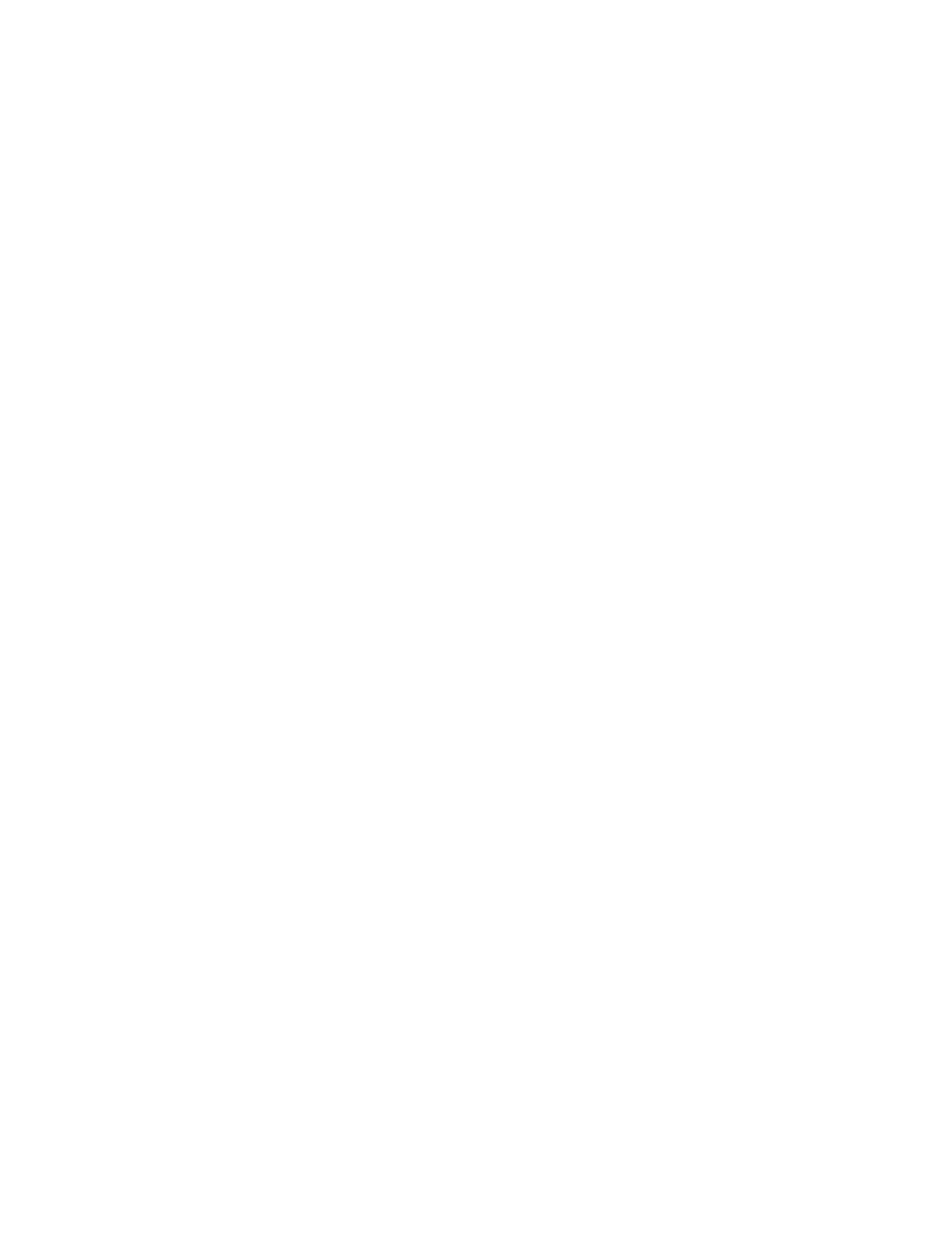
Q; My PC will not start when the camera is connected.
A: It is highly likely that your BIOS is not compatible with the USB standard. Contact your PC supplier for an
updated BIOS.
Q: With additional USB peripherals installed my PC seems to be unstable (blue screens).
A: Check if Phoenix Plugworks is one of your applications. You need to have version 1.1 or higher for proper
operation with Windows98.
Q: Where can I find application software for this camera?
A; Visit the Philips web-site for the latest information on available application software packages for the USB
PC Camera, and for information on how to obtain these software packages. Our URL is:
wvkiw.pcstuff.philips.com/cameras.html
Q: No USB Device: My Windows98 Device Manager reports 'No USB device' even though I have a
physical USB port. In the Windows 98 Device Manager (My Computer, click on the right mouse button,
Properties, Device Manager tab), no section with the name 'Universal serial bus controller' is visible.
A: Check whether your BIOS enables the USB port as follows: reboot your computer, enter your BIOS setup
and look for a text such as 'USB function’. This should be enabled.
Q: No Video: My application doesn't display any video.
A; There are several reasons for not having video:
1. Check whether the USB PC camera is connected to a USB port
2. Check whether 'Microsoft WDM Image Capture' Is the current capture source. On systems with other
devices, this other device may be the selected capture source.
3. If more than one USB capture device is connected to the PC, check whether the correct USB capture
device has been selected.
Q: No 'Microsoft WDM Image Capture': 'Microsoft WDM Image Capture' is not available as image
capture source.
A: All USB Image devices need 'Microsoft WDM Image Capture’ as the capture source. Check whether this
capture source is enabled. (Start, Settings, Control Panel, MultiMedia, Device tab, Video Capture Devices
entry. Double click the 'Microsoft WDM Image Capture' entry. A property page will pop up. The option 'Use the
video capture device' should be selected).
Q: Why does my application crash when I unplug the camera from the USB port?
A: If you unplug the camera white it is providing a video stream to an application on your computer, the
computer may crash. Always close applications that use video from the camera before unplugging your Philips
USB PC Camera to avoid problems.
Q: Video works, but no audio is recorded: My application doesn't produce any audio.
A; There are several reasons for not having audio:
1. Your microphone can only produce a mono audio signal. Check whether the application uses this
setting. If not, adjust the audio setting to mono.
2. Check whether your sound card is selected as the current recording device. (Start, Settings, Control
Panel, MultiMedia, Audio tab. In the recording section, your sound card should be selected).
Q: System lockup: My camera stops responding (black or frozen picture or LED off) for no obvious
reason.
A: Switch off the Hardware Accelerator for your video card (click on: My computer, right mouse
button/Properties/Performance tab/Graphics button. Set "Hardware Acceleration" to "None"). Contact your
video display card manufacturer to obtain the latest video card drivers. See the video display card's
documentation for more information.
15
