Gimma, While be lance – Philips PCVC665K User Manual
Page 10
Attention! The text in this document has been recognized automatically. To view the original document, you can use the "Original mode".
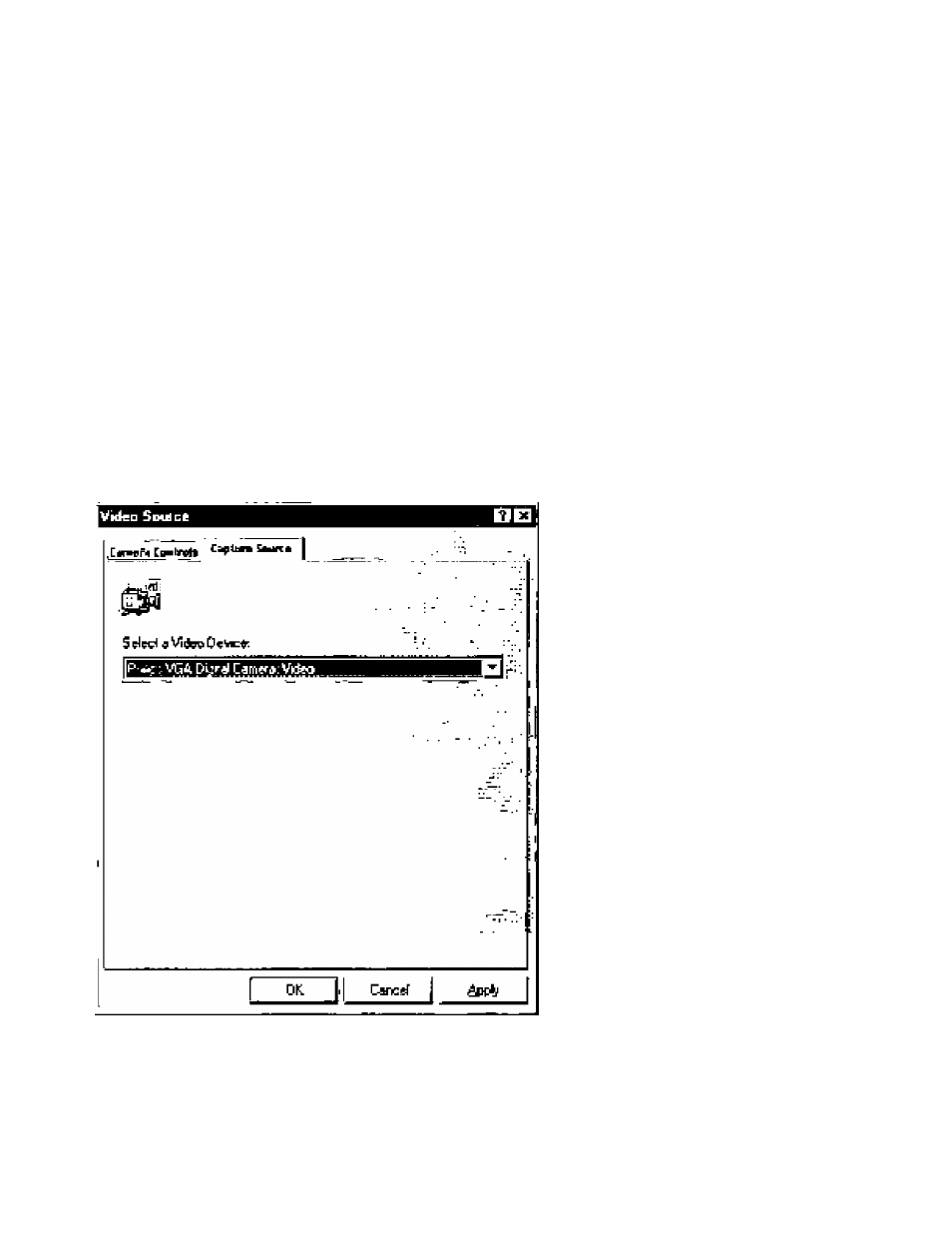
Gimma
ТГкв char^teriiLics йГ dFtfJlay«
usì
[>
q
ргю«ргип& (like computer nnorillws with caffiooe ray tubes) are rtoo-lnear.
This etfed is known ав датгпй. Before being displeyOd, the nonlinear video dels will be processed (^amme
ooTTBctied ) 1o compensate Гог ibe gemma Of №е OiSpley. Use the Slider td Choose a даппггге value appropriate
for your display.
While Be lance
In Auto mode the camera eutomelicall/oontiols Itte different colour components in the picture to obtain the
most netorel oqbur reproduction. This settkig
б
(he preferred salting for nornial use.
Remove the check merk in (he Auto box to swifch off the automatic white belence Control. The cunent colour
setting rernains irezen end is noi influenced by die еатвге''в intemei controle. Bwibch off the automatic white
balance when you heve a colourfii] acerte end stable lighlirtg conditions.
Bechlight Companaetlon
Turn on the backli^t compensation to improve the imago quality when you have a scene where Che
background has a high iluminaiion level (for instarbce when you are sitting in front еГ a bright light).
Save Setting
f
Default
If you like в particular setting for partiQulBr lighling conditionE. you can use the Save Setting button to seva thie
preferred satlirtg. Should you wish to mtore ell standard settings, then
Click
en the □efeull button.
C.i.2Ciptui4 Source
The other Eeti is marked 'Capture Souroe',
Usueüy this setting has oftly dne optioh when the JSB PC Canwe is (he only video source conrtecled to your
computar, hlowever, if more than one video source is connected to your system, then this is where ydu switch
between them. ApplFcetions that donT show (his tab win offer video source Switching under a differeni menu
item within the applicelir^ itSeif.
MOTE’ If two or more cerrscfas of the same type ’ or of the same camera family - are connected to your
computer, only one of these cameras can be used. Cameras that use the same driver software can not bo
used simulteneousOy on one computerl
10
