Tape, Tape playback, Tape loading a tape – Philips FW555C37 User Manual
Page 20: Auto reverse playback, Rewind/fast forward
Attention! The text in this document has been recognized automatically. To view the original document, you can use the "Original mode".
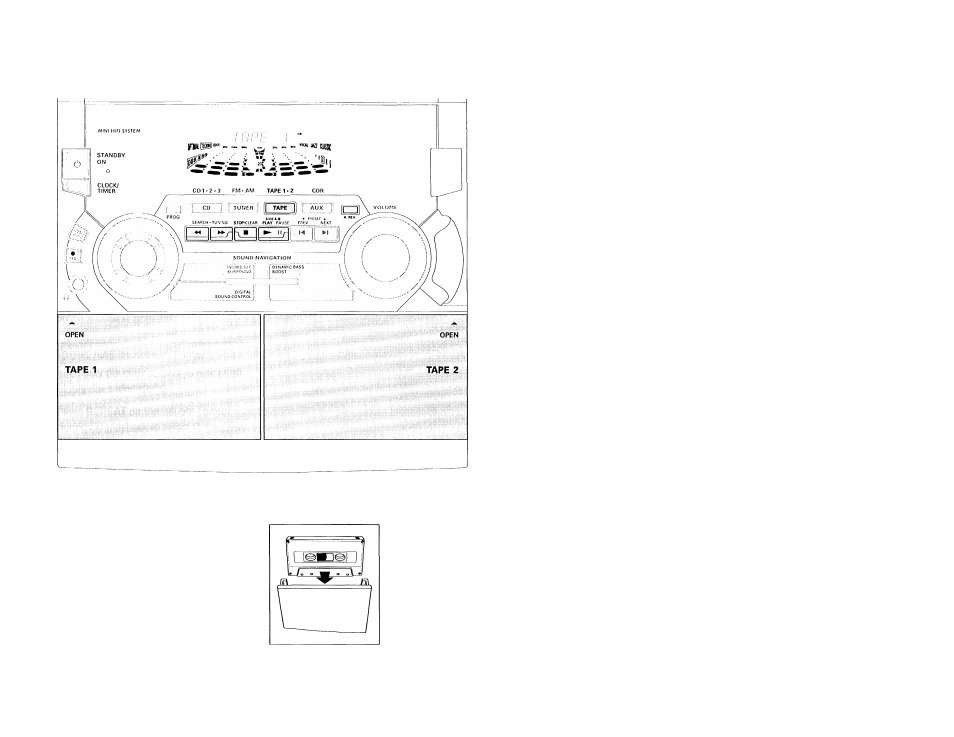
TAPE
Loading a tape
• Press
OPEN.
• The tape deck door opens.
• Load the tape with the open side
downward and the full spool to the left.
• Close the tape deck door.
20
Tape Playback
1 Press TAPE (TAPE 1 *2 ) to select TAPE
mode.
"TFif~E r'or'THPE 2" will be
displayed.
• Press
TAPE (TAPE 1*2) again to select
either tape deck 1 or tape deck 2.
2 Load the tape into the desired tape
deck.
3 Press ► to start playback.
3a
(For model FW555C Tape Deck 2 only)
Press ► (SIDE A»B) again to switch
playback between side A and B.
The BACK or FRONT flag appears on the
display, depending on the side
selected.
3b
(For model FW555C Tape Deck 2 only)
Press
A. REV to select the different type
of playback mode (see aum reverse
playback).
4 Press ■ to end playback.
Note:
- To change side before playback begins,
use the SIDE button on the remote
control (For model FW555C Tape Deck 2
only).
Auto Reverse Playback
(For
model FW555C on tape deck 2 only)
• Press
A. REV to select the different
playback modes.
Z!........... to record or playback on one
side of the tape. The tape stops
at the end of one side.
Z)............ to record or playback on both
sides of the tape. The tape then
stops.
CZ) .... to playback continuously on
both sides of the tape up to a
maximum of 10 times per side
unless you press ■ .
Rewind/Fast Forward
(only on
tape deck 2)
When playback is stopped
1 You can rewind or fast forward the tape
by pressing ◄◄ or ►► respectively.
“ < < <" or "> > > "will be displayed
depending on which button is
pressed.
-* The tape will stop automatically at
the end of the rewinding or fast
forwarding.
2 Press ■ to stop rewinding or fast
forwarding.
