D Page 38
Page 38
Attention! The text in this document has been recognized automatically. To view the original document, you can use the "Original mode".
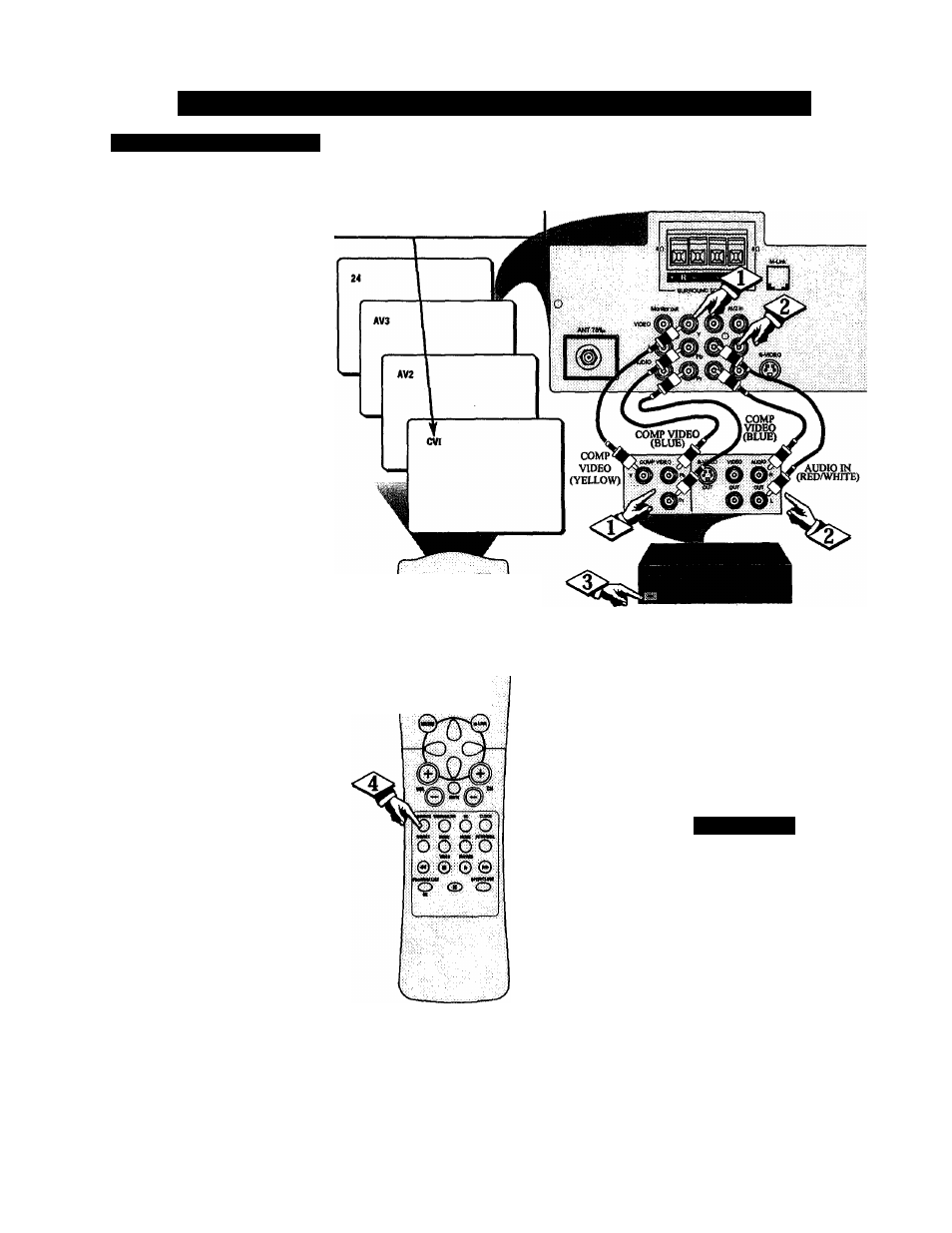
S
o u n d
- U
s i n g
t i h
: A
u d i o
/ V
i d u o
I
n p u t
J
a c k s
(
c o n
i
’
d
)
C o . M i ' O M . M \
11)1
( ) i M ' i I S
/^mponent
Video
inputs
pro-
v^vicfe
for the highest possible
color and picture resolution in the
material, such as with DVDplc^
ers. The color difference signals
tun,
playback of digital si^i^Lmu/ve
ence sig
(Pb, Pr) andtheJuminance (T)
sigpal are connected and received
which allows for
improvea color bandwicUh infor
mation (not possible when using
composite video or S-Hdeo con
nections).
CDoimcct OoHiponciit fYj
^Pb, Pr) Video OUT jacks from
the DVD plsQfer (or similar
device) to die (Y, Pb, Pr) in(put)
jacks on the TV.
Connect die red and vrhite
^AUDIO CABLES to the Audio
(left and right) ou^ut jacks on die
rear of (he accessory device to the
Audio (L and R) AVI in(put) jacks
on the TV.
<3^ Thm the TV and the DVD
I (or digital accessory device)
I ON.
Press the SOURCE button on
' die remote control until the CTVl
source is selected. After CVI
, insert a disc into the
for other digital accessory
device) and press the PLAY but
ton to view die disc on the televi
sion. If CVI did not appear, per
form steps 5-9.
NOTE: The actions described in
stq)s 5-9 are not illustrated on diis
page.
If CVI did not appear
onscreen as one of the choices
available to you by pressing the
SOURCE button, press the M
Link button on die remote con
trol to display the M-Link™
onscreen menu.
Press the CURSOR RIGHT
I or CURSOR LEFT button to
I highlight AVI.
Press the CURSOR UP but-
I ton to toggle from AVI to CVI.
<|> Press the STATUS/EXITbut-
I ton to remove the M-Link” menu
I
from the screen.
Press the SOURCE button to
tune to the CVI source. You are
now ready to view the disc on the
dm.
W
NOTE: Repeatedly pressing the SOURCE
button on the remote will toggle the picture
source from the current channel, hie last viewed
channel, then the CVI (or AVI) connection, the
AV2 connectUm, and the AV3 connection. Use
CVI for Conqwnent Wdeo Connections.
BACK OF TV
® ® ®
(D
® ® ®
o ® S
BACK OF DIGITAL
ACCESSORY
DBS, DVD, Video Game, etc.
(EQUIPPED WITH COMPONENT VIDEO
OUTPUTS AND AUDIO OUTPUT JACKS)
NOTE: ()ptiaaal video/audio cables (with
standard RCA plug connectors) are available
to complete your component video faipin jack
connexions. Contact your dealer or our Parts
Infixmation Center (t-SOO-SSl-SSSS) to order
any optional accessories.
S
m a u i
11
m
I -
The description for the
component video connectors
may differ depending on the DVD
player or accessory digital source
equipment used (for example, Y,
Pb, Pr; Y, B-Y, R-Y; Y, Cr, Cb).
Although abbreviations and terms
may vary, the letters
b
and r stand
for the blue and red color compo
nent signal connectors, and Vindi
cates the luminance signal. Refer
to your DVD or digital accessory
owner’s manual for definitions and
connection details.
38
