Picti ri: m, Ontrol, Stmkn – Philips MX2790B User Manual
Page 6
Attention! The text in this document has been recognized automatically. To view the original document, you can use the "Original mode".
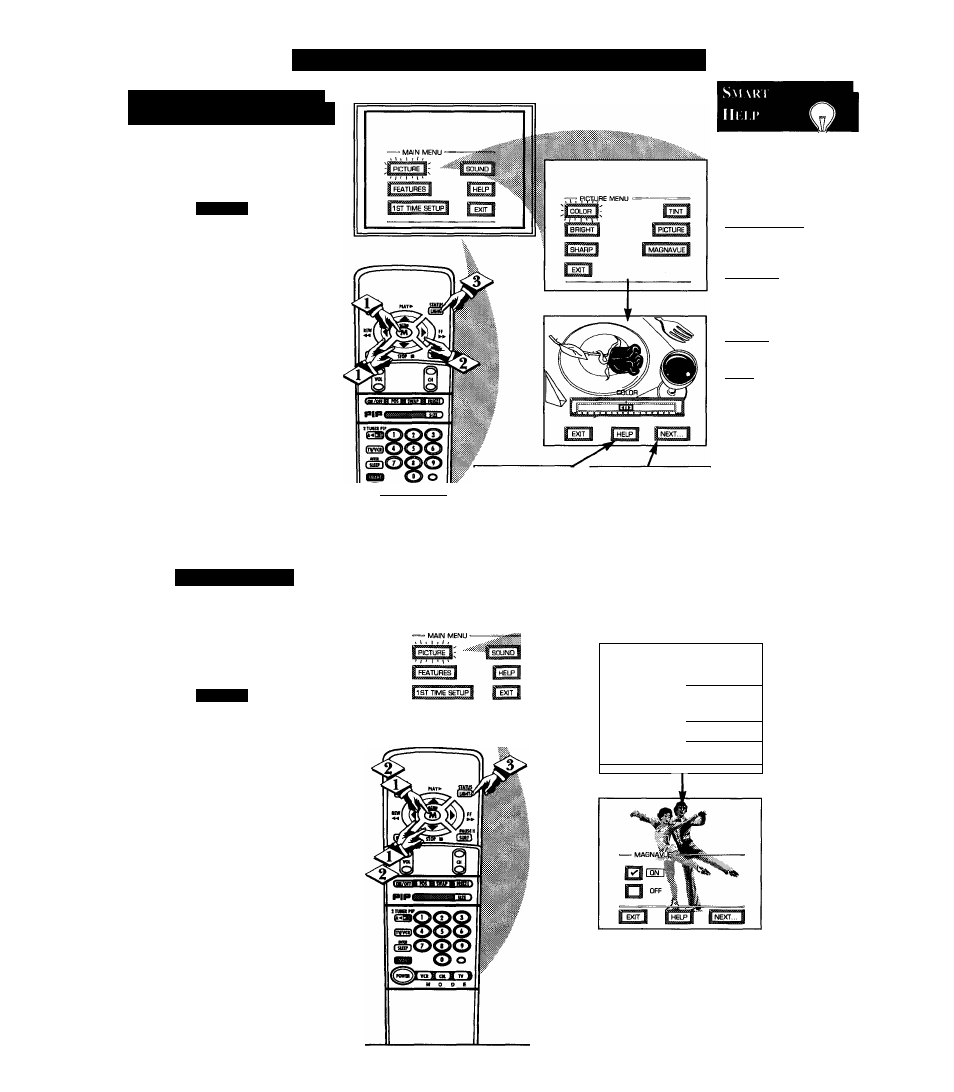
□ I
PiCTi Ri: M
em
C
ontrol
A
dji
stmkn
i
s
( o i . o k , i i K i ( ; i n M S S ,
S l l A R I ' N K S S , T I M , I M ( 1 1 R i ;
7
^0
adjust your TV color and
picture controls, select a TV
channel and follow the steps shown
below:
<
3
>
rTTHTT)
Select BRIGHTNESS,
PICTURE, COLOR, TINT, or
SHARPNESS picture control.
With the PICTURE MENU on
screen, move the RED highlight
with the MENU (M) t ► buttons.
Then press the MENU button.
Press the (+) or (-) buttons to
I adjust the selected control.
Press the STATUS button to
clear the screen.
KMiigl WIB at M 1» B
M o o
Si*K\ I and then press
MENU (M) button to
view an explanation of
the selected feature.
Select and then press MENU
(M) button to view additional
controls grouped under same
feature heading. For
Example: Tint, Brightness,
Picture, etc.
Remember. ®
When the bar scale is
centered, control
settings are at normal
mid-range levels.
BRIGHTNESS Press (-)
or
(+) until dark parts of the
picture show good detail.
PICTURE Press (-) or (+)
until whitest parts of the
picture are as bright as you
prefer.
COLOR Press (-) or (+)
to add or eliminate color.
TINT Press
(-)
or
(+) to
obtain natural skin tones.
(Also see Flesh Correction
on page 14 for more
information).
SHABfNESS Press (-) or
(+) to improve detail in the
picture.
M A i i N A M K
Ti yfagnavue is a sharpness
1VJ.
feature which smoothes out
background snow (or picture noise)
without losing picture image detail
or crispness.
<1> Select the MAGNA VUE control.
With the PICTURE MENU on
screen, move the RED highlight
with the MENU (M) t b u t t o n s .
Then press the MENU button.
Press the MENU AY buttons
to move the RED highlight. Press
the MENU button to select (v^)
either ON or OFF.
Press the STATUS button to
clear the screen.
■= PICTURE MENU
|
hn
^
- I
MAGNAVUE1 -
fBOTj
