Sirn i\c rm: incri:i)iiìli: si rroum) co.m rol – Philips 19PS50S99 User Manual
Page 16
Attention! The text in this document has been recognized automatically. To view the original document, you can use the "Original mode".
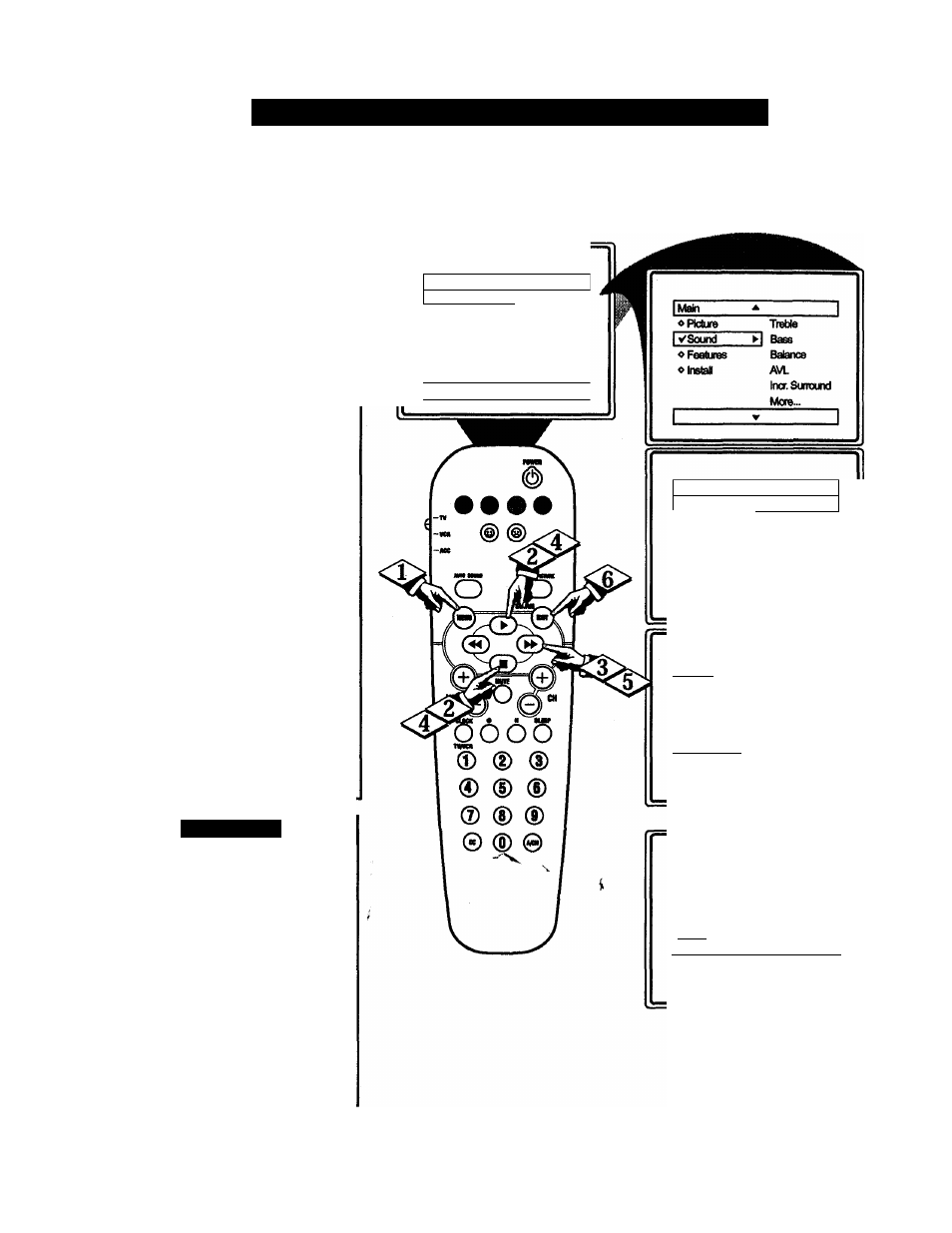
Sirn i\c rm: I
ncri
:
i
)
iiìli
: S
i
rroum
) C
o
.
m
rol
>T^he Incredible Surround feature
J.
adds greater depth and dimension to
both monaural (MONO) and stereo TV
sound. With the control turned ON the
TV's speakers can add even wider
sound separation to normal broadcasts.
Press the MENU button on the
^ remote to display the on-screen menu.
I <5> Press the CURSOR UP ^ or CUR-
i
SOR DOWN ■ button until the word
SOUND is highlighted.
I <|> Press the CURSOR RIGHT
I button to display the SOUND menu
■ features.
I <|> Press the CURSOR UP ^ or
' ^CURSOR DOWN «button to scroll
the Sound menu features imtil the
words INCR. SURROUND are high
lighted.
I Press the CURSOR RIGHT ^
button to set the Incredible Surround
control as follows:
MONO: When in the Mono Sound
Mode, Incredible Surround can be set
to Mono or Spatial.
STEREO: When in the Stereo Sound
Mode, Incredible Surround can be set
to Stereo or Incredible Surround.
I When finished, press the STATUS
" /EXIT button to remove the menu
from the TV’s screen.
1
S
maki
lli.i i’
NOTE; IfflieTVsignalis
being received from a mono
source, pressing the INCR. SURR. but
ton will cause eiflier MONO or SPA
TIAL to appear on the the screen. If the
TV signal is being received fix>m a
stereo source and the “Sound” control
is set to Stereo, pressing (he INCR.
SURR. button will toggle two choices:
STEREO and INCR. SURROUND.
SPATIAL - widens the “Mono” sound,
simulating a broader, fuller sound.
INCR SURROUND - widens the
“Stereo” sound, simulating a broader,
fidler sound.
Maki
▲
;
1
vpicture
к J
Brightness
«Sound
Color
«Features
Pidure
«Instai
Sharpness
Tint
More...
▼ _____________1
Sound
A
VTïeble
h—50k
«Bass
«Balance
«AVL
« Incr. Surround
«SAP
I
Sound
«Treble
«Bass
«Balance
«AVL
I Vlng.Sunound
«SAP
OR (Kin Stereo)
(Sound
J
« Treble
«Bass
«Balance
«AVL_______________________
I
Vln№ Surround Incr.Suiroundl
«SAP
10
