On screen menu controls (cont’d), Picture, Caption – Philips PR1308B User Manual
Page 7: Glossary, Creen, Ontrols
Attention! The text in this document has been recognized automatically. To view the original document, you can use the "Original mode".
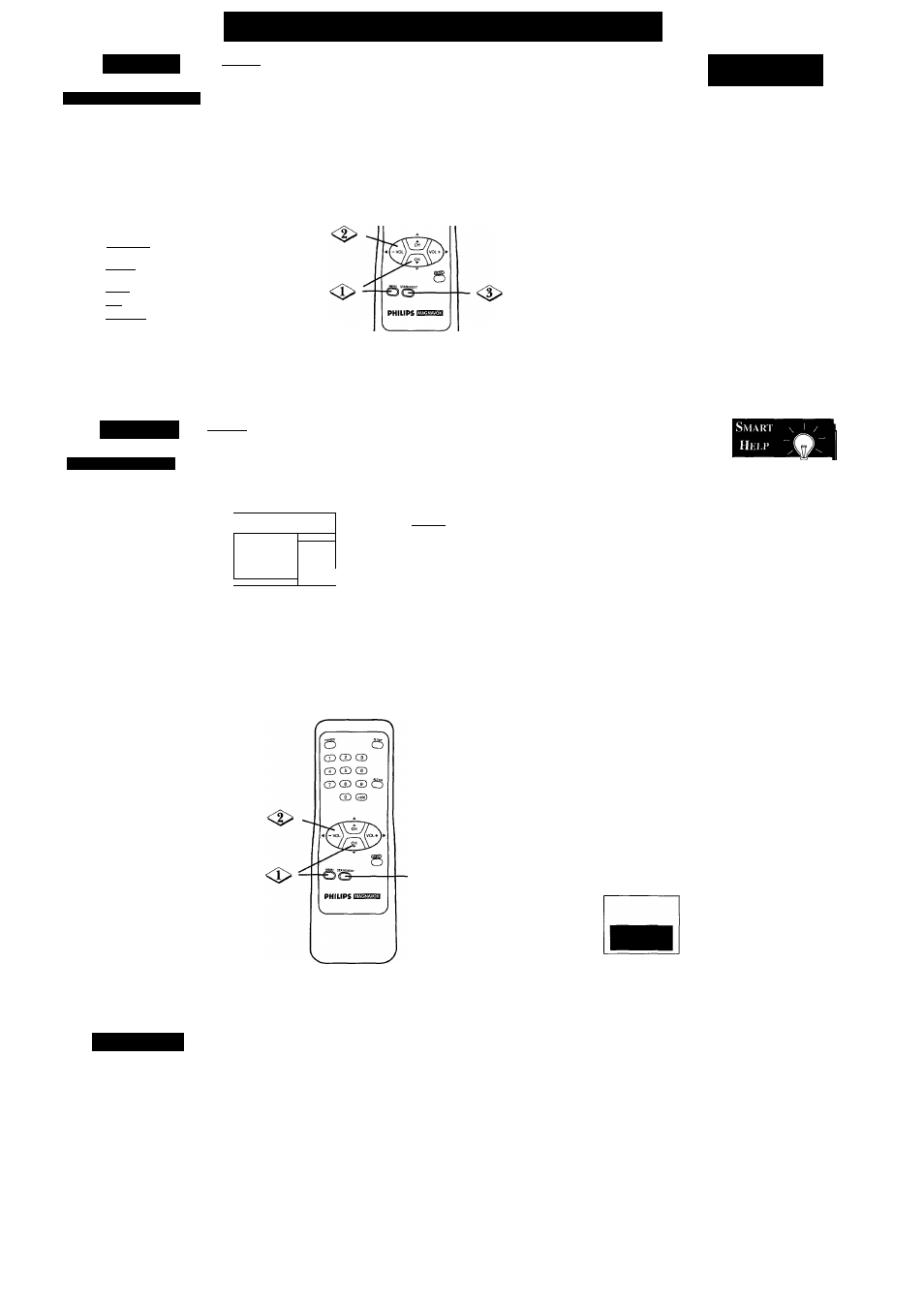
O
n
S
creen
M
enu
C
ontrols
(C
ont
’
d
)
P
icture
PrCTURR A
d
JUSTIVIEN rs
7
^0
adjust your TV picture
controls, select a channel
and follow these steps.
-CBEGINO-
-]
Press the MENU but
ton, then press the CH(annel)
A/T
buttons until the desired
control shows on screen.
TO ADJUST PRESS -
> BRIGHTNESS
PICTURE
COLOR
TINT
SHARPNESS
TV RESET
lllllllii
BRIGHTNESS Press the VOL(ume) +/- button until the darkest
parts of the picture are as bright as you prefer.
PICTURE Press the VOL(ume) +/- button until the lightest parts
of the picture show good detail.
COLOR Press the VOL(ume) +/- button to add or reduce color.
TINT Press the VOL(ume) +/- button to obtain natural skin tones.
SHARPNESS Press the VOL(ume) +/- button to improve detail in
the picture.
Press the VOL(ume) +/-
buttons to adjust the selected
picture control.
GD © CD
© ® ©
©® © <3
CD CD
V.
Press the STATUS/EXIT
button.
S
mart
\
J
/
H i : u >
To reset the pic- ®
ture controls to
original factory settings,
press the MENU button,
then press the CH(annel)
A/T buttons to select TV
RESET. Press the
VOL(ume) + button. (TV
RESET COMPLETED
will appear on screen
briefly.)
rQ
C
aption
-C BEG IN)-
C
losed
C
aptioning
C
losed
Captioning allows
you to read the voice
content of television pro
grams on the TV screen.
Designed to help the hearing
impaired, this feature uses on
screen "text boxes" to show
dialogue and conversations
while the TV program is in
progress.
Note: Broadcast stations will
often use spelling abbrevia
tions, symbols, dropouts, and
other grammatical shortcuts
in order to keep pace with the
on screen action. These fac
tors vary with the source of
the captioned text material
and do not indicate a need
for TV service.
Press the MENU but
ton, then press the CH(annel)
A/T
buttons to select CAP
TION.
'fo ADJUST PRESS ^ ^
> CAPTION
1 Off 1
VOLUME BAR
REMINDER
CHANNEL
CABLE
SETUP
J
y
Press the VOL(ume) +/-
buttons repeatedly to select
the desired Closed Caption
mode, for example, CAP
TION 1.
Note: Usually CAPTION 1 is
the preferred mode for viewing
captioned material.
CAPTION 1 or 2
mode: dia
logue (and descriptions) for the
action on the TV program
shows on screen. (See Smart
Help on this page.)
TEXT 1 or 2
mode: a black
box will appear the TV
screen. If the TEXT mode is
available, text or information
will appear.
Press the STATUS/EXIT
button.
Closed Captioning (if
available on the current TV
program) will appear on the
TV screen.
To cancel Closed Captioning,
set CAPTION to OFF.
Remember,
not all TV
programs and com
mercials are broad
cast with Closed
Captions. Neither
are all Closed
Caption modes nec
essarily being used
by a broadcast sta
tion during the
transmission of a
Closed Caption pro
gram. Refer to your
area's TV program
listings for the sta
tions and times of
Closed Caption
shows.
Operation Tips and Notes:
(1) Captions and texts may not exactly match the TV voice broadcast.
(2) Interference may cause the Closed Caption system to function improp
erly.
(3) The caption or text characters will not appear if the menu or channel
number is on screen. Closed Captioning may be delayed briefly when
you change channels.
(4) If a black box appears on screen, you have selected a TEXT mode. Set
CAPTION to CAPTION I, CAPTION 2, or OFF.
G
lossary
Round Cable 150.
- A single, solid, antenna wire normally matched with
a metal plug (F-type) end connector that screws (or pushes) directly onto a
75fi input on the Television or VCR. It is also known as a Coaxial Cable.
Display
- Allows you to quickly confirm the current channel number.
Jack Panel
- The area on the back of the TV cabinet.
On Screen Displays (OSD)
- The wording or messages generated by the
television to help you with specific features (color adjustment, program
ming, etc.).
Menu
- An on screen listing of features that are available for adjustments.
Programming
- Adding or deleting channel numbers in the television’s
memory. The television “remembers” only the locally available or desired
channel numbers and skips over any unwanted channel numbers.
Remote Sensor
- A window on the television control panel through which
infrared remote control signals are received.
Twin Lead Wire
- The two-strand 300il antenna wire used with many
indoor and outdoor antenna systems. In many cases, this antenna wire
requires an additional adaptor (or balun) in order to connect to the 75il
Input terminals of more recent televisions and VCRs.
Reminder
- When ON, the current channel number appears on the TV
screen continuously.
Volume Bar
- When ON, the Volume Bar appears on the screen when you
adjust the TV volume.
-7-
