Restricting internet content – Compaq TFT 8000 User Manual
Page 45
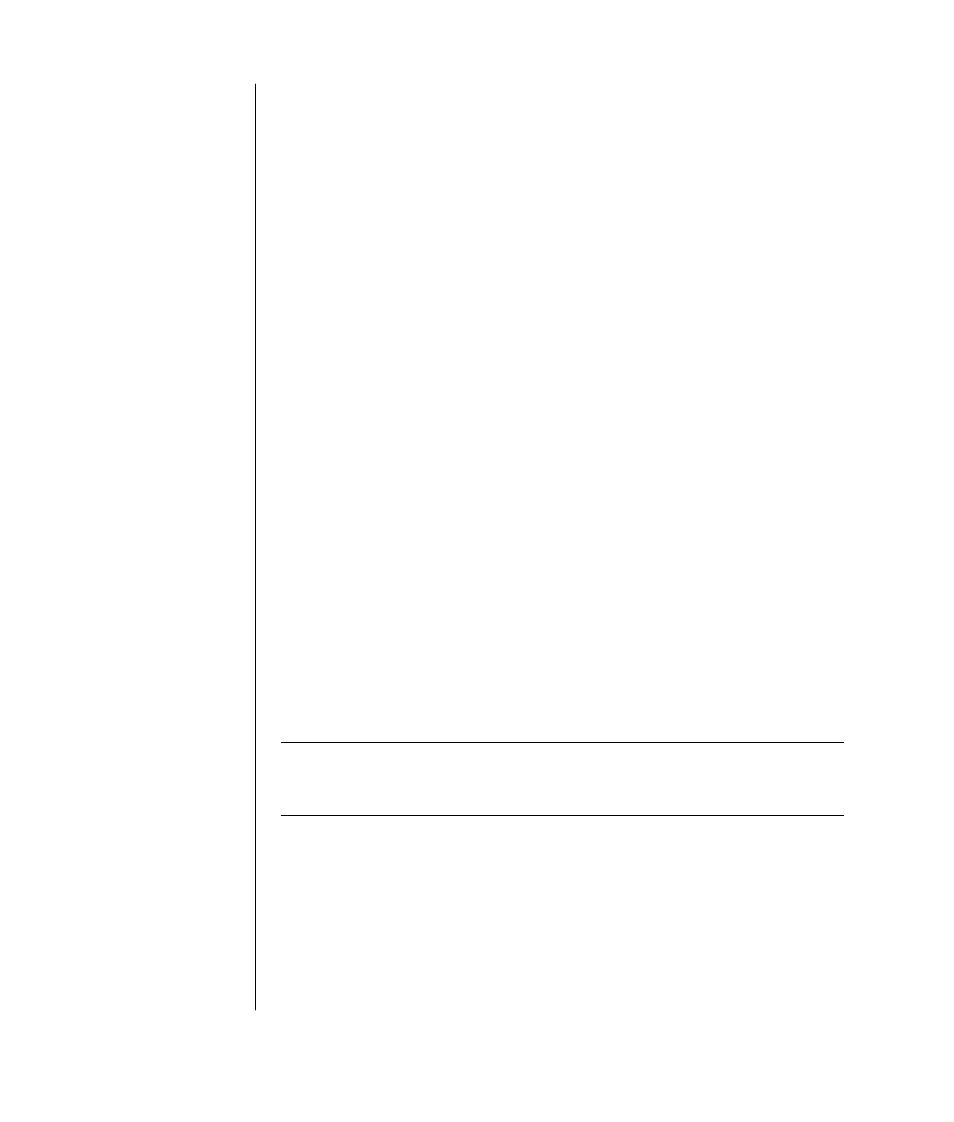
38
user’s guide
restricting internet content
The Internet provides you with a wide variety of information, but some
information may not be suitable for every viewer. With Content Advisor (a
feature of Windows XP), you can:
•
Control Internet access.
•
Set up a password.
•
Set up a list of Web sites that people who use your PC cannot view.
•
Adjust the type of content people can view with or without your permission.
Once you set up restricted rating levels in Content Advisor, users can view Web
sites and other pages that you have specified under the rating setup. However,
to view unrated Web sites or pages, they must enter the Content Advisor
password that you have set. This means that any unrated page, even Help and
Support or Internet Explorer, is not viewable if the user doesn't know the
password. To allow access to an unrated site or page you approve of, open it and
when the password window appears, select the option always allow viewing or
allow viewing only this time.
To use Content Advisor:
1 Click Start on the taskbar, and then click Control Panel.
2 Click Network and Internet Connections, if it is present.
3 Double-click Internet Options.
4 Click the Content tab.
5 In the Content Advisor area, click Enable.
6 On the Ratings tab, click a category in the list, and then click and drag the
slider bar until the rating level is set to the limit you want to use.
7 Repeat step 6 for each category you want to limit.
8 Click Apply, and then click OK.
9 Type a password into the Password box and the Confirm password box, and
then click OK.
NOTE:
If you want to change the settings after the initial setup, click Settings in
the Content Adviser area instead of Enable. The Enable button works as a toggle
to turn the Content Advisor on and off.
