Chapter 7: getting connected, Transfer items using infrared, See chapter 7 – Casio Pocket PC Terminal User Manual
Page 52
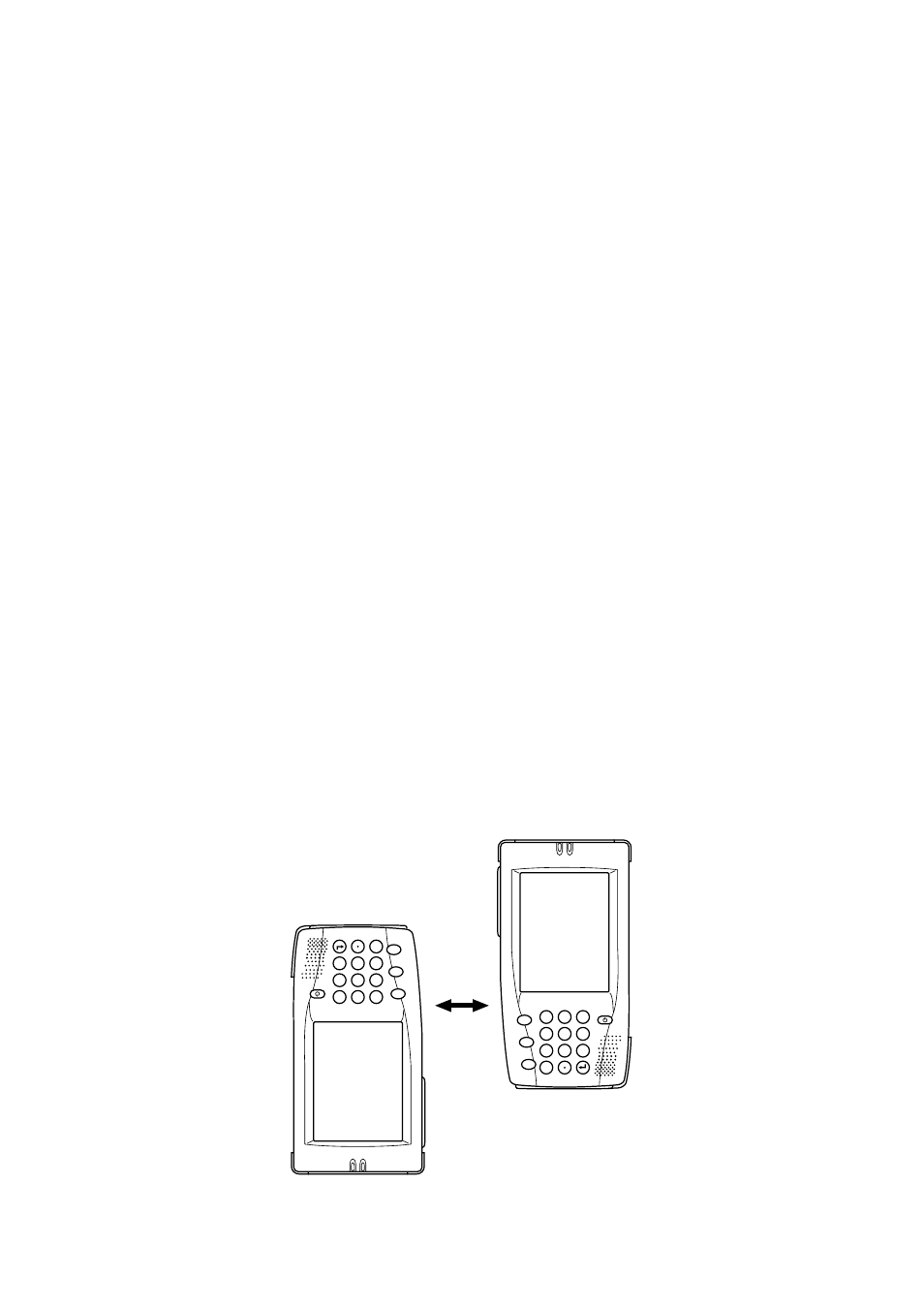
52
Chapter 7: Getting Connected
You can use your Pocket PC Terminal to exchange information with other Windows-powered
Pocket PCs as well as your desktop computer, a network, or the Internet. Use the infrared (IR)
port on your Pocket PC Terminal to send and receive files between two Pocket PCs. In addition to
using a cable, or IR port to connect your Pocket PC Terminal to your desktop computer (as
described in
), you can connect to your desktop computer while away from the office by
using a remote connection. You can also connect your Pocket PC Terminal to a network or the
Internet by using a remote connection. You have the following connection options.
• Connect to your Internet service provider (ISP). Once connected, you can send and receive e-
mail messages by using Inbox and view Web pages by using Pocket Internet Explorer. If this is
the method you want to use,
The communication software for creating
an ISP connection is already installed on your Pocket PC Terminal. Your service provider will
provide software needed to install other services, such as paging and fax services.
• Connect to the network at your company or organization. Once connected, you can send and
receive e-mail messages by using Inbox, view Web pages by using Pocket Internet Explorer,
and synchronize with your desktop computer. If this is the method you want to use,
• Connect to your desktop computer to synchronize remotely. Once connected, you can
synchronize information such as your Pocket Outlook data. If this is the method you want to
use, see ActiveSync Help on your desktop computer or Connections Help on the Pocket PC
Terminal.
Transfer Items Using Infrared
Using infrared (IR), you can send and receive information, such as contacts and appointments,
between two Windows-powered Pocket PCs.
To send information
1. Switch to the program where you created the item you want to send and locate the item in the
list. If you want to send more than one item, drag the stylus across the items you want to send.
2. Align the IR ports so that they are unobstructed and within a close range.
8
5
2
7
4
1
0
9
6
3
Fn
–
CLR
8
5
2
7
4
1
0
9
6
3
Fn
–
CLR
• The two infrared ports should be within about 20cm from each other.
