Find and organize information, Customize your pocket pc terminal, Adjusting settings – Casio Pocket PC Terminal User Manual
Page 17
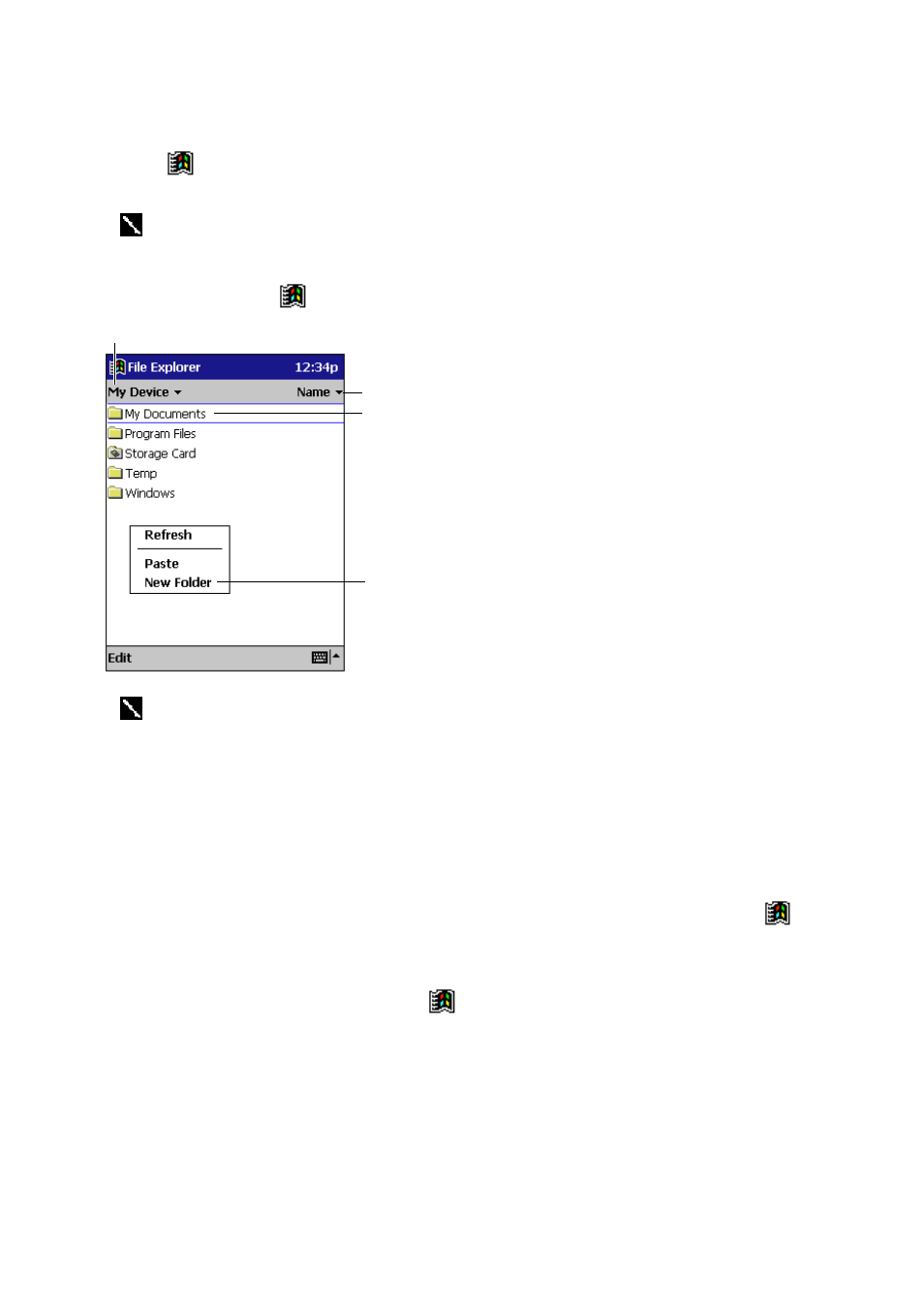
17
Find and Organize Information
The Find feature on your Pocket PC Terminal helps you quickly locate information.
• On the
menu, tap Find. Enter the text you want to find, select a data type, and then tap Go
to start the search.
To quickly find information that is taking up storage space on your Pocket PC Terminal,
select Larger than 64 KB in Type.
You can also use the File Explorer to find files on your Pocket PC Terminal and to organize these
files into folders. On the
menu, tap Programs, and then File Explorer.
Tap the folder name to open it.
Tap and hold to create
a new folder.
Select the sort order for the list.
Tap to change folders.
You can move files in File Explorer by tapping and holding the item you want to move
and then tapping Cut or Copy and Paste on the pop-up menu.
Customize Your Pocket PC Terminal
You can customize your Pocket PC Terminal by adjusting Pocket PC settings and installing
additional software.
Adjusting Settings
You can adjust Pocket PC settings to suit the way you work. To see available options, tap
,
Settings, then the Personal or System tab located at the bottom of the screen.
You might want to adjust the following:
• Clock, to change the time or to set alarms
• Menus, to customize what appears on the
menu and to enable a pop-up menu from the
New button
• Owner Information, to enter your contact information
• Password, to limit access to your Pocket PC Terminal
• Power, to maximize battery life
• Today, to customize the information that is displayed on the Today screen
