Viewing user documentation (pdf files) – Casio EX-FH100 User Manual
Page 149
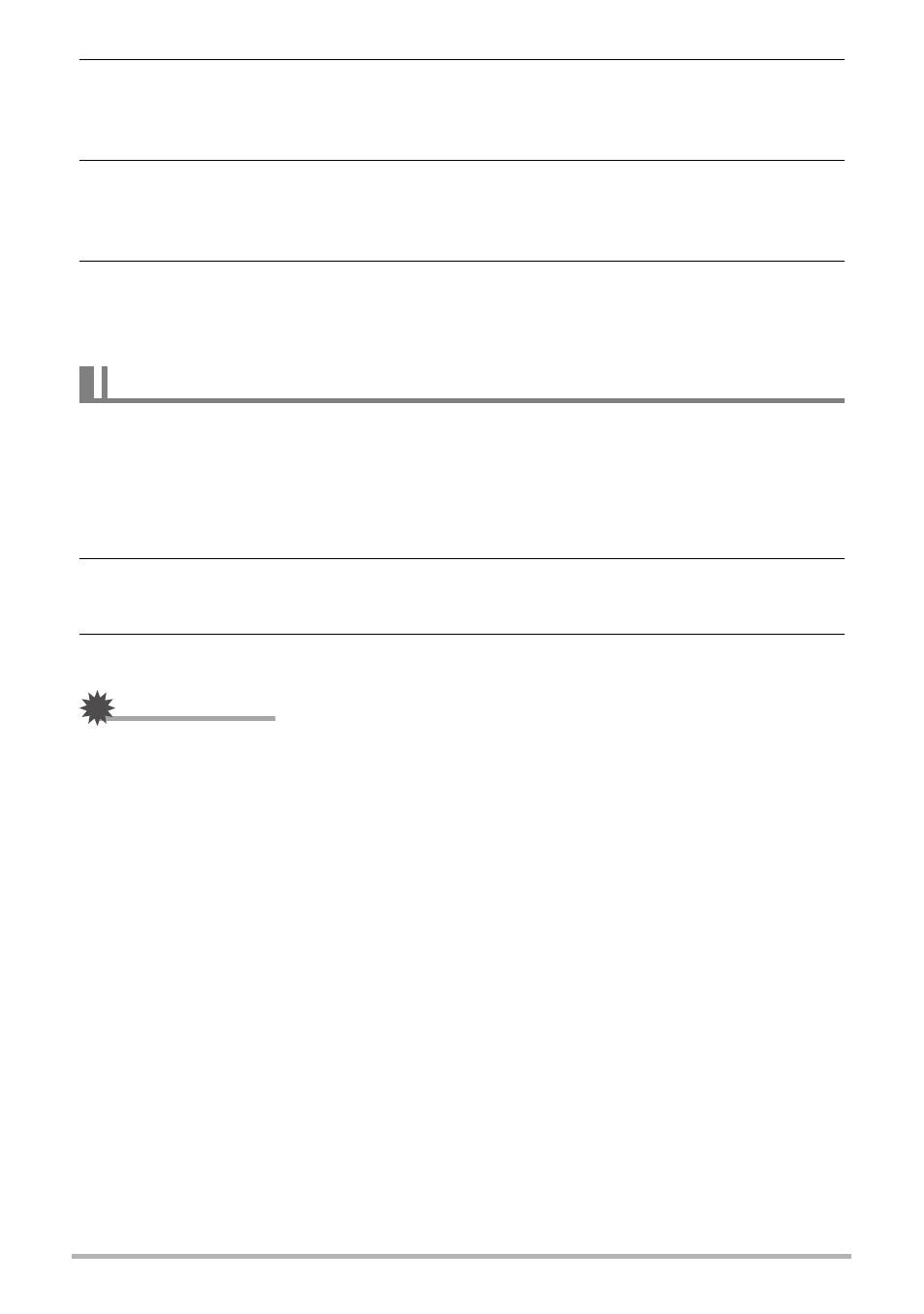
149
Using the Camera with a Computer
5.
The left side of the display will have an area for inputting a title,
category, and other information required for uploading to YouTube.
Enter the required information.
6.
The right side of the display shows a list of movie files in camera
memory. Select the check box next to the movie file you want to
upload.
7.
When everything is ready, click the [Upload] button.
This will upload the movie file(s) to YouTube.
• After uploading is complete, click the [Exit] button to exit the application.
1.
Start up your computer, and place the bundled CD-ROM into its CD-
ROM drive.
Normally, this should cause the menu screen to appear automatically. If your
computer does not display the menu screen automatically, navigate to the CD-
ROM on your computer and then double-click the “AutoMenu.exe” file.
2.
On the menu screen, click the “Language” down arrow button and then
select the language you want.
3.
Click “Manual” to select it and then click “Digital Camera”.
IMPORTANT!
• You must have Adobe Reader or Adobe Acrobat Reader installed on your
computer in order to view the contents of a PDF file. If you do not already have
Adobe Reader or Adobe Acrobat Reader installed, install Adobe Reader from the
bundled CD-ROM.
Viewing User Documentation (PDF Files)
