Add a powerline adapter to a powerline network – On Networks PL500P User Manual User Manual
Page 9
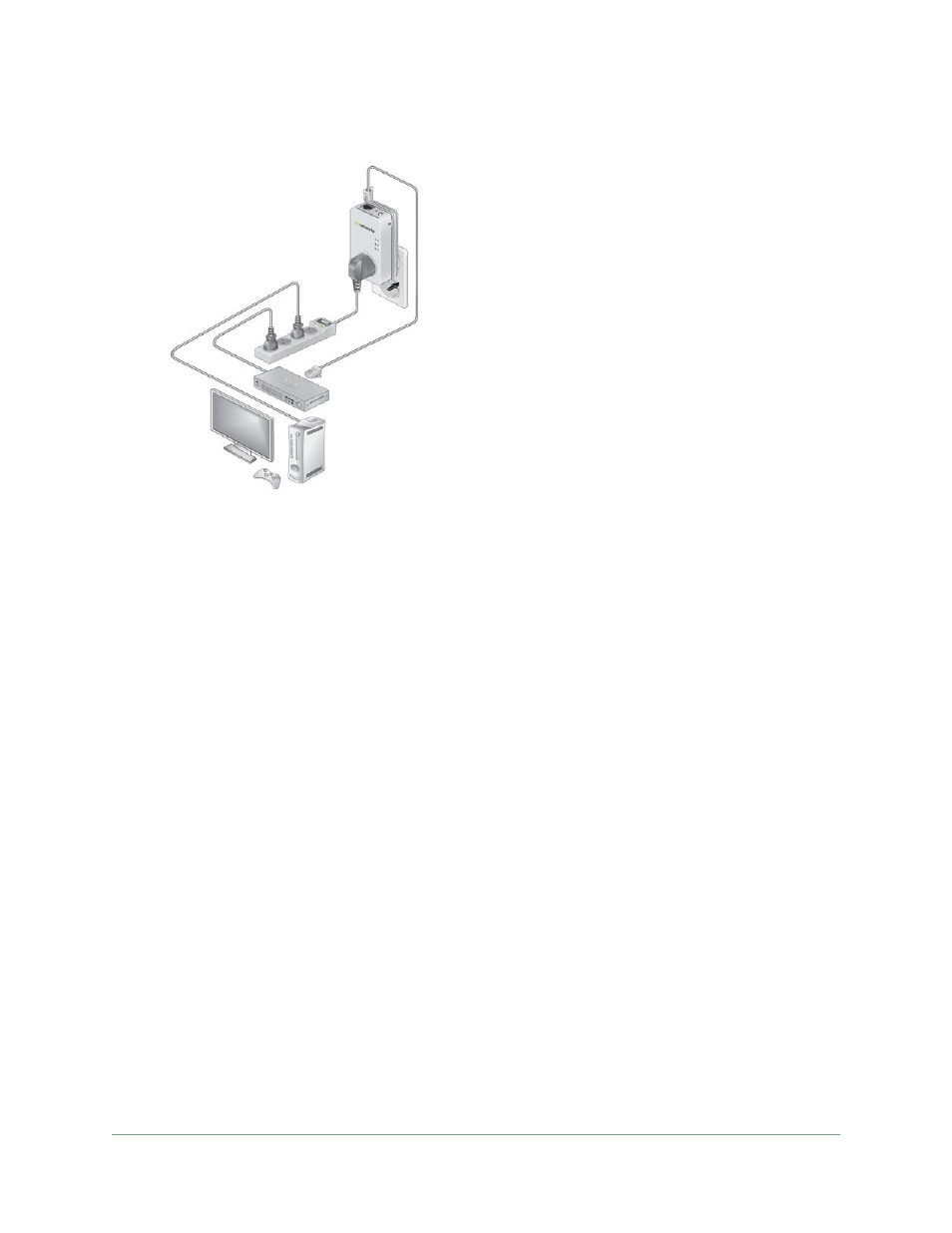
Getting Started
9
Powerline PL500 Series Adapter
4.
Plug the second Powerline adapter into an electrical outlet where you want to add Internet
access.
5.
Use the provided Ethernet cable to connect a computer, game console, Blu-ray player, or
other device to the Ethernet port on the Powerline adapter.
The Powerline adapters attempt to detect each other and form a Powerline network.
6.
Wait for the Powerline network to recognize each Powerline adapter.
This process could take as little as 5 seconds or up to 80 seconds.
When the process is complete, the Power and Performance LEDs stop blinking. A red
Performance LED indicates a slow link rate. In this case, move the Powerline adapter to
another electrical outlet with a faster connection.
7.
Secure your Powerline network as explained in
Use the Security Button to Set the
Add a Powerline Adapter to a Powerline Network
If you already have a Powerline network, make sure that one of the Powerline adapters is
connected to your router or gateway, and that your new Powerline adapter is compatible.
To add a Powerline adapter to a Powerline network:
1.
If you used the Security button to secure your Powerline network, press the Factory
Reset button for two seconds on each Powerline adapter to return it to its factory default
settings.
This method is the quickest way to allow the Powerline adapter to communicate with the
other Powerline devices.
2.
Plug the Powerline adapter into an electrical outlet where you want to add Internet access.
The Powerline adapters attempt to detect each other and form a Powerline network.
