Powerline network security, Use the security button to set the encryption key, Use the – On Networks PL500P User Manual User Manual
Page 10: Security button to set the encryption key, Explained in, Use the security button to set the, Encryption key
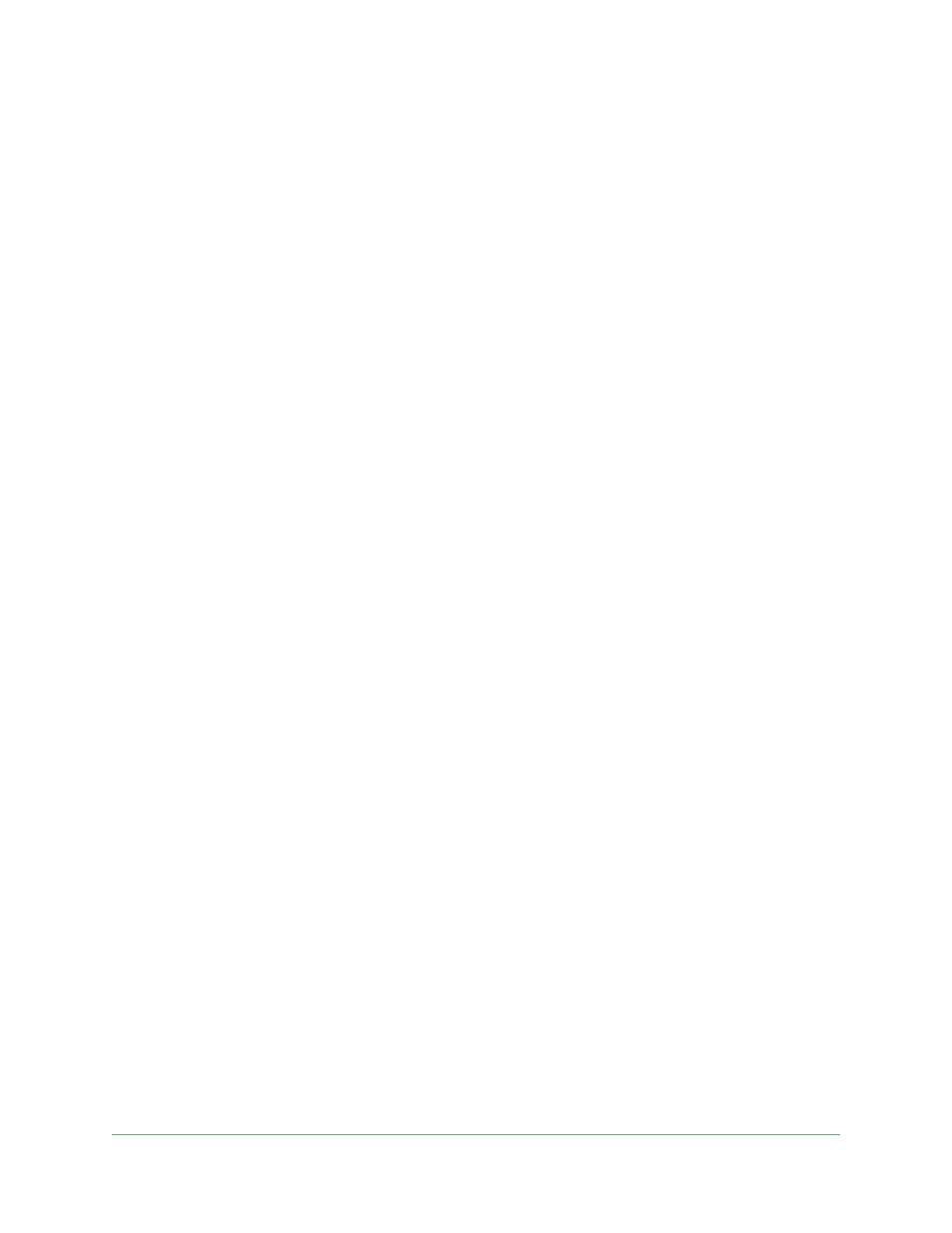
Getting Started
10
Powerline PL500 Series Adapter
3.
Wait for the Powerline network to recognize each Powerline adapter.
•
This process could take as little as 5 seconds or up to 80 seconds.
•
When the Power and Performance LEDs stop blinking, the process is complete.
•
If the Performance LED is green or amber, the adapter is connected to the Powerline
network. A red Performance LED indicates a slow link rate. In this case, move the
Powerline adapter to another electrical outlet with a faster connection.
4.
(Optional) Use the provided Ethernet cable to connect a computer, game console, Blu-ray
player, or other device to the Ethernet port on the Powerline adapter.
5.
Secure your Powerline network as explained in
Use the Security Button to Set the
Powerline Network Security
For better security, you can customize the Powerline network encryption for the Powerline
network. Security is especially important if your network is located in a building in which
others share the same electrical system as you. If your Powerline network is in a shared
building such as an apartment complex, neighbors with Powerline networks could potentially
use their connection to gain access to your network and Internet connection.
The default encryption key is HomePlugAV. You can use the Security button on the Powerline
adapter to change it to a random private encryption key. See the following section,
Security Button to Set the Encryption Key
Use the Security Button to Set the Encryption Key
You can use the Security button to set a random private encryption key instead of using the
default encryption key HomePlugAV. The Powerline adapters retain security settings even if
they are unplugged.
A Powerline adapter can only generate a private encryption key when it has its factory default
settings. Pressing the Security button to generate a random key only works once. If you press
the Security button again after that, the adapter does not generate another random key
(unless you reset the adapter). Instead, the adapter sends a signal that indicates it is
available to assign the key to another adapter. This process works for two adapters at a time.
If you have more than two Powerline adapters on your network, set up the encryption key for
the first two, and then set it for the remaining Powerline adapters.
To set the encryption key for the first two Powerline adapters:
1.
For both Powerline adapters, press the Factory Reset button for two seconds, then
release it.
Each Powerline adapter returns to its factory settings.
2.
Plug in both Powerline adapters.
3.
Verify that the Power and Performance LEDs on both Powerline adapters are lit solid green
or amber.
