Creating a new card music folder – Casio Privia PX3ES1A User Manual
Page 46
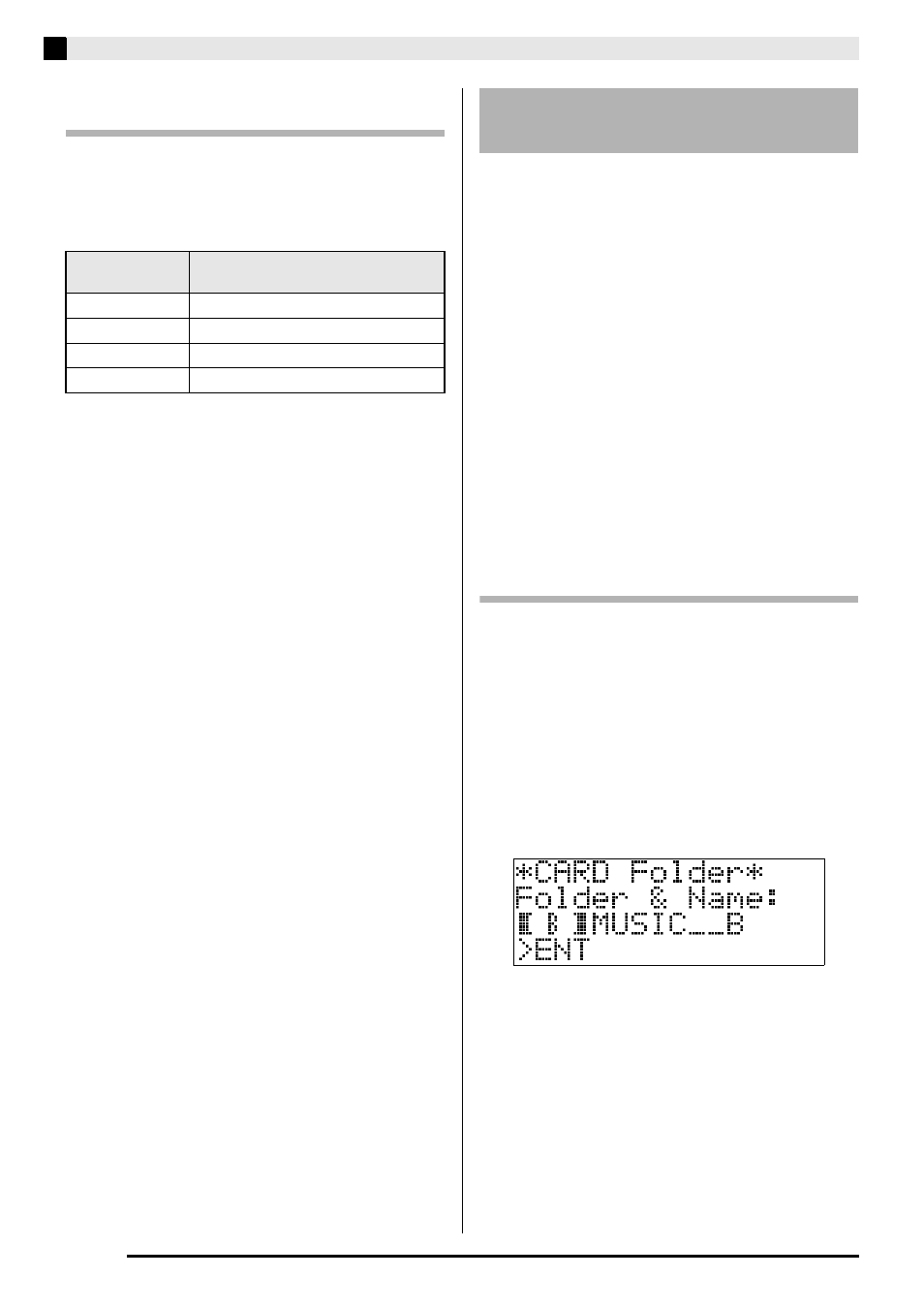
E-44
Playing Back a MIDI File
To select a tone for each zone in the
CARD PLAYER mode
1.
Press the
(LAYER) and
(SPLIT)
buttons so their lamps are lit in the
combinations shown below and select the
tones you want.
2.
Press the
(TONE) button so the lamp
above it is lit.
3.
Use the
to
(Tone Group) buttons to
select the group you want.
•
The lamp of the button you press will light.
4.
Use the
(w, q) buttons to select the
tone you want.
5.
Repeat steps 1 through 4 for all of the zones
you want to use for keyboard play.
When you insert an SD card, the Digital Piano searches
for MIDI files inside of specific folders on the card.
Under initial default settings, the folders that are
searched are named “MUSICDAT” (which is assigned
to Digital Piano button
(A)
), “MUSIC__B” (button
(B)
), “MUSIC__C” (button
(C)
), and
“MUSIC__D” (button
(D)). Pressing a button
accesses the contents of the corresponding folder.
You can use the procedure below to assign different
folders to buttons
(B)
,
(C)
, and
(D)
.
•
The procedure below creates a new folder and
assigns it to button
(B)
,
(C)
, or
(D)
. Button
assignments are stored on the SD card, so if you
remove it, the last button assignments you used will
be restored the next time you insert the card.
•
If you create more than one folder for a button, the
last one you create will be assigned to the button.
•
Performing the procedure below does not delete or
affect the content of the folder currently assigned to
a button.
To create a new card music folder
1.
Insert the SD card into the Digital Piano’s
memory card slot.
2.
Press the
(FUNCTION) button.
3.
Press the
(7) button.
4.
Use the
(u) and
(i) buttons to
display “CardFolder” and then press the
(ENTER) button.
•
This causes the CARD Folder screen to appear.
5.
Use the
(w, q) buttons to scroll through
the button names (B, C, D) until the one for
which you want to create a new folder is
displayed within the brackets (
%
).
To change this
zone’s tone:
Configure the
(LAYER) and
(SPLIT) button lamps like this:
UPPER 1 zone
(LAYER): unlit,
(SPLIT): unlit
UPPER 2 zone
(LAYER): lit,
(SPLIT): unlit
LOWER 1 zone
(LAYER): unlit,
(SPLIT): lit
LOWER 2 zone
(LAYER): lit,
(SPLIT): lit
Creating a New Card Music
Folder
