Remote control setup – Mytek Digital Stereo 192-DSD DAC (v.2.0) User Manual
Page 37
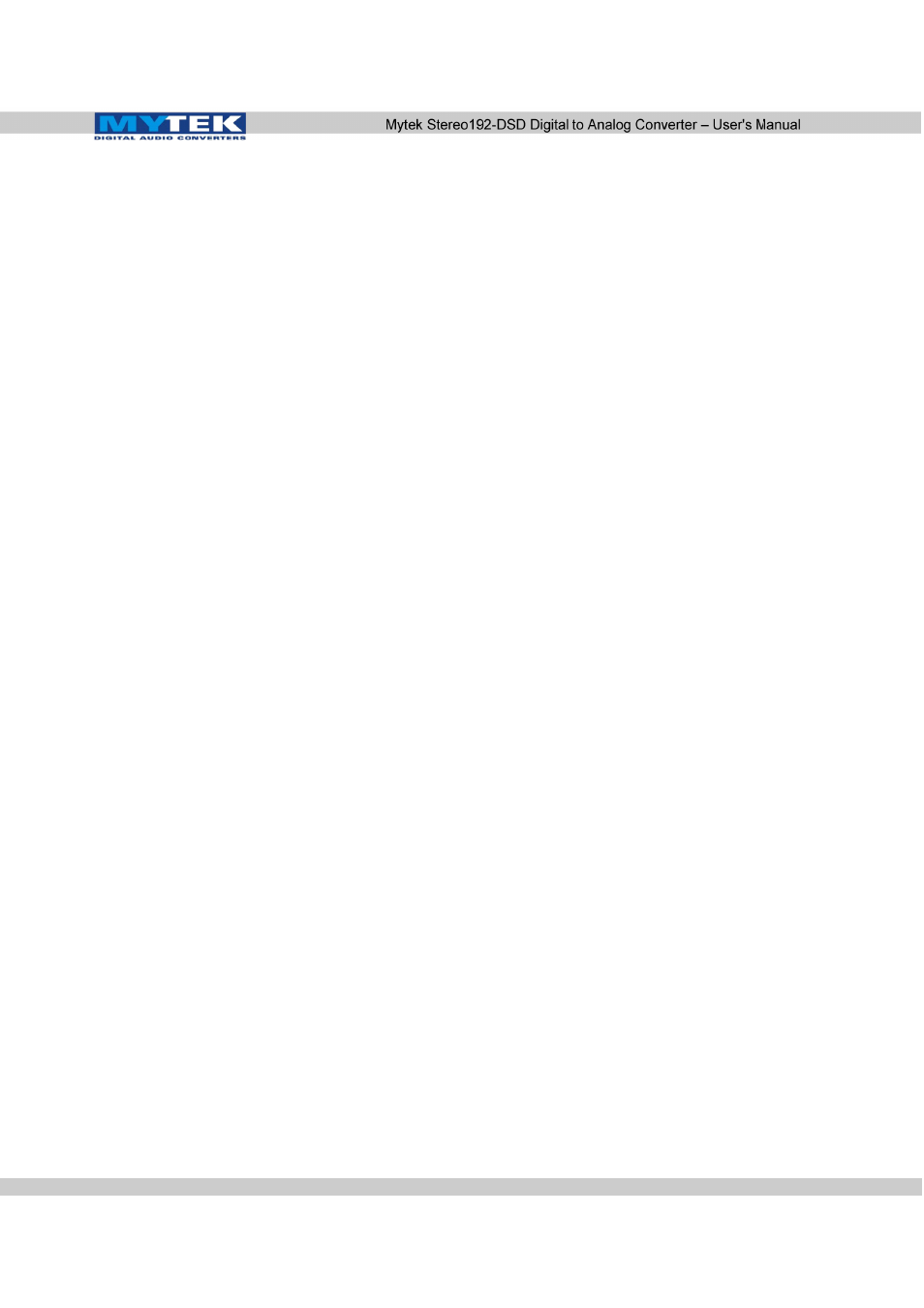
Remote Control Setup
The Mytek Stereo192-DSD DAC is infrared remote ready and will
work with any Aluminum Apple Remote or any Universal Remote
Control using the Philips RC5 standard.
Stereo192-DSD D AC Apple Remote Setup
1. Press the Menu button
2. Rotate the knob until Remote is selected. Press the knob to
enter Remote menu
3. Rotate the knob until Enable is selected. Press the knob to
enter Enable menu
4. Rotate the knob until On is selected. Press the Menu button to
turn on Remote Control.
5. Rotate the knob until the Mode is selected. Press the knob to
enter Mode menu.
6. Rotate the knob until Apple is selected. Press the knob to
display Address Set. Aim the Aluminum Apple Remote at the
Stereo192-DSD DAC and press the silver button at the center of
the circle on the Apple Remote until display blinks momentarily.
7. Success the Apple Remote is Paired!
Stereo192-DSD D AC RC 5 Remote Setup
1. Press the Menu button
2. Rotate the knob until Remote is selected. Press the knob to
enter Remote menu
3. Rotate the knob until Enable is selected. Press the knob to
enter Enable menu
4. Rotate the knob until On is selected. Press the Menu button to
turn on Remote Control.
5. Rotate the knob until Mode is selected. Press the knob to enter
Mode menu
6. Rotate the knob until RC 5 is selected. Press the knob to enter
RC 5 menu
7. Rotate the knob to select your remote's proper channel, either
00, 16 or 20. Press the Menu button to set the Address channel.
8. Exit all menus by pressing the Menu button until volume and
sample rate are visible, this will reactivate the volume knob.
www.mytekdigital.com
Page: 37/48
