Setup > status, Advanced configuration with the web-based utility, System status – Cisco WVC80N User Manual
Page 22: Network, Wireless
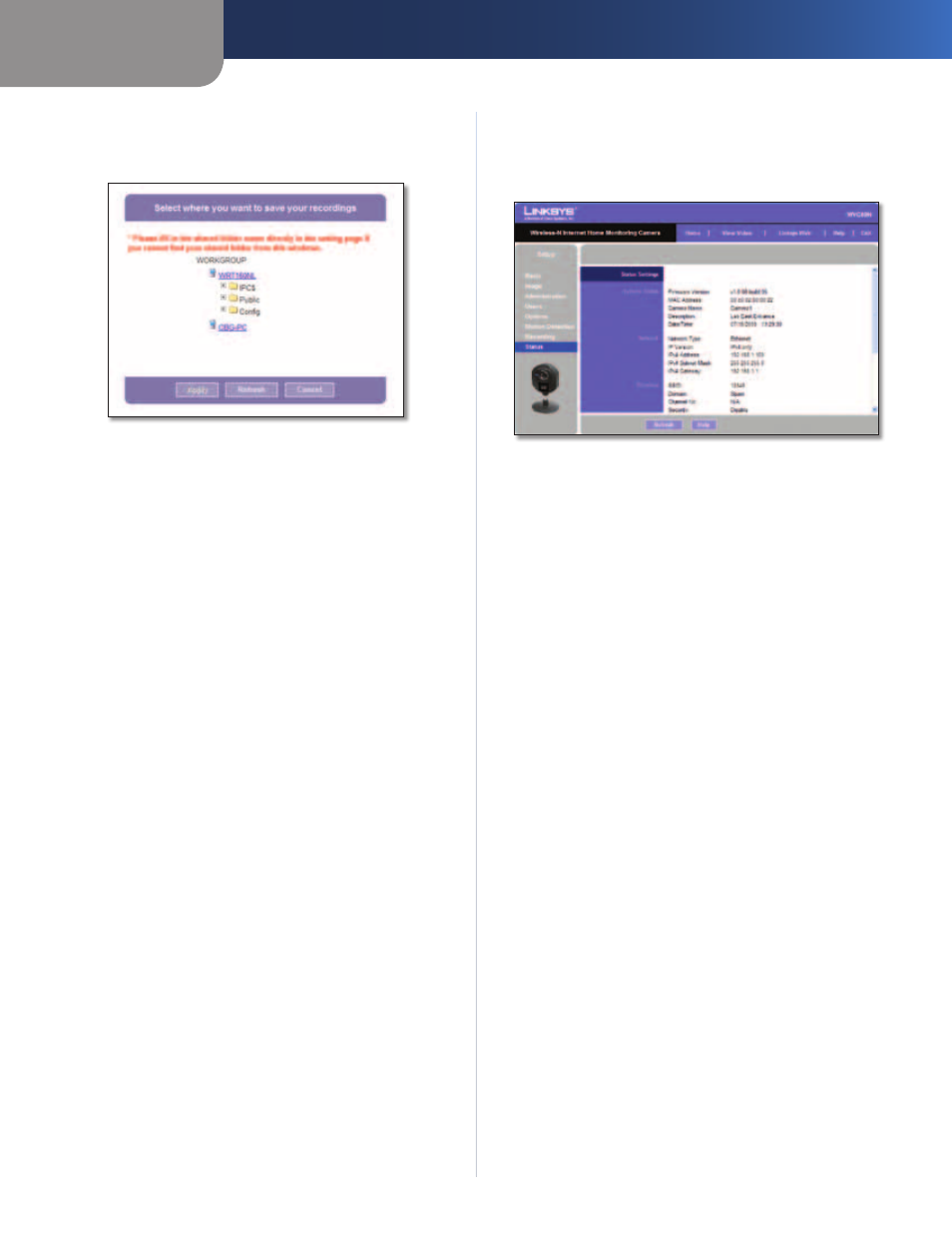
Chapter 3
Advanced Configuration with the Web-based Utility
21
Wireless-N Internet Home Monitoring Camera
Browse
Click Browse to select the Samba server where
your video files will be saved. Browse to the location
where you wish to save your video files and click Apply.
Browse
Samba Server
This displays the address of your Samba
server.
Upload Path
This displays the upload path to your Samba
server. Your saved video files are found in this directory.
User Name
Enter your Samba server user name here.
Password
Enter your Samba server password here.
File Name Prefix
The contents of this field are added as
a prefix to each of the saved video filenames. The default
value is record.
Maximum Duration
Select the number of minutes of
video each saved recording file will contain. This value
must be between 1 and 120 minutes. The default value
is 10.
Enable adding timestamp to files
Check this box to
enable adding a timestamp to the end of your saved video
files. The format is yy:mm:dd:hh:mm.
Start Recording now/Define Recording Schedule
To
enable immediate recording, select Start Recording now.
To enable scheduled recording, select Define Recording
Schedule. Specify the start and end times using the
dropdown menus in the Start at and Stop at fields.
Setup > Status
The Setup > Status screen allows you to view the Camera’s
status information and log.
Setup > Status
System Status
Firmware Version
The version of the current firmware
installed.
MAC Address
The MAC Address of the Camera is
displayed here.
Camera Name
The name you gave to the Camera is
displayed here.
Description
Information about the Camera, such as
location, is displayed here.
Date/Time
The current date and time are shown here.
Network
Network Type
The wireless network’s mode is shown
here.
IP Version
The IP version in use is displayed here.
IP Address
The Camera’s IP Address is displayed here.
Subnet Mask
The Camera’s Subnet Mask is shown here.
Gateway
The Camera’s Gateway address is displayed
here.
Wireless
SSID
The wireless network’s SSID or name is shown here.
Domain
The wireless network’s region is displayed here.
Channel No
The wireless network’s channel setting is
displayed here.
Security
The wireless network’s encryption level is
displayed here.
