Setting up the hv-3r in pro tools, If multiple hv-3r units are being used, Other options in peripherals window – Millennia HV-3R Eight Channel Remote-Control Microphone Preamp v 1.3.1 User Manual
Page 24: Remote lock-out mode check box
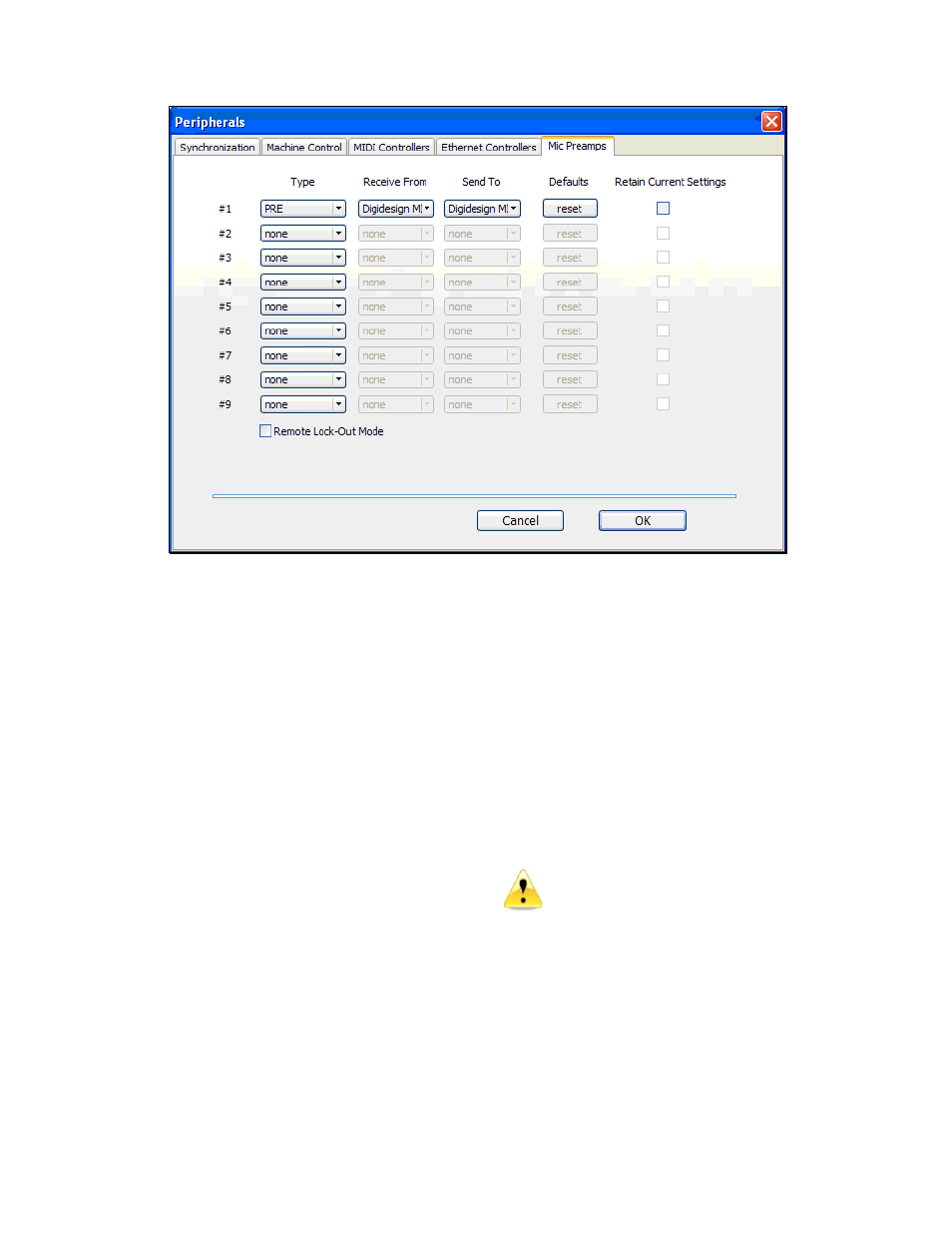
Millennia Media HV-3R page 24 of 40
Setting up the HV-3R in Pro Tools
Before setting up the HV-3R in Pro Tools, make
sure all Digidesign software and hardware and
your MIDI interface are installed, connected, and
working properly.
Once a New or Existing session is opened follow
this procedure to control your HV-3R parameters
in Pro Tools.
Choosing the MIDI Channel and Port Number in
Pro Tools
1. Click the “Setup” pull down menu and choose
“Peripherals…” (the Peripherals window will pop
up looking like this).
2. Click the “Mic Preamps” tab.
3. Under “Type” click the pop-up menu and choose
PRE. Now the pop-up menus under the “Receive
From” and “Send To” columns will become
active.
4. Under the “Receive From” pop-up, choose the
Port that your HV-3R’s MIDI OUT port is
connected to and the MIDI Channel Number that
you assigned it.
5. Under the “Send To” pop-up, choose the Port
that your HV-3R’s MIDI IN port is connected to
and the MIDI Channel Number that you assigned
it.
6. Click OK to activate these settings.
If multiple HV-3R units are being used: You can
add up to nine HV-3R units to be controlled in Pro
Tools. In the Peripherals dialogue window, choose
PRE under the “Type” column as many times as
desired for the number of HV-3Rs you have, then
assign the IN and OUT port numbers and MIDI
channels that correspond to each HV-3R. Remember
that you can’t have two HV-3Rs on the same MIDI
channel.
Other Options in Peripherals Window
Reset Button – When pressed, this button will
Reset all HV-3R values to zero, meaning all Mute,
Polarity, Pad, and 48V parameters will be turned off
and gain settings set to the lowest 08 setting.
We recommend you reset all HV-3Rs to
be sure they are in sync Pro Tools does
not reliably poll the units to retain
current settings.
Retain Current Settings Check Box -
Leave this box unchecked, when Pro
Tools and your HV-3R sync up, the
HV-3R will acquire the settings for all
parameters currently set in Pro Tools,
and will always update accordingly.
Remote Lock-Out Mode Check Box – The HV-3R
doesn’t respond to this message, so don’t worry
about it. It is only used by the Digidesign PRE to
lockout front panel controls.
