Aligning the drive tower, Page 7 – MF Digital ScribeEC with NO PRINTER User Manual
Page 7
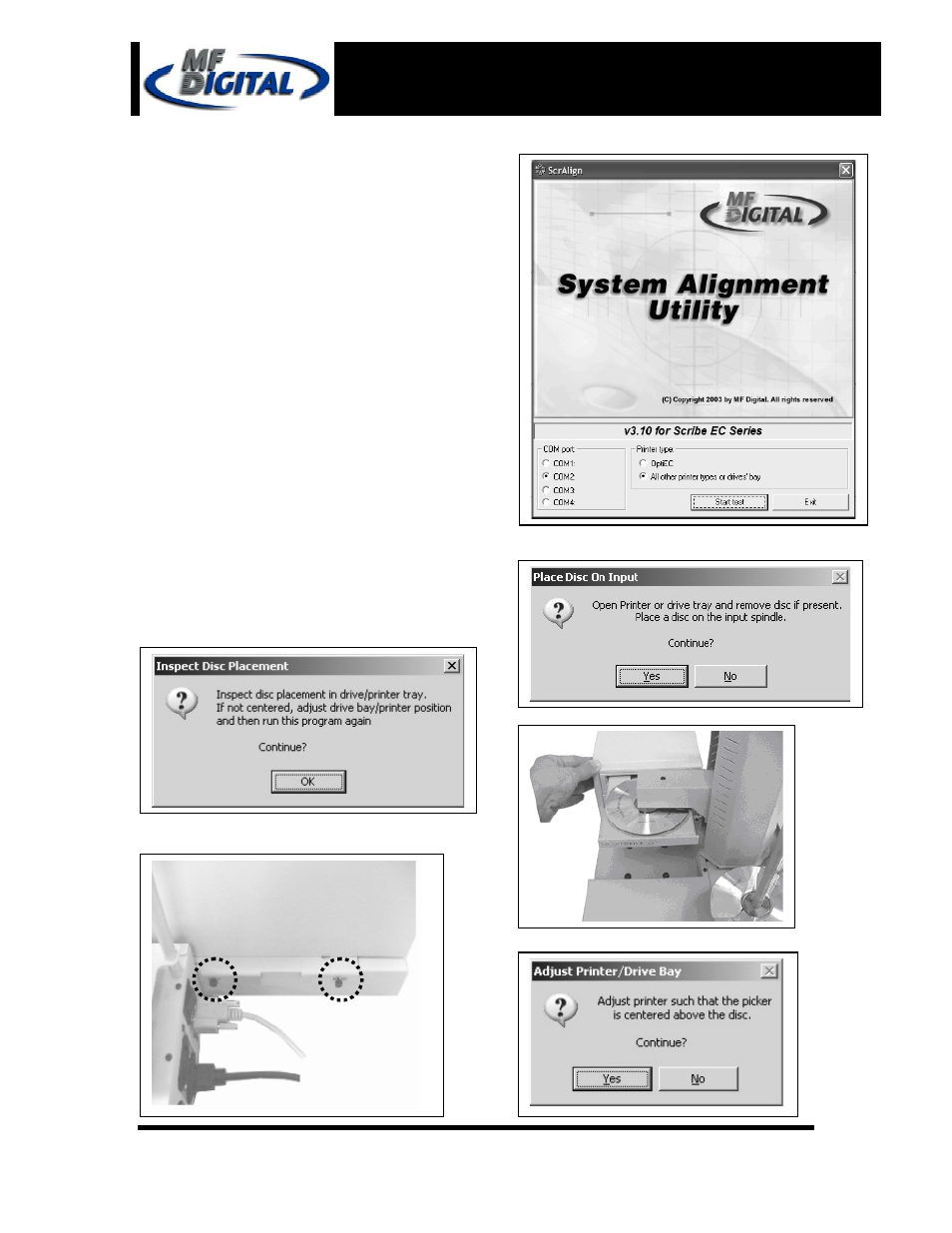
777
Page 7
Scribe EC no Printer Installation Guide
Document Revision: 2004/12/28
Aligning the Drive Tower
(fig. 3)
(fig. 4)
(fig. 5)
1. From your Start Menu Open the SCRIBE EC
Alignment Utility (fig. 1). It will be located in
the folder designated when you installed the
alignment utility. Choose the appropriate COM
Port number that the Scribe EC loader is
connected to and then choose “All other
printer type or drive bay” option and Click
Start Test button (fig. 1).
2. Follow the instructions by opening the top
CD/DVD drive tray, and Clicking Yes button
(fig. 2). The loader arm will then pick a disc
from an input hopper and hover it over an open
drive tray. Adjust drive tower so that the discs
lines up with the drive (fig. 3). Once the drive
tower is aligned Click Yes button (fig. 4).
3. The picker arm will then place the disc onto
the drive tray. Follow the on screen
instructions and click OK (fig. 5).
4. Once you are satisfied with the drive tower
alignment, tighten the thumbscrews located on
both sides of the drive tower (fig. 6).
(fig. 1)
(fig. 6)
(fig. 3)
