Guide, Cd/dvd inkjet printer – MF Digital OptiEC Inkjet QuickStart User Manual
Page 4
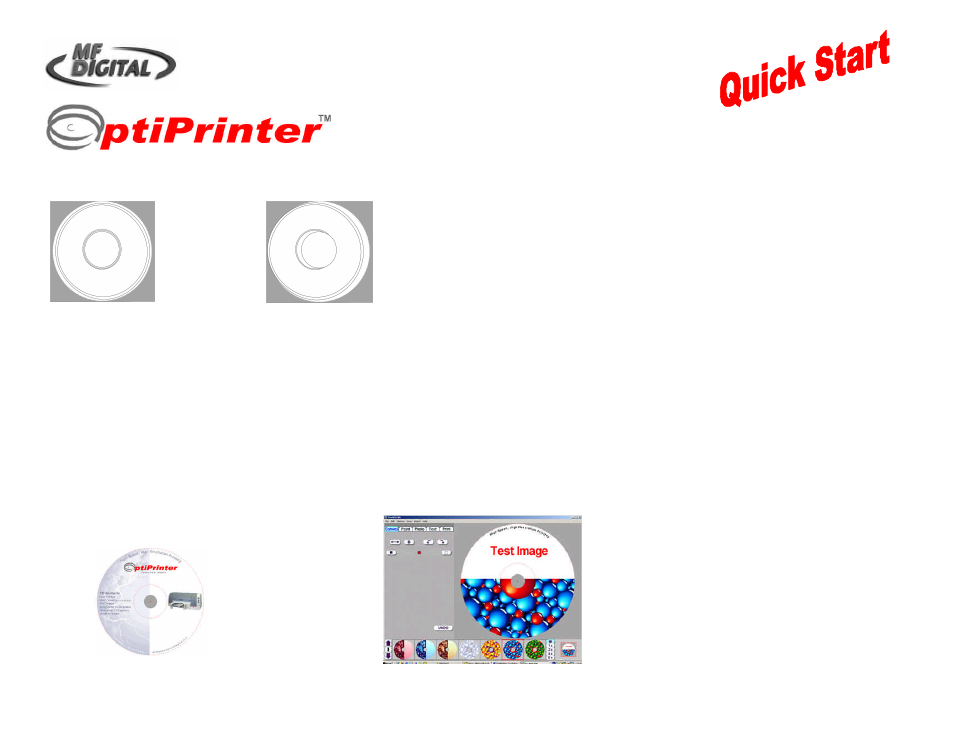
TP 000 023 (1.03) For Windows 2000 & XP only
ZZ 004 805
Guide
CD/DVD Inkjet Printer
8. Adjusting the Template
a
r
\
When you are happy that the template is in the correct position,
place a blank CD into the CD tray. Select
and
again.
9. Printing an Image
Now that the template is in place, you are
now ready to print the
test image
,
which has been included on the User
Manual/Driver/Test CD shown below.
Insert this CD into your PC’s CD-ROM.
Place a blank CD into the OptiPrinter’s
tray.
In Discus, select
File
and then
Open
Project
and then navigate to and open
the file called “
TestCD.cdl
” located in
your PC’s CD-ROM.
The screen below will appear.
Select the
tab on the Discus interface.
Press
and
again. When the
“Ready To Print?” prompt appears, select
OK
.
The test image should print out as per the
CD image in Fig. A
It may be necessary to reboot your PC at
some point during this Quick Start process.
If at any time you encounter problems with
your OptiPrinter, please refer to the
Operating & Maintenance Manual then
contact your Dealer or the M F Digital
Support Department.
Fig. A
