MF Digital Windows XP - Setting Up A Hyperterminal Connection User Manual
Page 2
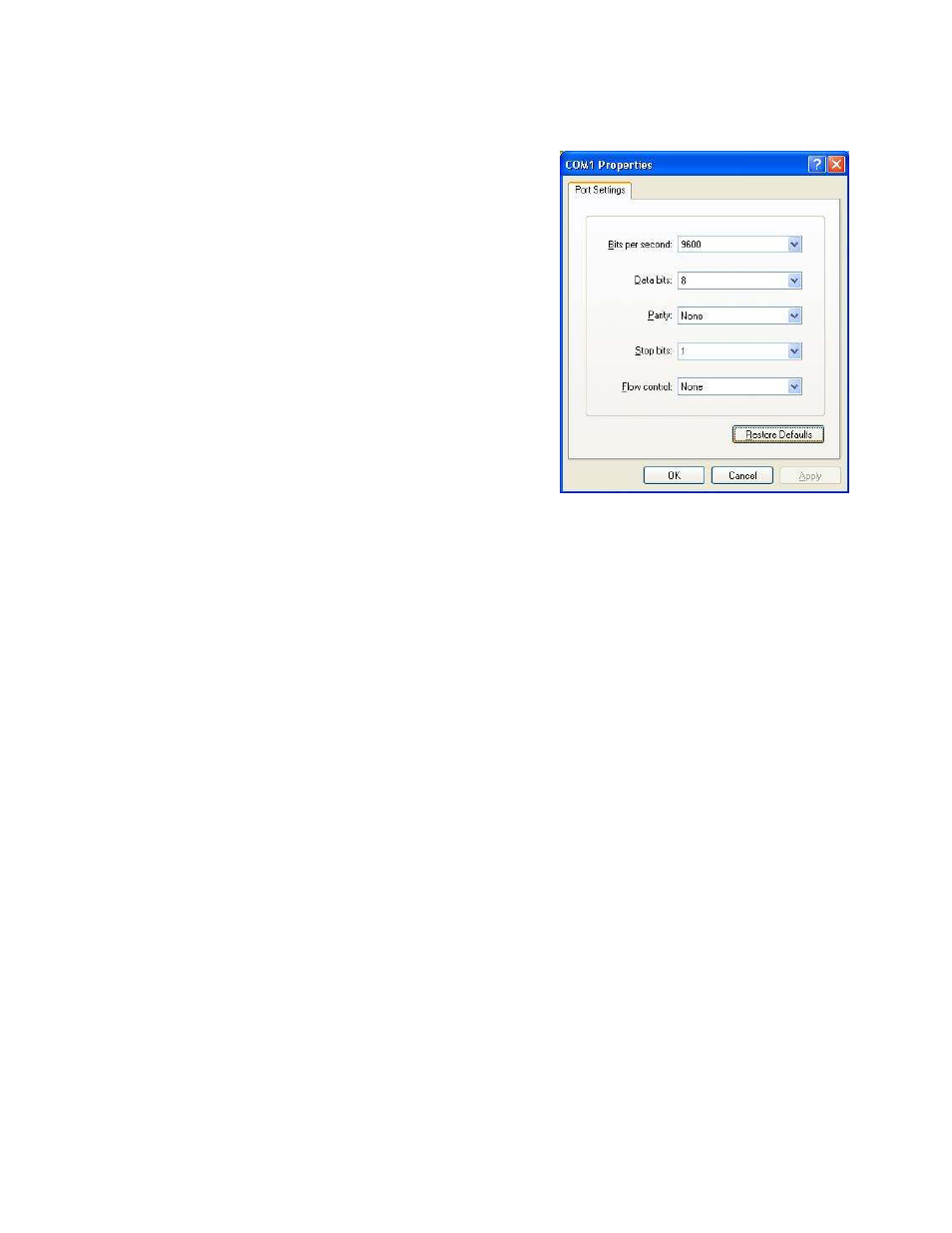
4. Now you will be prompted to select the Port Settings Properties. Click the Restore Defaults Button and click
OK.
5
You will now be in Hyperterminal with a blinking cursor.
Turn on CAPS LOCK.
6
In Hyperterminal, go to File-> Properties-> Click on the
Settings tab and then click the ASCII Setup button.
7
Change the Line Delay to 50 milliseconds and the
Character Delay to 10 milliseconds and click OK and
then Click OK to get back to the Hyperterminal screen.
8
Use a single letter command to begin troubleshooting the
duplicator.
List of commands:
Drives and Prism PLUS printer.
A - Accept a disc form an open tray
fig. 5
I - Insert a disc in an open tray
J - Hovers above an open tray
G - Get a disc from an open tray
OptiEC, EC PRO & Picojet 6000
W - Hovers a disc above an open OptiEC tray
O - Inserts a disc in an open OptiEC tray
U - Accepts a disc from an open OptiEC tray
N - Gets a disc from an open OptiEC tray
1 – Close the printer tray
2 – Open the printer tray
3 – Check status of the printer.
Status of the printer:
C0 – Error time out (busy state)
C1 – Bad connection between the loader and printer.
C2 – Open tray.
C3 – Closed tray without a CD.
C4 - Closed tray with a CD.
C - Calibrate loader or clear error status
S - Check loader status, check error (hex)
Crtl+C - Stops execution of a command
