MF Digital Teaс P55 SureThing Setup Guide User Manual
Page 7
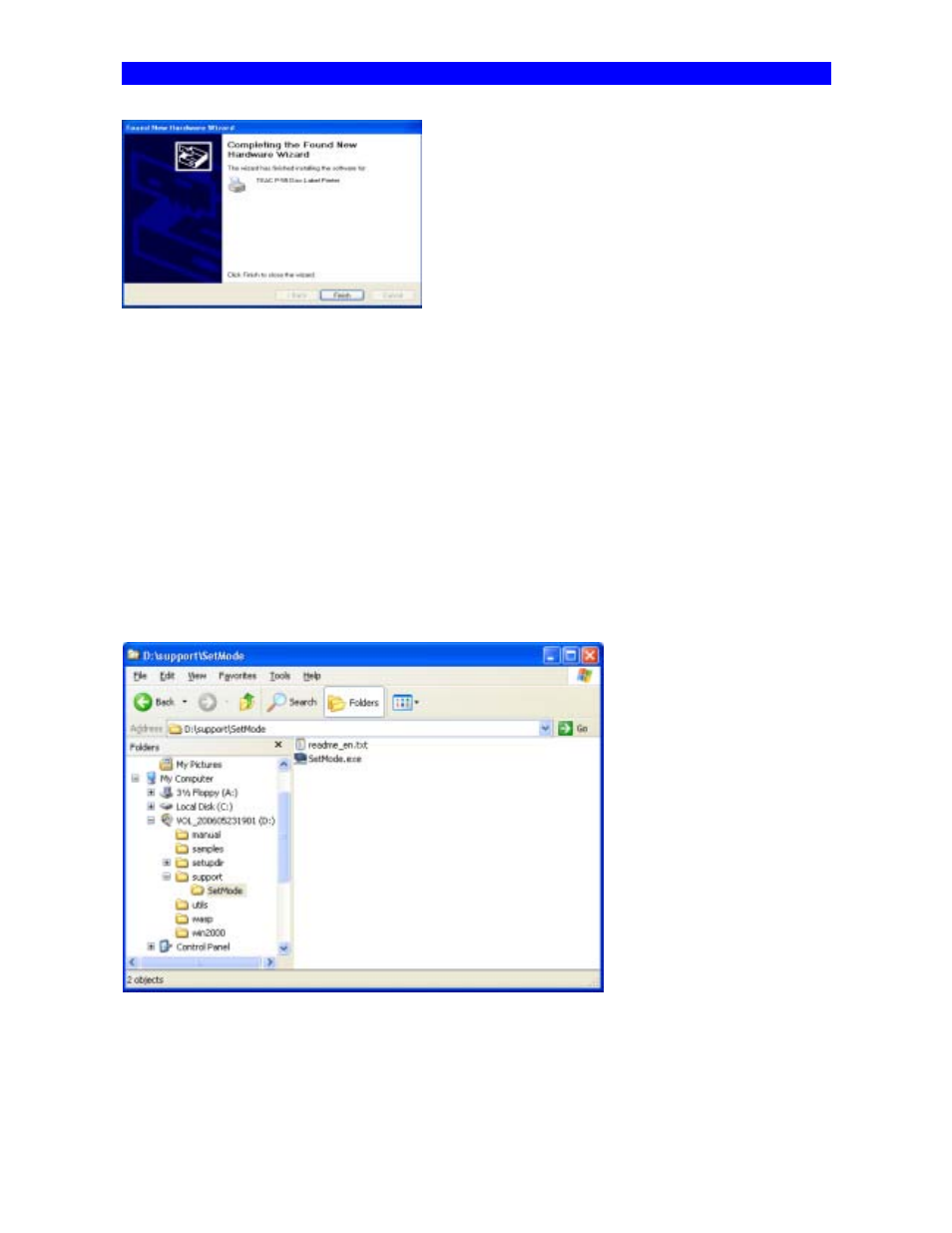
SECTION 10 : Installing the Printer Driver
The message indicates the software has been installed
successfully. Click
Finish .
*In Windows, click Start , select Printers and Faxes
, and
make sure the icon representing TEAC P-55 Disc Label
Printer is displayed on the screen.
To restart the computer, in Windows, click
Start and
then Shut Down . Select Restart from the pull-down
menu, and click OK .
NOTE
[Printer driver operation modes]
The P-55 printer driver has the two modes.
1. [Standard Mode]
Allows the P-55 to print when the P-55 is online or connected to your Windows computer.
The computer communicates with the P-55 to obtain the info
rmation such as ribbon type, remaining ribbon amount and
operation status.
2. [Remote Mode]
Allows the P-55 to create PRN files (*Note1) when the P-55 is offline or not connected to your Windows computer.
You need to specify the ribbon type you want to use in Printing Preferences as the P-55 does not communicate directly
with your PC for the information.
To switch the P-55 printer driver between standard mode and remote mode, execute the application tool setmode.exe. To
locate the tool, double-click the icon
for the attached CD-ROM “P-55 UTILITY SOFTWARE” to open. Double-click the
folder “Support” and then “SetMode.”
