MF Digital DIRECTOR PRO Series D CLIENT User Manual
Page 7
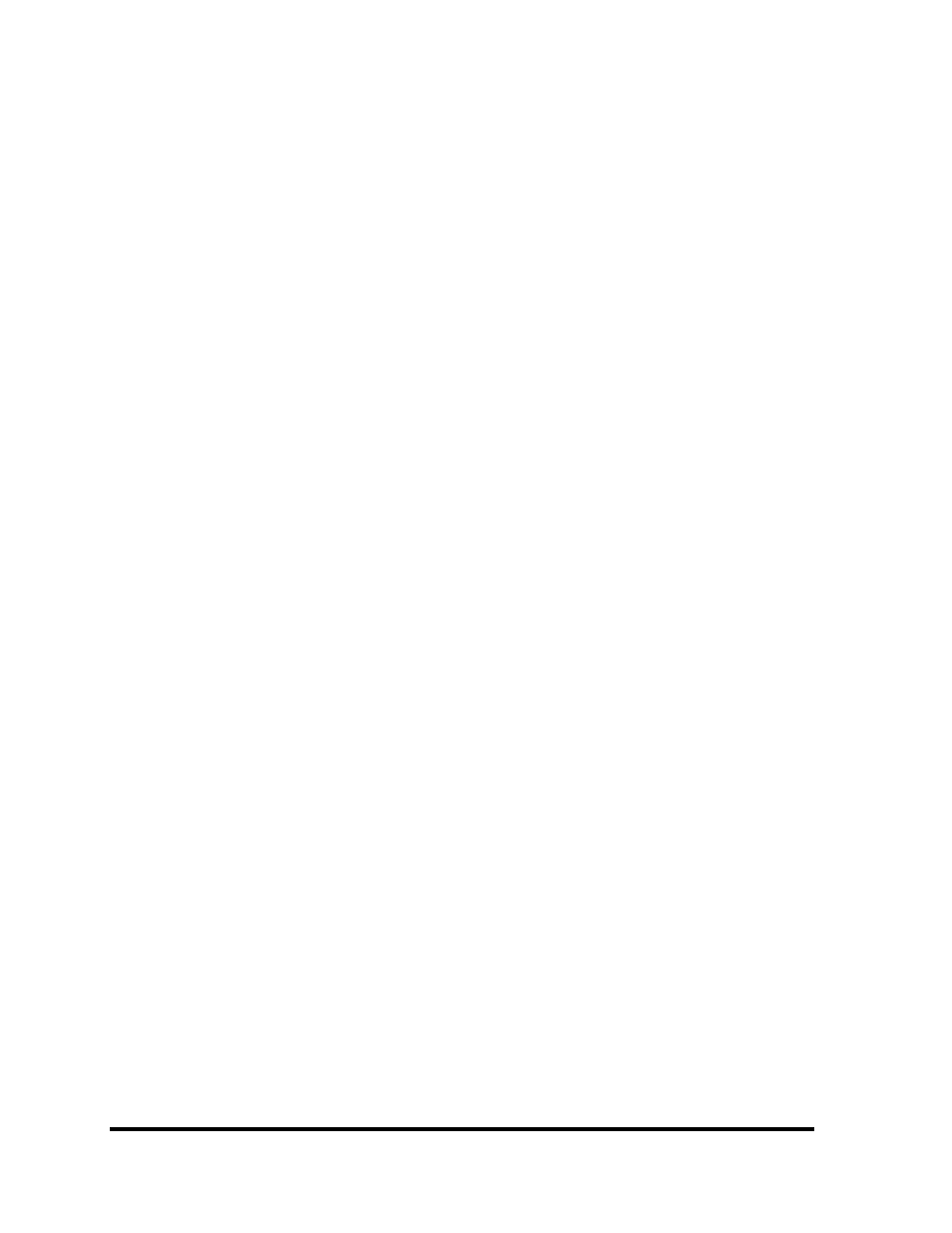
D CLIENT for MF Digital Director/Director Pro Series
Revised 05312006
Page 7
Adding Files And Folders
• Click the desired file or folder in the top left or right pane (source) and
hold down the mouse button.
• Drag the file or folder over the CD/DVD icon in the lower right then
release the mouse button
• Files and folders can also be added to the disc image using the Open
button. A box appears choose the image and click he Open button the
image will be added.
Removing Files and Folders
• Click the desired file or folder in the bottom left or right pane (disc
image)
• Right click the file or folder and choose Delete from the toolbar which
appears.
Creating New Folders
• Click the desired root or folder area in the left or right pane (disc
image).
• Click the New Folder button on the toolbar.
Naming A Folder
• Right click the desired folder in the bottom left or right pane (disc
image).
• Choose Rename from the drop down menu, which appears.
