Using the utility software – KGUARD Security SHAV2 seriesDVR User Manual
Page 6
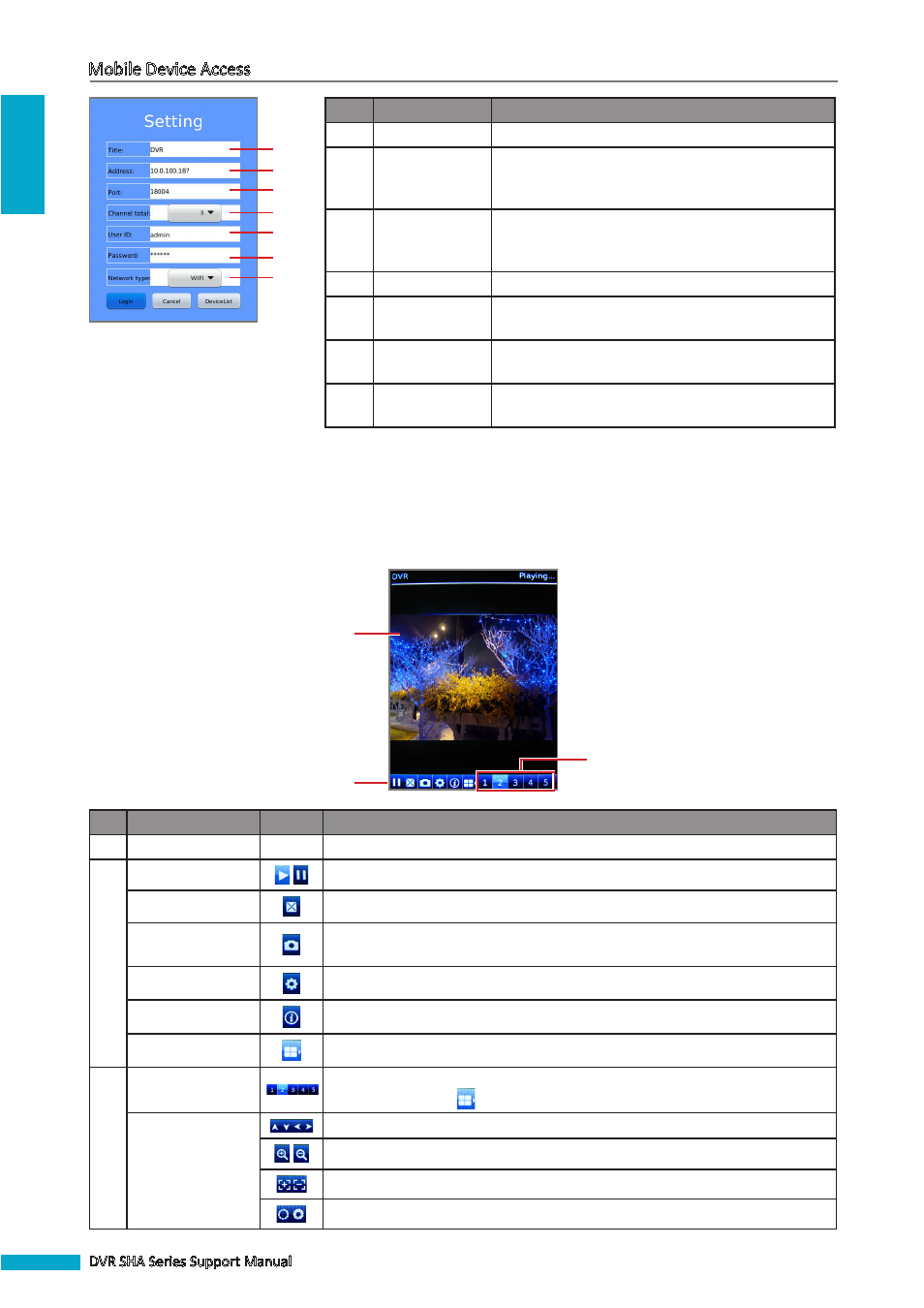
ENGLISH
Mobile Device Access
6
DVR SHA Series Support Manual
No.
Item
Description
1
Title
Enter the desired DVR name.
2
Address
Enter the IP address assigned to the DVR. Consult
your network administrator or ISP to obtain this
information.
3
Port
Enter the server port number that you configured in
the DVR menu. Refer to your DVR User Manual for
details.
4
Channel Total
Select the DVR maximum channel capacity.
5
User ID
Enter the user name that you configured in the DVR
menu. Refer to your DVR User Manual for details.
6
Password
Enter the password that you configured in the DVR
menu. Refer to your DVR User Manual for details.
7
Network Type
Select the network to use to connect to the DVR
(WiFi/3G).
1
2
3
4
5
6
7
5
Click Login to view the main screen.
Using the Utility Software
3
1
2
No.
Item
Icon
Description
1
Display Screen
-
Displays the channel.
2
Play/Pause Button
Click to play or pause channel viewing.
Full Screen Button
Click to view the channel in full screen.
Capture Button
Click to capture the screen shot and then select the storage memory where to
save the image file.
Settings Button
Click to open the Settings page.
About Button
Click to view the software information.
Toggle Button
Click to view other channel buttons or the PTZ control buttons.
3
Channel Buttons
Click a channel button to view on the display screen. More channel buttons are
available by clicking
.
PTZ Control
Buttons
Click the arrow buttons to move the camera direction (for PTZ camera only).
Click the icons to adjust the zoom (for PTZ camera only).
Click the icons to adjust the aperture (for PTZ camera only).
Click to adjust the camera focus (for PTZ camera only).
