Using the utility software – KGUARD Security SHAV2 seriesDVR User Manual
Page 11
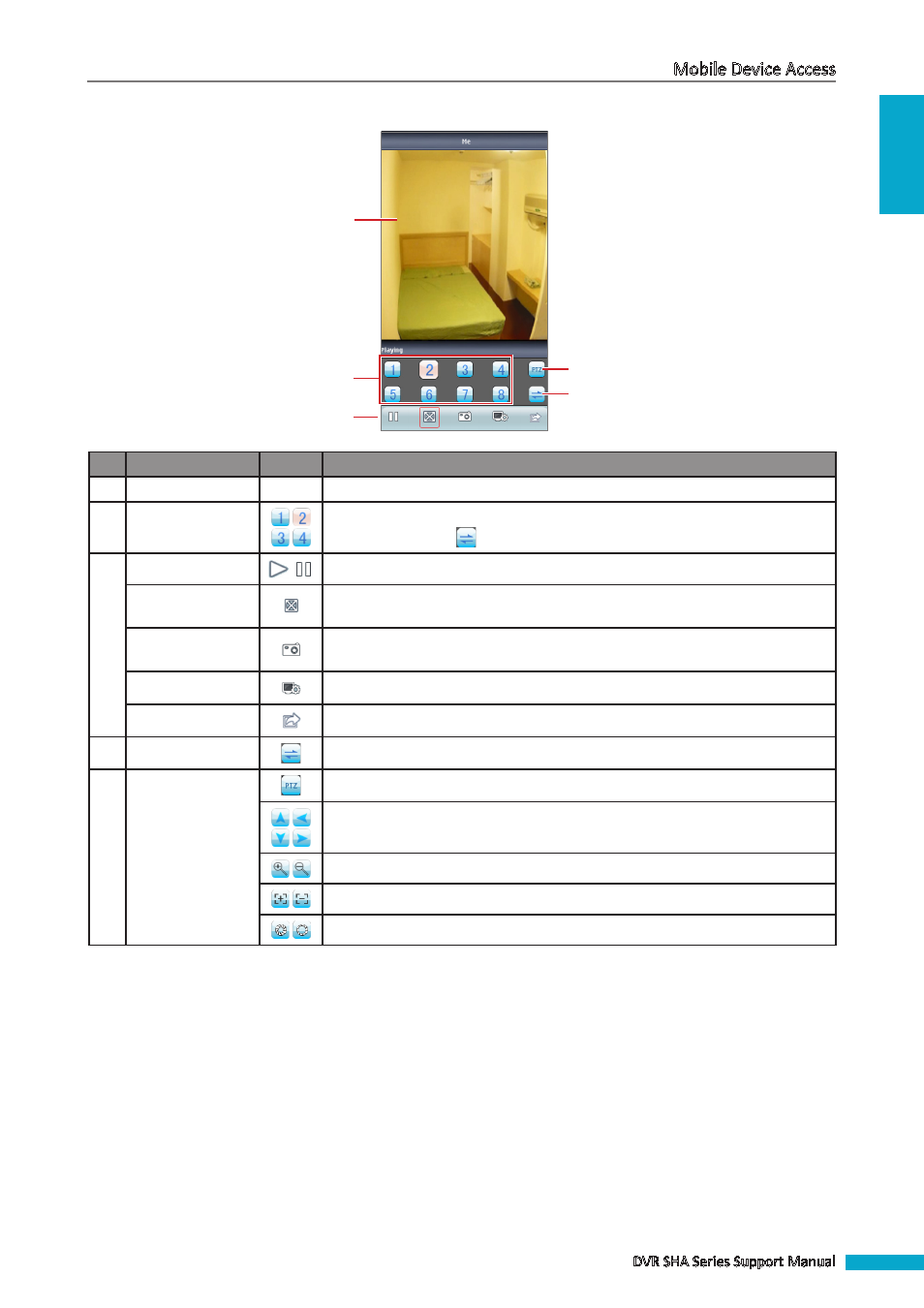
ENGLISH
Mobile Device Access
DVR SHA Series Support Manual
11
Using the Utility Software
2
5
1
3
4
No.
Item
Icon
Description
1
Display Screen
-
Displays the channel.
2
Channel Buttons
Click a channel button to view on the display screen. More channel buttons are
available by clicking
.
3
Play/Pause Button
Click to play or pause channel viewing.
Full Screen Button
Click to view the channel in full screen. The screen orientation changes to
landscape mode.
Capture Button
Click to capture the screen shot. The screen shot is saved in the path sdcard\
MeyePic.
Settings Button
Click to open the Settings page.
Exit Button
Click to close the application.
4
Toggle Button
Click to view more channel buttons.
5
PTZ Control
Buttons
Click to display or hide the PTZ control buttons.
Click the arrow buttons to move the camera direction (for PTZ camera only).
Click the icons to adjust the zoom (for PTZ camera only).
Click the icons to adjust the aperture (for PTZ camera only).
Click to adjust the camera focus (for PTZ camera only).
