Windows® mobile phones, Windows, Mobile phones – KGUARD Security SHAV2 seriesDVR User Manual
Page 12: Installing the utility software
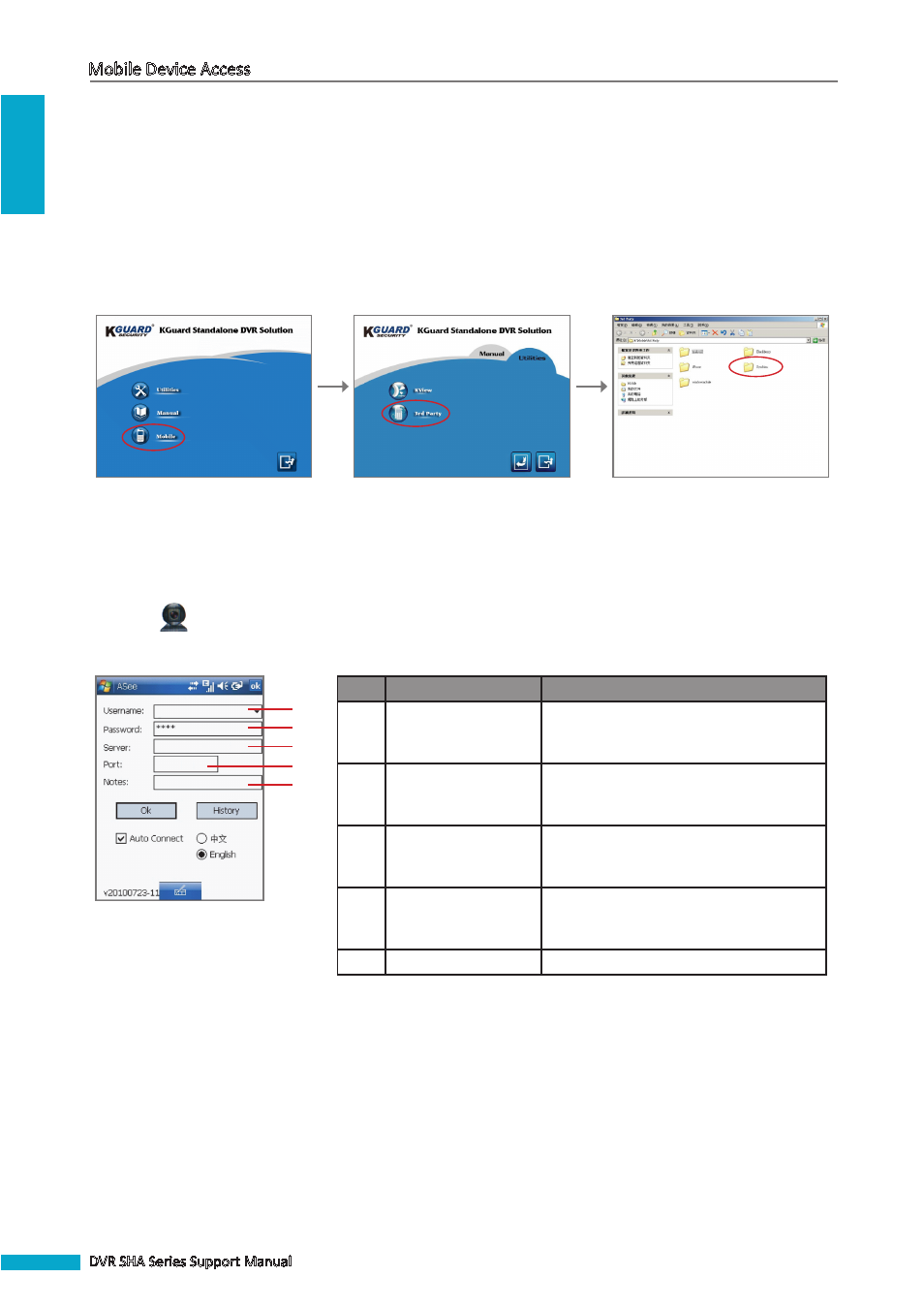
ENGLISH
Mobile Device Access
12
DVR SHA Series Support Manual
Windows
®
Mobile Phones
Installing the Utility Software
Connect your mobile phone to the computer before proceeding.
1
Insert the CD-ROM to a CD drive. The CD will automatically run and display the KGuard Standalone DVR Solution
screen automatically. Otherwise, double-click Autorun.exe.
2
Click Mobile > 3rd Party > Symbian. Then, copy the *.CAB file from the CD to the internal memory of your mobile
phone or the memory card.
3
After copying the file, disconnect your mobile phone from the computer.
4
On your mobile phone, browse for the utility file and run it for installation. You may be prompted to specify the
installation location.
When installation is complete, the utility software icon is displayed on the application screen.
5
Click the
icon to open the utility software.
6
Enter the required settings.
admin
10.0.100.187
18004
1
2
3
4
5
No.
Item
Description
1
User Name
Enter the user name that you configured
in the DVR menu. Refer to your DVR User
Manual for details.
2
Password
Enter the password that you configured
in the DVR menu. Refer to your DVR User
Manual for details.
3
Server
Enter the IP address assigned to the DVR.
Consult your network administrator or ISP
to obtain this information.
4
Port
Enter the server port number that you
configured in the DVR menu. Refer to your
DVR User Manual for details.
5
Notes
Enter a description if necessary.
7
Check Auto Connect to automatically connect to the DVR once the application is opened and select the screen
language.
8
Click OK to confirm the connection information and then click OK again to view the main screen.
