Mobile device access, Android® phones, Android – KGUARD Security SHAV2 seriesDVR User Manual
Page 3: Phones, Installing the utility software
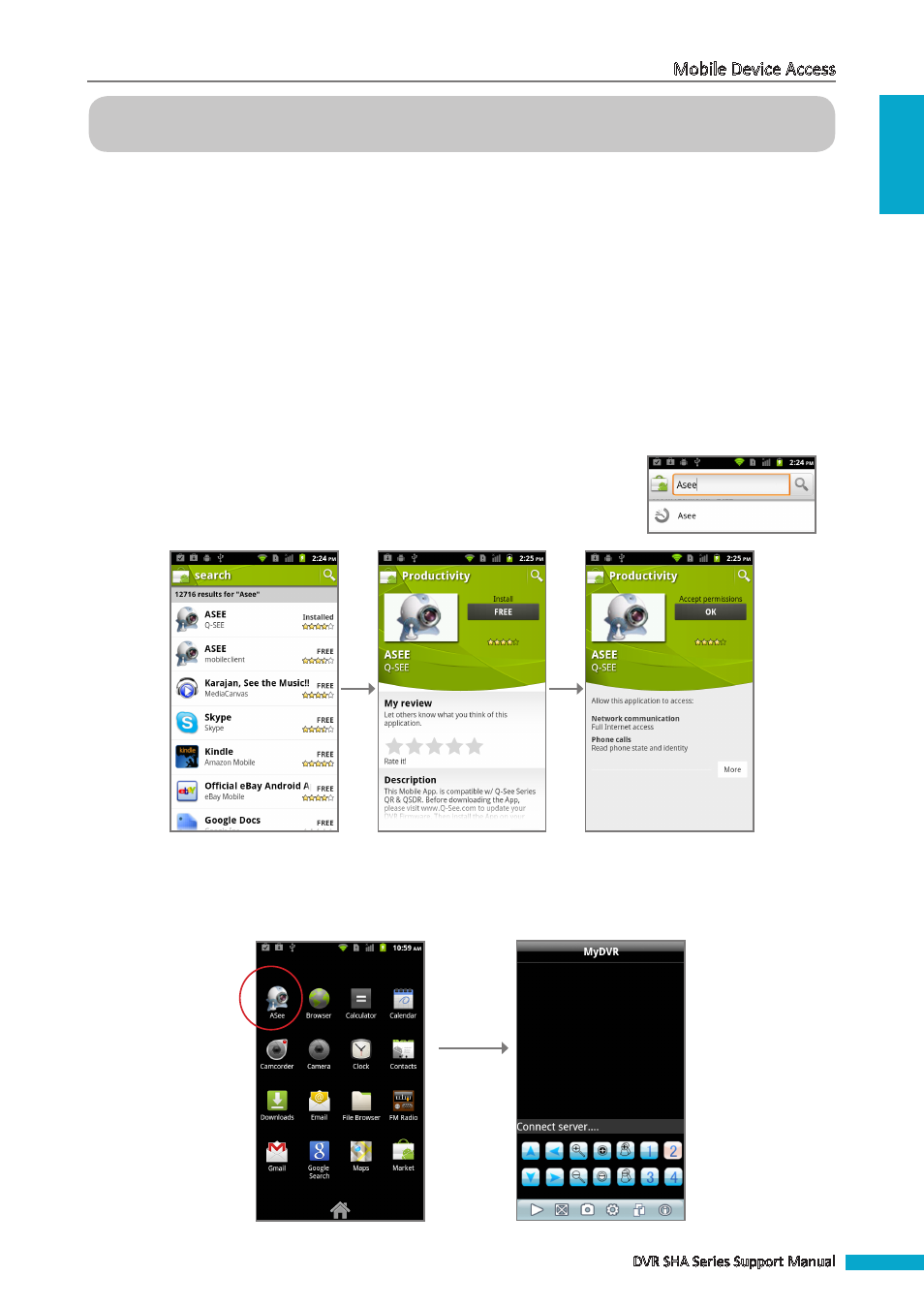
ENGLISH
Mobile Device Access
DVR SHA Series Support Manual
3
Mobile Device Access
The DVR can be remotely viewed and controlled on your mobile phone using the utility software. The utility software is
included on the supplied CD-ROM. However, for the latest software version, it is recommended to download the utility
software from your mobile phone’s download application.
Installation and software interface vary depending on the mobile phone. See succeeding sections for further
instructions.
Android
®
Phones
Installing the Utility Software
1
Make sure your mobile phone is connected to the Internet (either by mobile data connection or Wi-Fi).
2
Open the Android Market application and search to download Asee.
2a. On the Market search bar, enter “Asee” to search for the application.
2b. Select and download the application.
Select the “ASEE” application.
Click FREE.
Click OK.
The utility software icon is displayed on the application screen.
3
Click the icon to open the utility software.
