2 downloading recorded videos – KGUARD Security BR1601 User Manual
Page 77
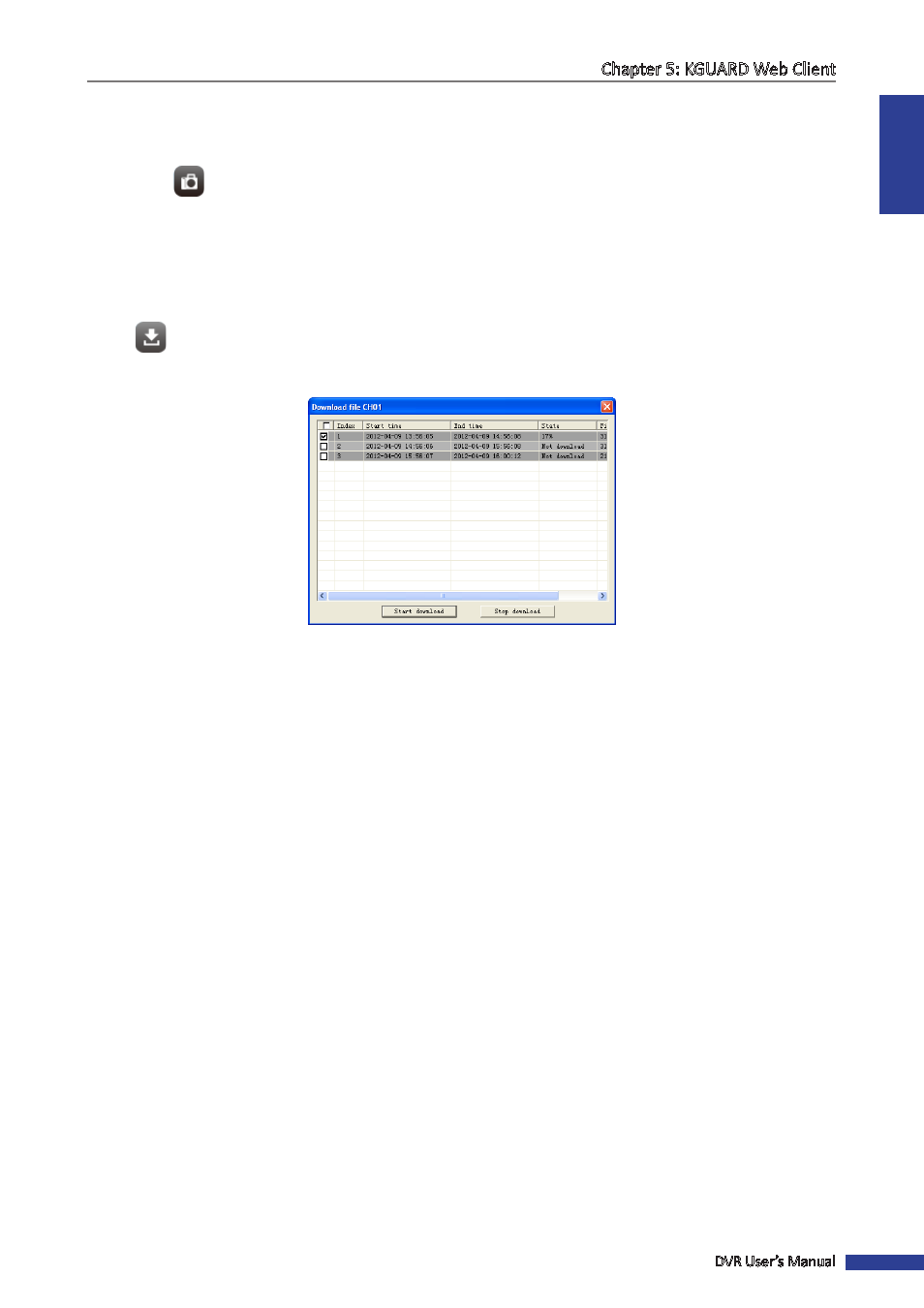
ENGLISH
Chapter 5: KGUARD Web Client
DVR User’s Manual
77
• Click the screen mode icons to change to a 1-channel, 4-channel, or full screen display.
• Click the stop all controls icon then select an option. Options are: Stop all playback, Stop all download, Stop
all windows.
• Click
to capture a screenshot of the playback screen of the highlighted channel.
5.4.2 Downloading Recorded Videos
1
Search and play the video you want to download, see
“5.4 Searching and Playing Recorded Videos” on page 76
.
2
If multiple channels are played simultaneously, click on the channel that you want to download.
2
Click
.
3
Select the box of the files that you want to download.
4
Click Start Download to download the video to your local hard disk. See
“5.6 Local Settings” on page 101
for details
on setting download path folder.
