3 backing up videos – KGUARD Security BR1601 User Manual
Page 48
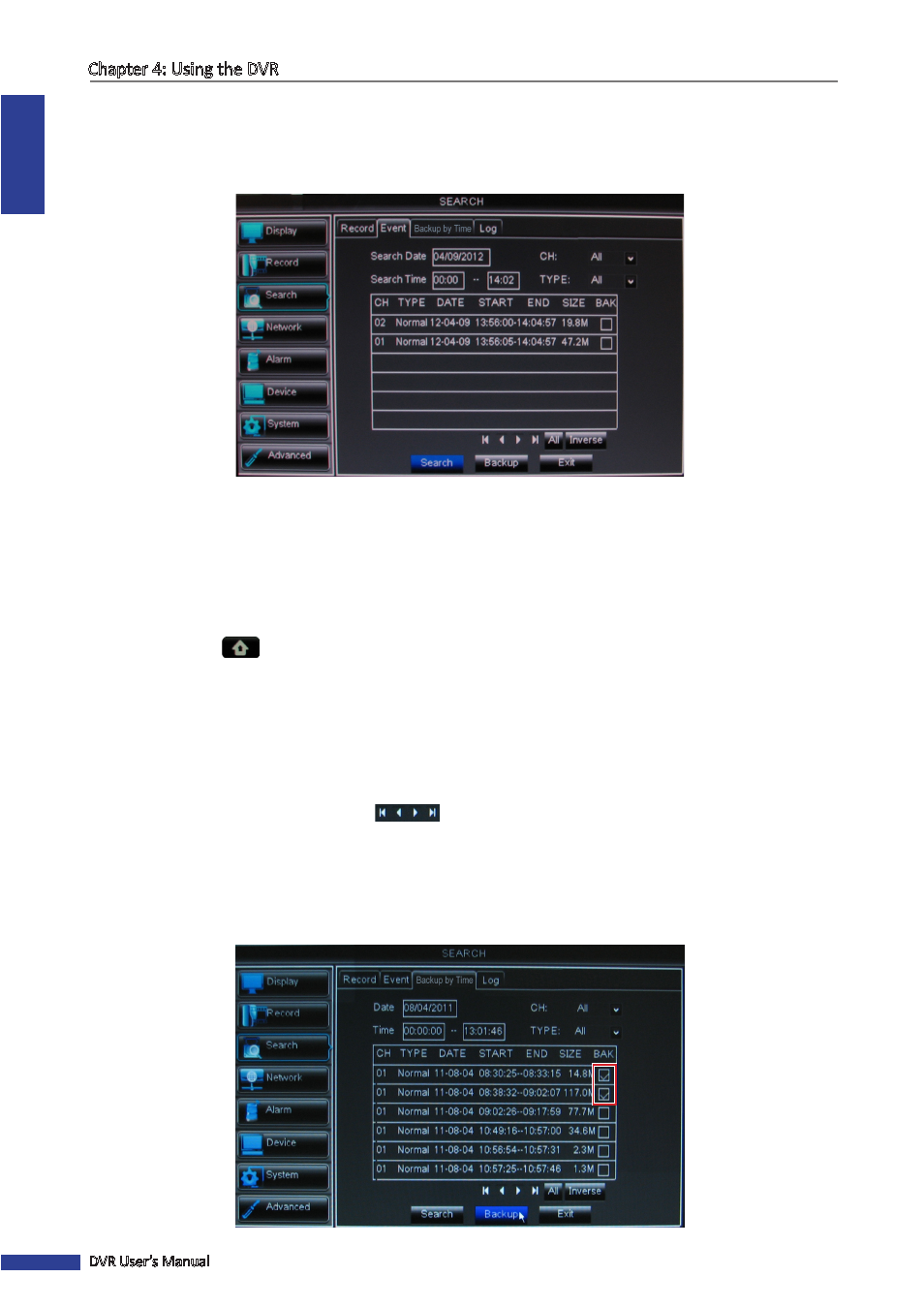
ENGLISH
Chapter 4: Using the DVR
48
DVR User’s Manual
4
On Search Time, specify the starting time and the ending time to search for the event.
5
On CH, select the channel to search, or select All to search all channels.
6
On TYPE, select the type of recording to search. Options are: All, Normal or Alarm.
7
Click Search. The recordings are listed on the table.
4.3.3 Backing up Videos
1
Plug a USB device into the USB port of the DVR.
2
In preview mode, right-click on the mouse to display the Pop-up menu.
3
Select Main Menu
> SEARCH, select the Backup by Time tab.
4
On Search Date, specify the recording date.
5
On Search Time, specify the starting time and the ending time to filter the search.
6
On CH, select the channel to search, or select All to search all channels.
7
On TYPE, select the type of recording. Options are: All, Normal or Alarm.
8
To browse the list, click the control buttons
.
9
Select the BAK boxes of the recordings that you want to backup. A
√
icon appears on the check box to indicate that
the file has been selected.
« TIP »
• To select or deselect all check boxes, click All.
• To reverse the marked boxes, click Inverse.
