Kenton Jupiter-6 User Manual
Page 2
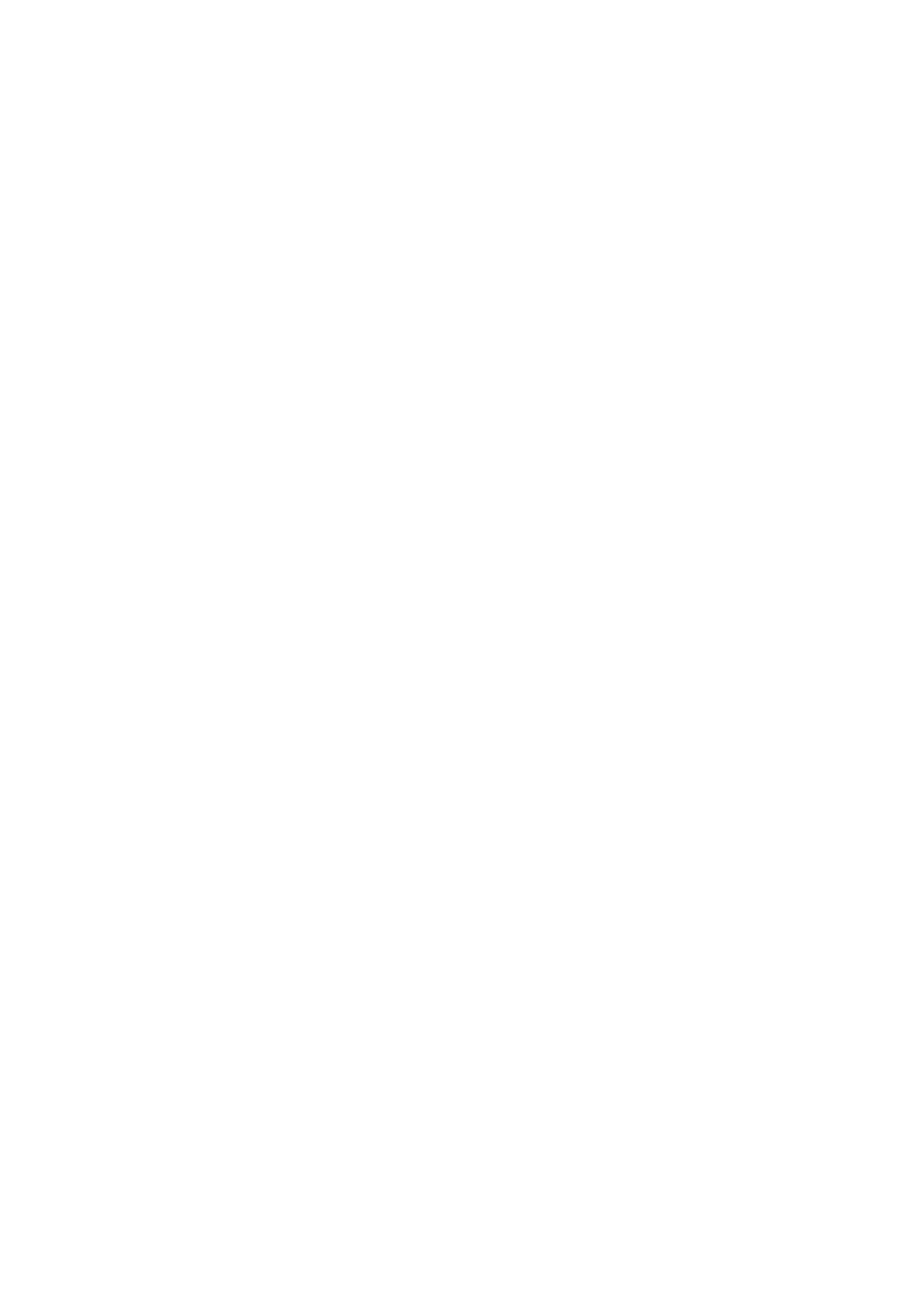
ASSIGNING MIDI CONTROL SOURCES TO DESTINATIONS
SOURCES
DESTINATIONS
(d)=factory default
AFTERTOUCH
off / modulation (d)/ p.bend / vcf / not used
CONTROLLER X
off / vcf (d)/ not used
CONTROLLER Y off / vcf / not used (d)
VELOCITY
off (d) / vcf / vca
MIDI VOLUME
off / vca (d)
Sources can control more than one destination at once, but a destination can only be controlled by one source at
a time. Thus if velocity is currently controlling VCF and then you switch aftertouch to VCF, velocity will then control
nothing until re-assigned.
NOTES
1) Controller X can be any MIDI controller. After pressing the red push button twice to enter SET-UP mode,
operate the required MIDI controller before pressing the C or Db key that will assign it to VCF or resonance. If you
do not operate a controller before pressing the C or Db key, then controller X will respond to MIDI controller 16 -
that is General purpose controller 1 (10 hexadecimal).
2) Controller Y can be any MIDI controller. After pressing the red push button twice to enter SET-UP mode,
operate the required MIDI controller before pressing the A or Bb key that will assign it to VCF or resonance. If you
do not operate a controller before pressing the A or Bb key, then controller Y will respond to MIDI controller 17 -
that is General purpose controller 2 (11 hexadecimal)
3) Controller X/Y will take priority over other control messages, so if controller X/Y is the mod wheel, mod wheel
messages will operate whatever controller X/Y is currently assigned to, instead of operating modulation.
4) In SET-UP mode, Receive channel and omni-on setting will return you directly to playing mode, all other keys
will let you stay in SET-UP mode until you press the ENTER key (Top C)
5) The ENTER key (Top C) also resets all controllers to their default values - off in most cases - on for volume -
centre for pitch bender.
6) After pressing the red push button twice to enter set-up mode, the first assignment that you make for any
given source (aftertouch for example) will cancel all other destinations currently assigned to that source - if you
want to make multiple assignments, you will have to do this in the same set-up session, in other words, before you
press top C. - For example - irrespective of what aftertouch was previously assigned to, pressing F (and release)
will assign it to VCF only - to make aftertouch also bend pitch, you will have to press E ( and release) before
pressing the top C which will ENTER the information and store it in n.v. memory. OTHER SET-UPS WILL REMAIN
UNALTERED UNLESS SPECIFICALLY CHANGED
7) Control change commands recognised - (numbers in decimal)
121 reset all controllers
01 modulation wheel
124 omni mode off (always Poly)
07 Main volume
125 omni mode on (always Poly)
94 select arpeggio div mode
95 select set-up mode
nnn Controller X (user defined where nnn = any controller)
nnn Controller Y (user defined where nnn = any controller)
Controller X default = 16
Controller Y default = 17
8) Other commands recognised - (numbers in hexadecimal)
8nH
9nH velocity
BnH control change (see above)
CnH (program change) see below
DnH channel pressure (aftertouch)
EnH pitch-bend change
9) When the JUPITER 6 receives MIDI program changes, any value that MIDI had sent to the vcf will be reset to
zero, so that you hear your patches as they were programmed, MIDI volume remains unaltered
