19 pc connections, 20 applications, 21 settings – Verykool s735 User Manual
Page 15: 1 cusomization, 2 sim management, 3 wireless & networks, 1 airplane mode, 2 wi-fi settings, Usomization, 2 sim
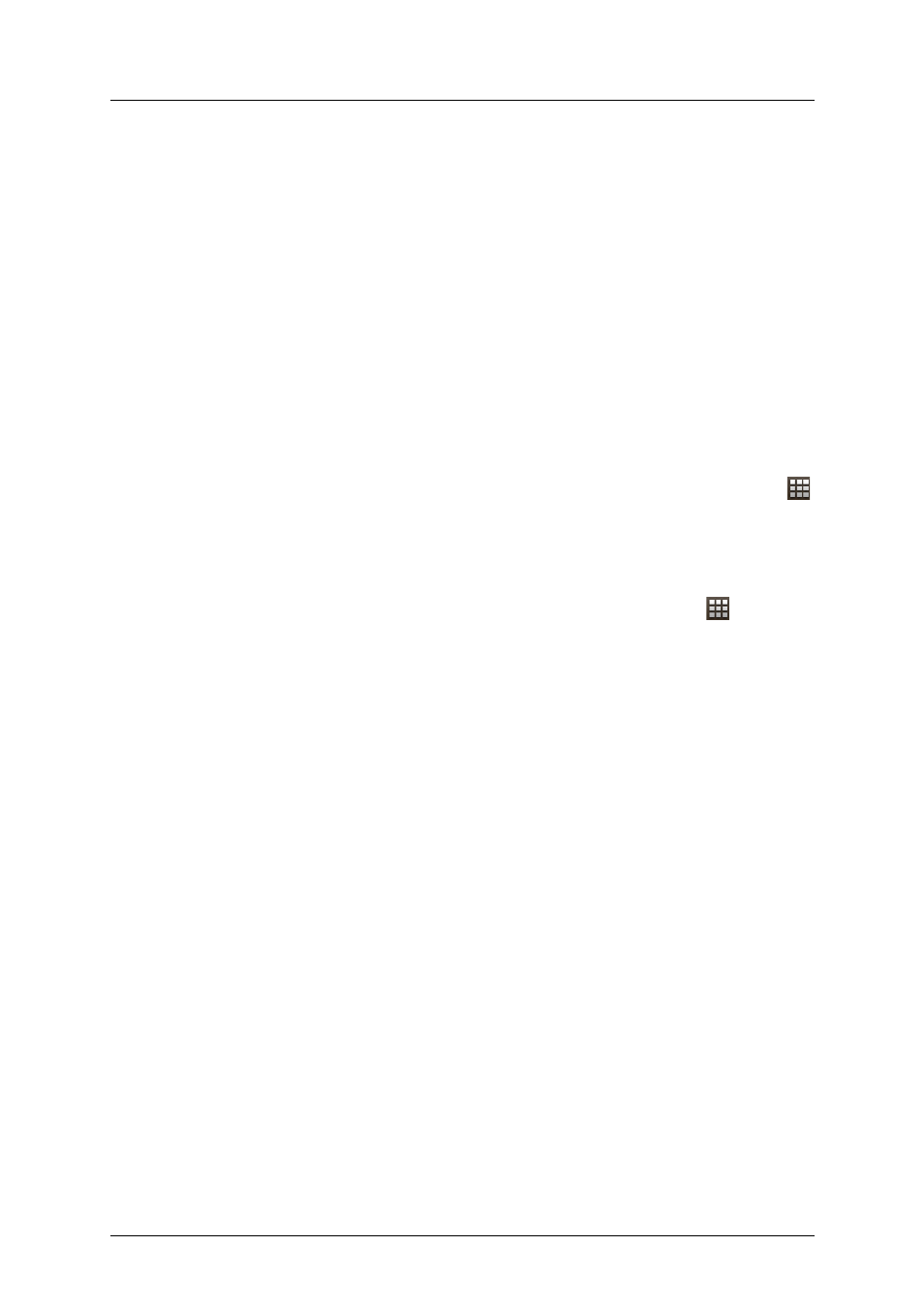
s735(VERYKOOL) User Guide_V1.0
1 9
PC Connections
You can connect your device to a PC as a removable disk and access the file directory. If you
insert a memory card in the device, you can also access the file directory of the memory card by
using the device as a memory card reader.
1) Insert the memory card in the device.
2) Attach your device to the computer with a USB cable. Your device recognizes the
connection and displays USB connected in the Status Bar and Notifications Panel.
3) Touch “USB connected”, at the USB Mass Storage prompt, touch Turn on USB storage”.
4) Select “OK”, start to use.
5) Open memory card folder, and copy files between your computer and the memory card.
To disconnect the device to the PC, click the USB device icon on the Windows task bar and
click the option to safely remove the mass storage device. Then remove the PC data cable from
the PC. Otherwise, you may lose data stored on the memory card or damage the memory card.
2 0
Applications
Learn to install apk applications.
1) Copy the required apk application to the SD card;
2) Insert the SD card into the phone, and power on the phone. In idle mode, touch
,
select “File Manager”, find the apk application, click “Install”to install the application to
the phone.
2 1
Settings
This section explains Settings for customizing your device. In idle mode, touch
, select
“Settings”.
21.1
Cusomization
Select the Theme and Wallpaper.
21.2
SIM management
Select SIM card. Select which SIM you will use by default when voice/video call and data
connection. Set roaming and associate contacts with a specific SIM card.
21.3
Wireless & networks
Enable/disable Airplane mode, WLAN, Bluetooth. Set WLAN, BT, VPN, Mobile networks.
21.3.1
Airplane mode
Flight mode allows you to use many of your tablet’s features, such as Camera, Games, and
more, when you are in an airplane or in any other area where accessing data is prohibited.
Note: When your tablet is in Flight Mode, it cannot access online information or applications.
21.3.2
Wi-Fi Settings
Learn to use your device’ s wireless networking capabilities to activate and connect to any
wireless local area network (WLAN) compatible with the IEEE802.11 a/b/g/n standards. You can
connect to the internet or other network devices anywhere an access point or wireless hotspot is
available.
l
Wi-Fi: Turn the WLAN feature on or off.
l
Network notification: Set the device to notify you when an open network is available.
l
WPS Connect: connect to a WLAN using a Wi-Fi Protected Setup (WPS) button.
l
Select a network from Wi-Fi network list, input password (if necessary). Select
Proprietary & Confidential -11-
