4 text entry, 1 key functions for input mode, 2 copy and paste text – Verykool s735 User Manual
Page 10: 5 calling, 1 making a call, Functions, Nput, Paste, Text, Aking
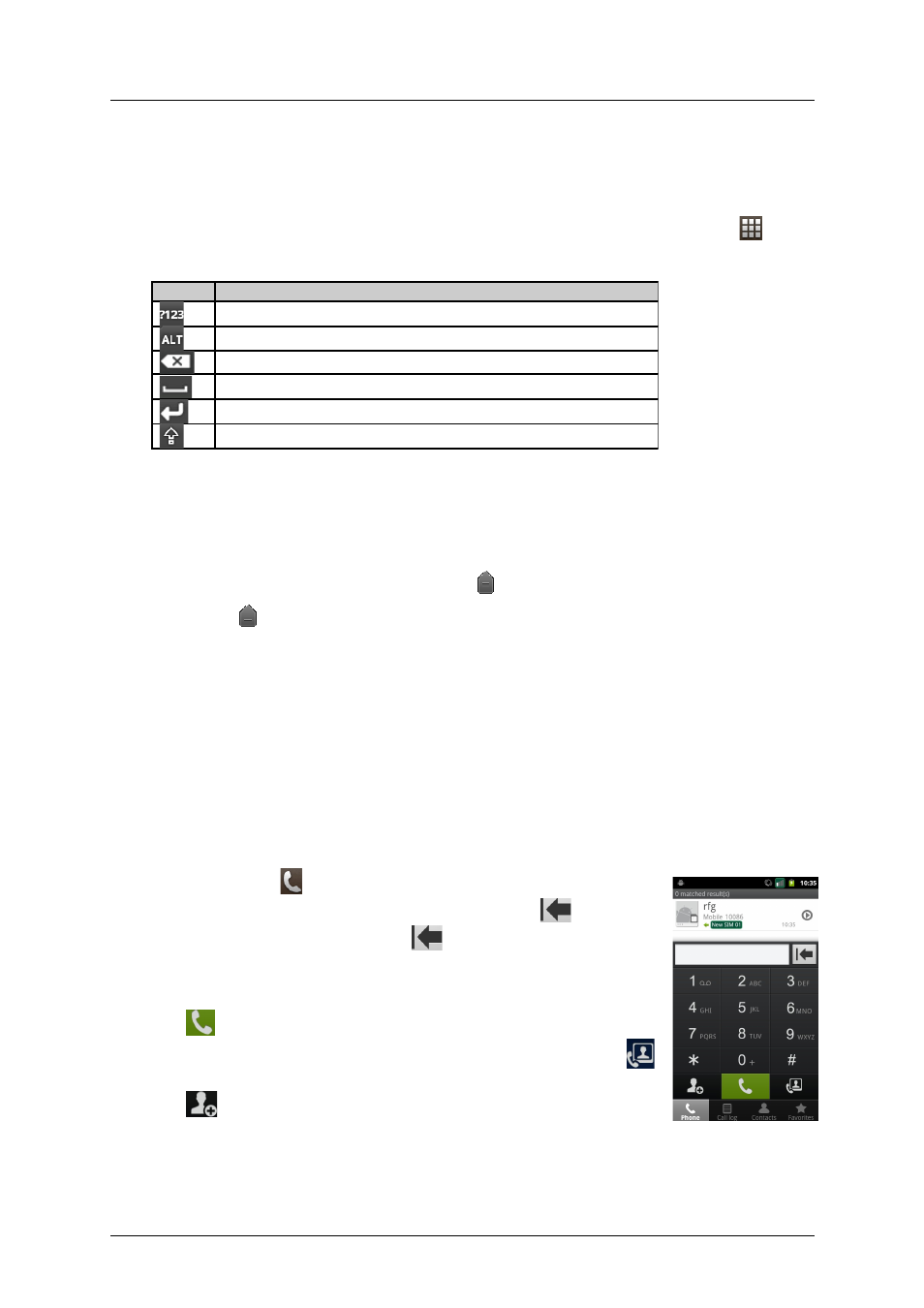
s735(VERYKOOL) User Guide_V1.0
4
Text Entry
4.1
Key functions for Input Mode
User can enter text by selecting characters on the virtual keyboard. Touch and hold the blank
text input field and select “Input method”, select the input method. User also can touch
, select
“Settings-Language & keyboard” to set the corresponding parameters.
The keys of Android input method are shown as below:
4.2
Copy and paste text
While you are entering text, you can use the copy and paste feature to use text in other
applications.
1)
Touch and hold the text you want to copy until
appears.
2)
Drag the two
icons to adjust the selected text.
3) Select Copy to copy the text into the clipboard.
4)
In another application, touch the text input field.
5) Select Paste to insert the text into the field.
.
5
Calling
In any dialing interface, user can touch the tab at the bottom to switch function of Phone, Call
log, Contacts and Favorites.
5.1
Making a Call
1)
In idle mode, touch
, show the dialing interface
2) Enter an area code and a phone number. Touch
to erase a
wrong number. Touch and hold
to erase the entire number.
Touch and hold 0 key until character “+” appears, and then you can
dial an international number. Touch and hold 1 key to enter voice
mail.
3)
Touch
, dialing the number.
4)
If you are using a SIM card that supports the 3G function, touch
,
dialing the video call.
5)
Touch
, save the number to Contacts.
6)
During the call, touch “End” to end the call.
Note: You can also touch Call log, Contacts and Favorites to quickly dialing.
Proprietary & Confidential -6-
Icon
Specification
Touch to activate the numerical keyboard.
Touch to activate the symbols keyboard.
Touch to delete a character, hold to delete all characters.
Insert a space
Start a new line
Touch to switch between lowercase and uppercase.
